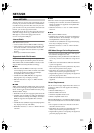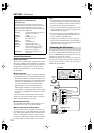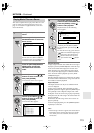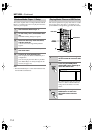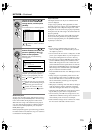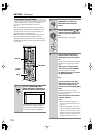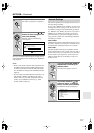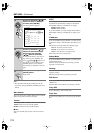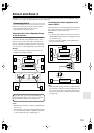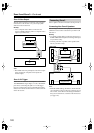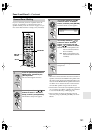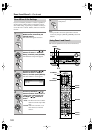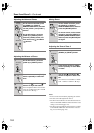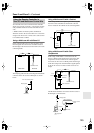118
NET/USB
—Continued
Note:
• This procedure can also be performed on the AV
receiver by using its [SETUP], [ENTER], and arrow
buttons.
Mac Address
This is the AV receiver’s MAC (Media Access Control)
address. This address cannot be changed.
Control
This setting enables or disables control over the network.
Enable:
Control over the network enabled.
Disable:
Control over the network disabled.
■
Port
This is the network port used for control over the net-
work.
DHCP
This setting determines whether or not the AV receiver
uses DHCP to automatically configure its IP Address,
Subnet Mask, Gateway, and DNS Server settings.
Enable:
DHCP enabled.
Disable:
DHCP disabled.
If you select Disable, you must configure the IP Address,
Subnet Mask, Gateway, and DNS Server settings your-
self.
IP Address
If you set the DHCP setting to Disable, you must specify
an IP address. Enter a static IP address provided by your
ISP.
The IP address must be within the following ranges.
Class A:
10.0.0.0 to 10.255.255.255
Class B:
172.16.0.0 to 172.31.255.255
Class C:
192.168.0.0 to 192.168.255.255
Most routers use Class C IP addresses.
Subnet Mask
If you set the DHCP setting to Disable, you must specify
a subnet mask address.
Enter the subnet mask address provided by your ISP
(typically: 255.255.255.0).
Gateway
If you set the DHCP setting to Disable, you must specify
a gateway address.
Enter the gateway address provided by your ISP.
DNS Server
If you set the DHCP setting to Disable, you must specify
a DNS server.
Enter the DNS server addresses provided by your ISP.
Proxy URL
To use a Web proxy, enter its URL here.
Proxy Port
If you’re using a Web proxy, enter a proxy port number
here.
3
Use the Up and Down [ ]/[ ]
buttons to select “6. Network,”
and then press [ENTER].
The Network screen appears.
4
Use the Up and Down [ ]/[ ]
buttons to select the settings,
and use the Left and Right
[ ]/[ ] buttons to set them.
To enter an IP address, select the set-
ting, and then press [ENTER]. The
arrow [ ]/[ ]/[ ]/[ ] buttons can
then be used to enter numbers. Press
[ENTER] again to set the number.
The settings are explained on the next
page.
5
When you’ve finished, press the
[SETUP] button.
Setup closes.
ENTER
ENTER
7-6.Network
MAC Address
xx : xx : xx : xx : xx : xx
Control Enable
Port 60000
DHCP Enable
IP Address
xxx . xxx . xxx . xxx
Subnet Mask
xxx . xxx . xxx . xxx
DNS Server
xxx . xxx . xxx . xxx
Proxy URL
xxxxxxxxxxxxxxxxx
Proxy Port
xxxxx
ENTER
S
E
T
U
P