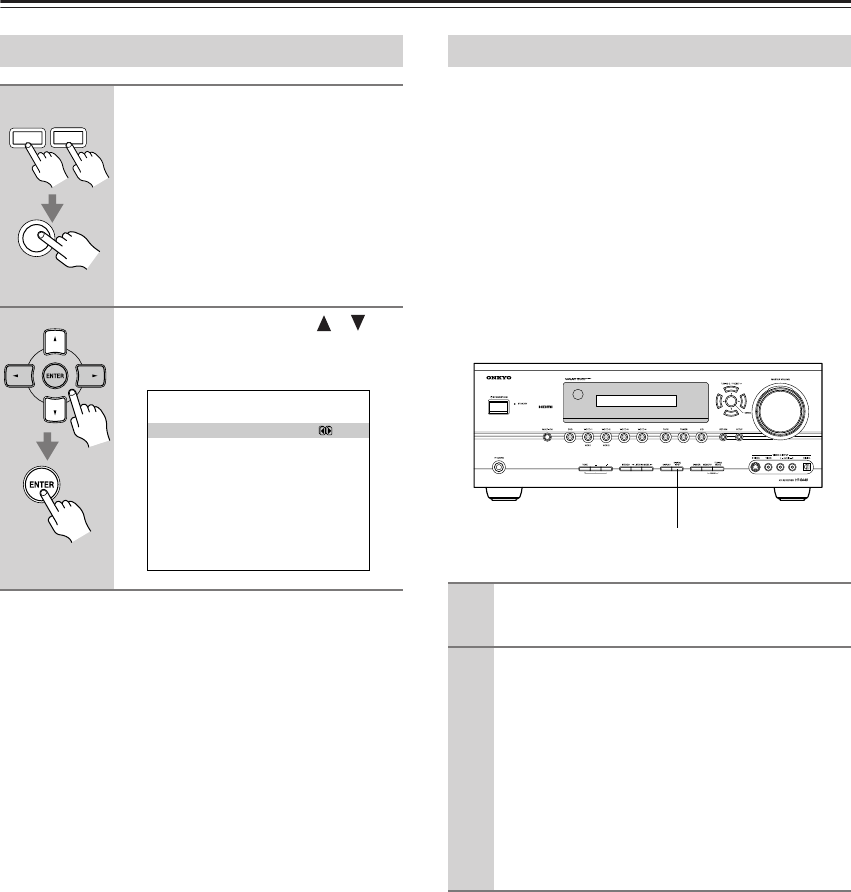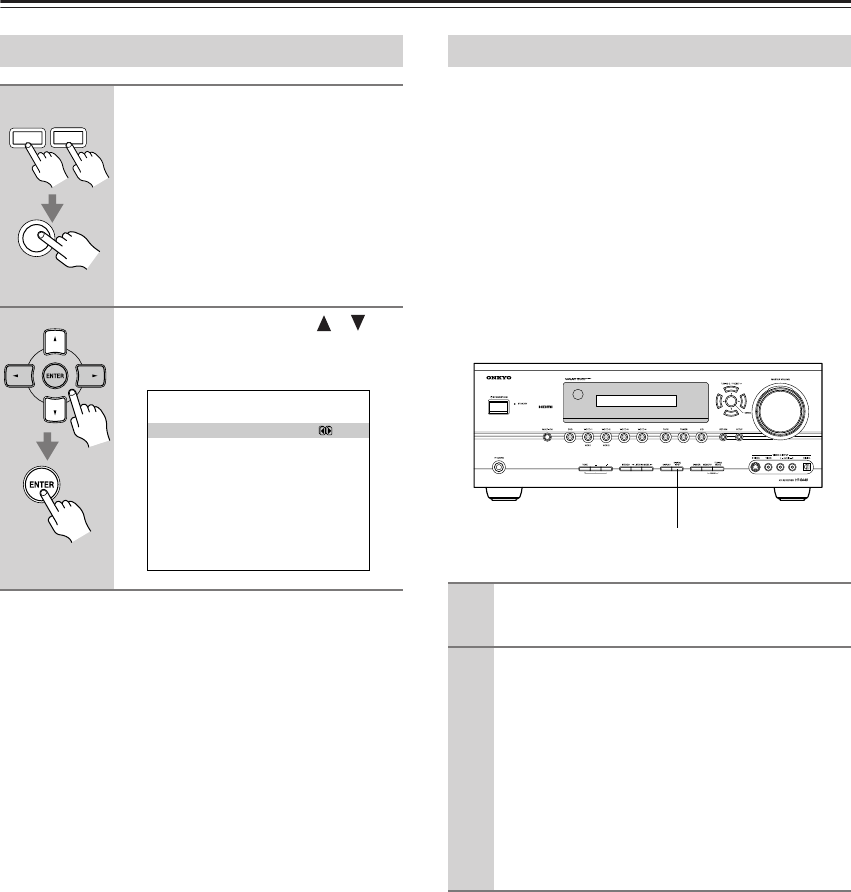
70
Advanced Setup—Continued
With this preference, you can protect your settings by
locking the setup menus.
When the setup menus are locked, you cannot change
any setting.
Locked: Setup menus locked.
Unlocked: Setup menus not locked.
The digital input signal formats are available only for the
input sources that you have assigned a digital input jack;
otherwise you will see “Analog” indicated on the screen
(see page 39).
Normally, the AV receiver detects the signal format auto-
matically. However, if you experience either of the fol-
lowing issues when playing PCM or DTS material, you
can manually set the signal format to PCM or DTS:
• If the beginnings of tracks from a PCM source are cut
off, try setting the format to PCM.
• If noise is produced when fast forwarding or reversing
a DTS CD, try setting the format to DTS.
Lock Setup
1
Press the [RECEIVER] or [AMP]
button followed by the [SETUP]
button.
The main menu appears onscreen.
2
Use the Up and Down [ ]/[ ]
buttons to select “8. Lock Setup,”
and then press [ENTER].
RECEIVER
AMP
SETUP
8.Lock Setup
------------------------
a.Lock :Unlocked
Digital Input Signal Formats
1
Press and hold the AV receiver’s [DIGI-
TAL INPUT] button for about 3 seconds.
2
While “Auto” is displayed (about 3 sec-
onds), press the [DIGITAL INPUT] button
again to select: PCM, DTS, or Auto.
DTS or PCM: The DTS or PCM indicator,
depending on which format you have set, flashes,
and only signals in that format are output. Digital
signals in other formats are ignored.
Auto (default): The format is detected automat-
ically. If no digital input signal is present, the cor-
responding analog input is used instead.
DIGITAL INPUT