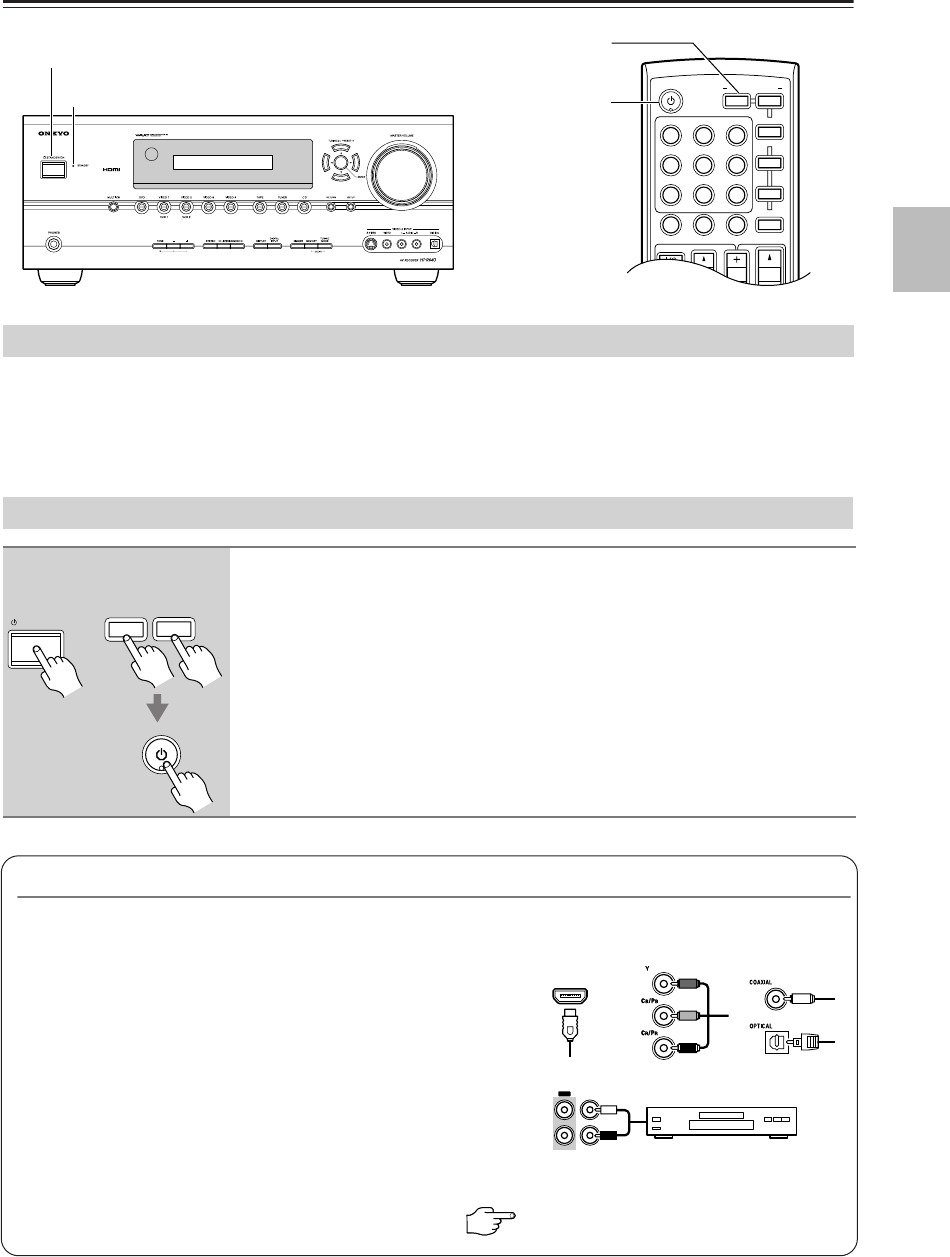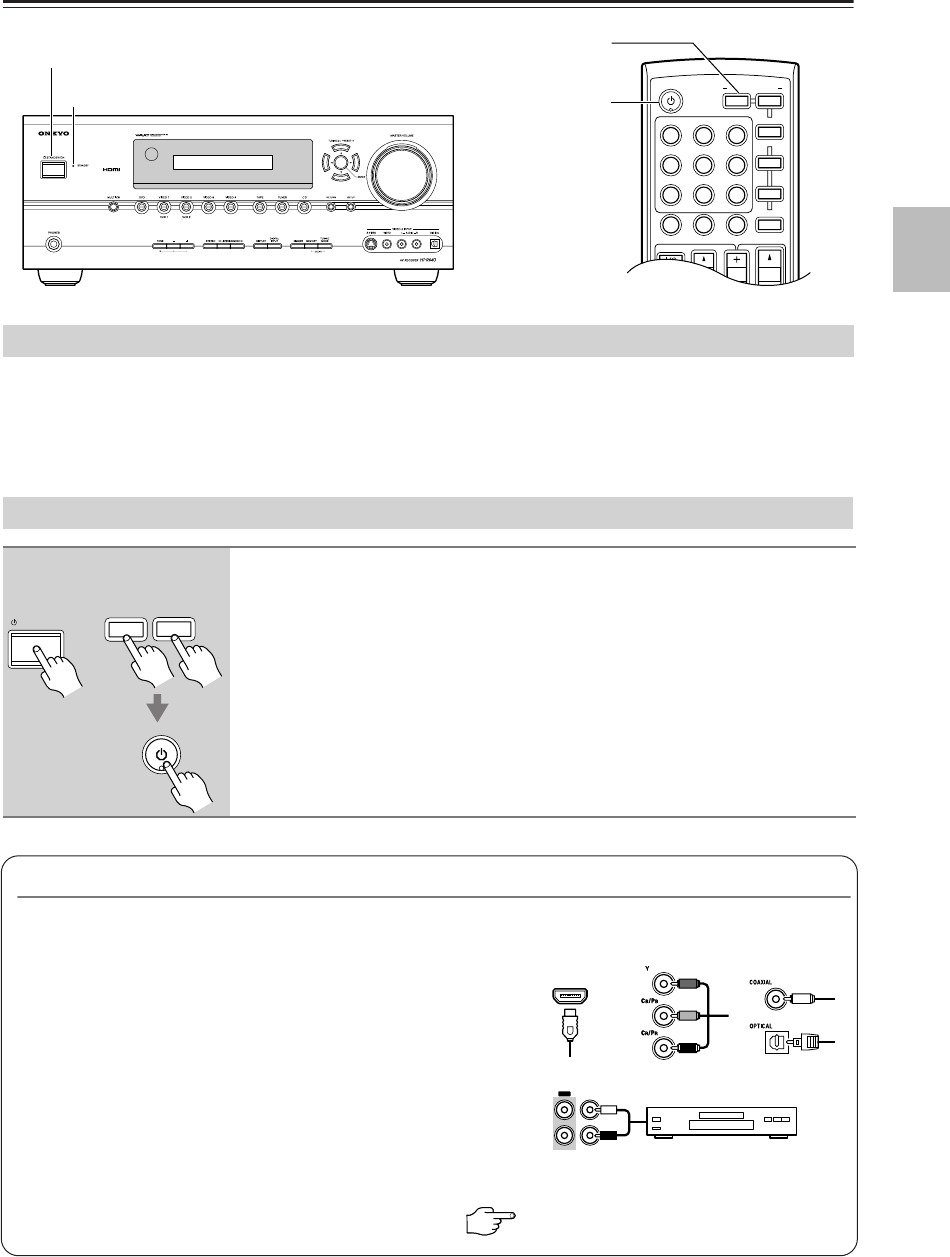
37
Turning On the AV Receiver
• Connect the AV receiver’s power cord to a suitable wall outlet.
Notes:
• Before connecting the power cord, connect all of your speakers and AV components.
• Turning on the AV receiver may cause a momentary power surge that might interfere with other electrical equipment
on the same circuit. If this is a problem, plug the AV receiver into a different branch circuit.
STANDBY/ON
--
/
---
M
D/CDR
HDD
CABLE
STANDBY/ON
DIMMER
ENT
D TUN
SLEEP
10 11 12
INPUT SELECTOR
V1
V4
V2 V3
C
DTAPE TUNER
DVD
MULTI CH
TV
VOL
VOL
SAT
VCR
TV
DVD
RECEIVER
C
D
INPUT
+
10
0
CLR
123
456
789
CH
DISC
ALBUM
TAPE/AMP
REMOTE MODE
STANDBY/ON
STANDBY indicator
RECEIVER or AMP
Connecting the Power Cord
Turning On and Standby
1
Press the [STANDBY/ON] button.
Alternatively, press the remote controller’s [RECEIVER] or [AMP] button,
followed by the [ON/STANDBY] button.
The AV receiver comes on, the display lights up, and the STANDBY indicator goes off.
To turn the AV receiver off, press the [STANDBY/ON] button, or press the remote
controller’s [ON/STANDBY] button. The AV receiver will enter Standby mode. To
prevent any loud surprises when you turn on the AV receiver, always turn down the
volume before you turn it off.
RECEIVER
AMP
STANDBY/ON
STANDBY/ON
Remote
controller
AV receiver
or
Smooth Operation in a Few Easy Steps
To ensure smooth operation, here’s a few easy steps to help you configure the AV receiver before you use it for the
very first time. These settings only need to be made once.
■ Have you connected a component to an HDMI input,
component video input, or digital audio input?
If you have, see “HDMI Video Setup” on page 40, “Component
Video Setup” on page 41, or “Digital Input” on page 39 respectively.
■ Have you connected an Onkyo MD recorder, CD recorder,
or next generation HDD-compatible component?
If you have, see “Changing the Input Display” on page 44.
■ Do the speaker configuration—this is essential!
See “Speaker Configuration” on page 42.
HDMI
OUT IN
TAPE
CD recorder, MD recorder,
RI Dock, etc.