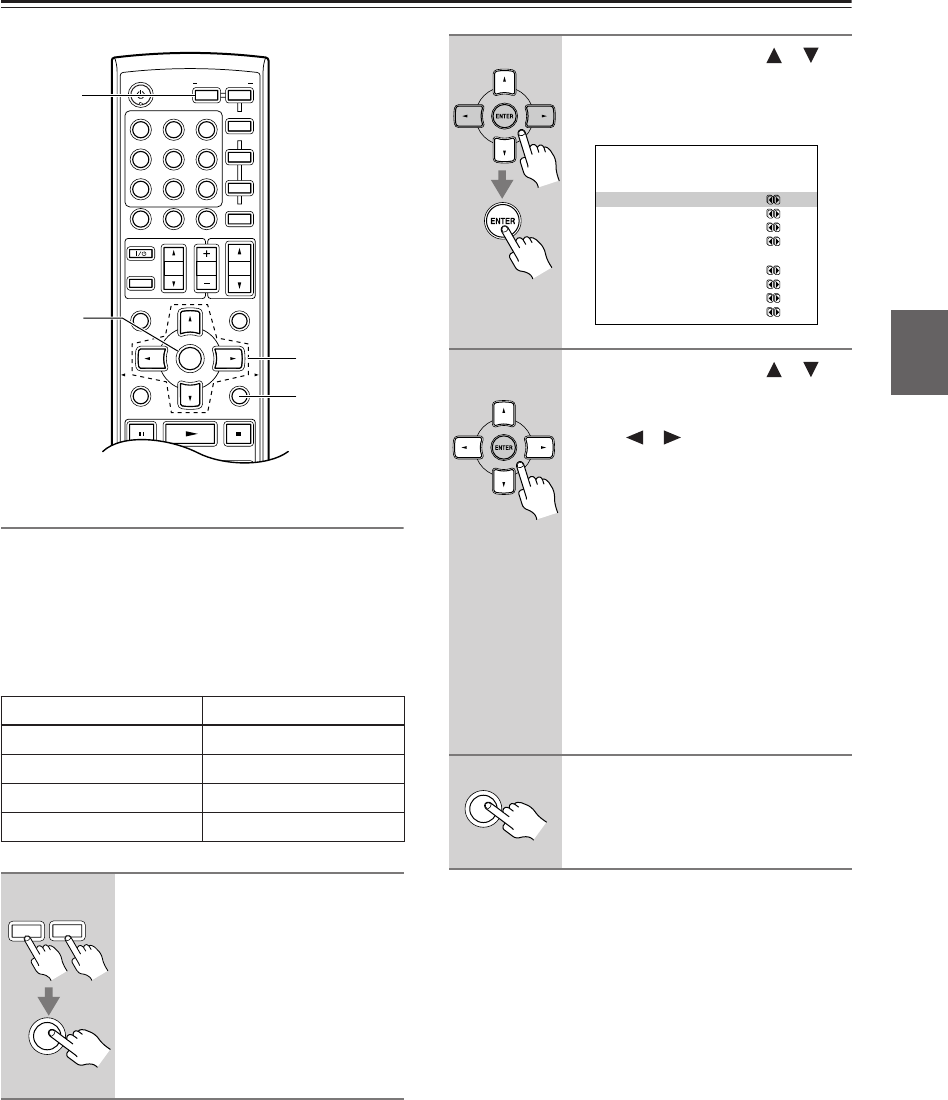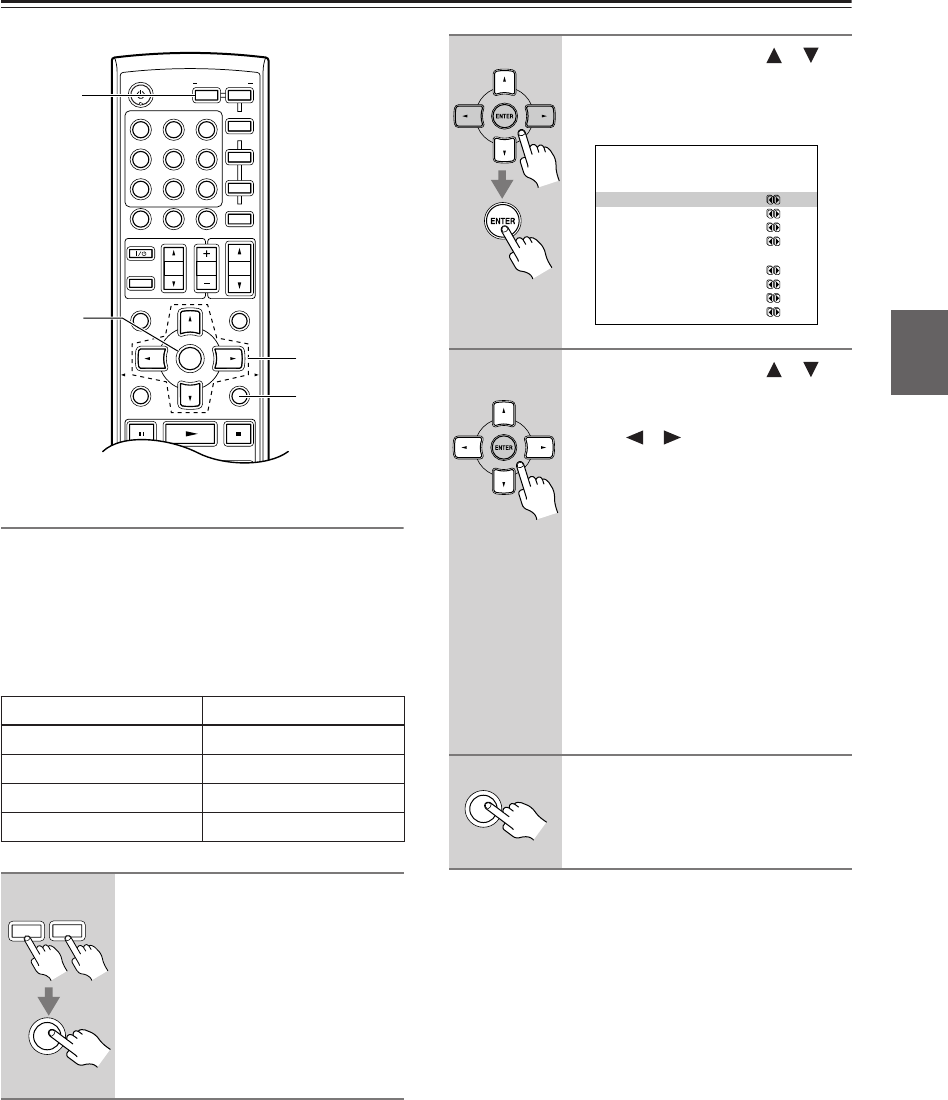
41
First Time Setup—Continued
Component Video Setup
If you connect to a COMPONENT VIDEO IN, you must
assign it to an input selector. For example, if you connect
your DVD player to COMPONENT IN 3, you should
assign it to the DVD input selector.
If you want to output composite and S-Video sources
from the COMPONENT VIDEO OUT, select “---,” as
explained below.
VIDEO 4 is fixed to “---.”
Note:
This procedure can also be performed on the AV receiver
by using its [SETUP] button, arrow buttons, and
[ENTER] button.
Input selector VIDEO IN jack
DVD IN 1
VIDEO 1 ---
VIDEO 2 ---
VIDEO 3 ---
1
Press the [RECEIVER] or [AMP]
button followed by the [SETUP]
button.
The main menu appears onscreen.
MUTING
PREVIOUS
MENU
GUIDE
TOP MENU
SETUPRETURN
PLAYLIST/CAT PLAYLIST/CAT
--
/
---
TAPE/AMP
M
D/CDR
HDD
CABLE
STANDBY/ON
DIMMER
ENT
D TUN
SLEEP
10 11 12
INPUT SELECTOR
REMOTE MODE
V1
V4
V2 V3
C
DTAPE TUNER
DVD
MULTI CH
TV
VOL
VOL
SAT
VCR
TV
DVD
RECEIVER
C
D
INPUT
+
10
0
CLR
123
456
789
ENTER
CH
DISC
ALBUM
1, 4
2, 3
2
1
RECEIVER
AMP
SETUP
2
Use the Up and Down [ ]/[ ]
buttons to select “0. Video Input,”
and then press [ENTER].
The Video Input menu appears.
3
Use the Up and Down [ ]/[ ]
buttons to select an input selec-
tor, and then use the Left and
Right [ ]/[ ] buttons to select:
IN1: Use the video component
connected to COMPO-
NENT VIDEO IN 1.
IN2: Use the video component
connected to COMPO-
NENT VIDEO IN 2.
IN3: Use the video component
connected to COMPO-
NENT VIDEO IN 3.
---: Output composite video
and S-Video sources from
the COMPONENT
VIDEO OUT.
4
Press the [SETUP] button.
The setup menu closes.
0.Video Input
------------------------
Component Video
a.DVD : IN1
b.VIDEO1 : ---
c.VIDEO2 : ---
d.VIDEO3 : ---
HDMI
e.DVD : IN1
f.VIDEO1 : No
g.VIDEO2 : No
h.VIDEO3 : No
SETUP