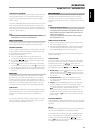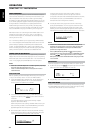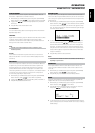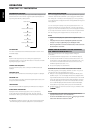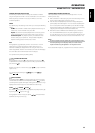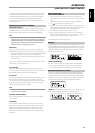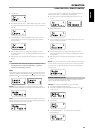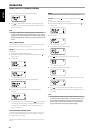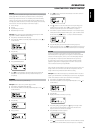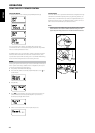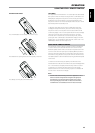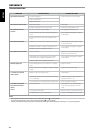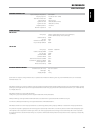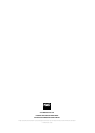OPERATION
USING THE HTRC 1 REMOTE CONTROL
5 Press the [AMP] button in the DEVICE SELECTOR page.
6 Use [ ] to select between “No” (desired punch-through key will
not be saved) and “Yes” (desired punch-through key will be saved and
process is completed).
NOTE
The HTRC 1’s [VOL] keys are pre-programmed as “punched-through”
for all Device Select pages: [VOL] will operate the NAD’s master-volume
regardless of the currently selected device. The [SURR], [CENT] and [SUB]
CHANNEL VOLUME controls similarly are pre-programmed as punched-
through.
PUNCHTHROUGH MACRO
A stored macro command can also be “punched-through.” This provides a
way to execute a macro with a single keys press.
Example: Punch-through macro command stored at [0] to the [RTN] key
of [VCR] page.
1 Press [VCR] in the DEVICE SELECTOR page.
2 Press and hold [TUNER (10+/SETUP)] and [ENTER] buttons. Use [ ] to
scroll to “Pun Thr”.
3 Press [ENTER].
4 Press [RTN] button.
5 Press the [MACRO] button in the DEVICE SELECTOR page.
6 Press [0] button – this is the key where the macro command is
associated.
7 “Save” and “No?” are shown in the display. Use [ ] to select between
“No” (desired punch-through macro command will not be saved) and
“Yes” (desired punch-through macro command will be saved and
process is completed).
EXECUTE PUNCHEDTHROUGH MACRO
To recall the punched-through macro command as above example, press
[VCR] in the DEVICE SELECTOR page and then press [RTN] – the macro
command will then be executed.
Refer also to the “MACRO” section below for information on how to setup
macros.
COPY
This function allows you to copy functions from one key to another.
Example: Copy “PAUSE” [ ] command from DVD page to the AMP [ ]
button.
1 Press [AMP] in the DEVICE SELECTOR page.
2 Press and hold [TUNER (10+/SETUP)] and [ENTER] buttons. Use [ ] to
scroll to “Copy”.
3 Press [ENTER].
4 Press [DVD] from DEVICE SELECTOR page.
5 Press [ ] button - this is the function key that will be copied.
6 Press [AMP] from DEVICE SELECTOR page.
7 Press [ ] button - this is the button where the function will be copied.
8 Use [ ] to select between “No” (desired function key will not be
copied) and “Yes” (desired function key will not be copied and process is
completed).
NOTE
The copy and punch-through functions are similar. However, if you copy a
command and then subsequently delete, or over-write the original (source-
key) command, the copied-to key’s command remains unchanged. If you
punch-through to a command and then delete or over-write the original
key, the punched-through functions also change accordingly.
40
ENGLISH FRANÇAIS ESPAÑOL ITALIANO DEUTSCH NEDERLANDS SVENSKA РУССКИЙ