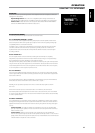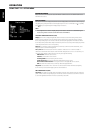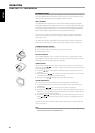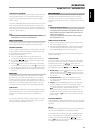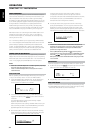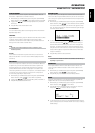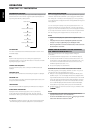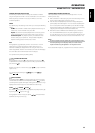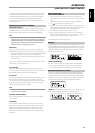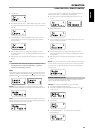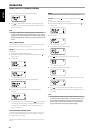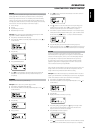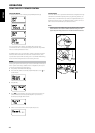CONTROL FEATURES AND SETTINGS
The following control functions and settings are selectable or enabled
using the front panel and HTRC 1 remote control buttons. Since the HTRC 1
will be the primary controller in most cases, we will focus on remote-
controlled operations.
ENTER
Press [ENTER] to go “iPod Settings” menu where you can setup the following
options:
Shue: Select “Shue” to enable random playback of either “Songs” or
“Albums” lists. To turn o shue mode, select “O”.
Repeat: Select “One” for repeated playback of the current song. Select
“All” for repeated playback of your entire list under “Songs” selection.
Audiobook Speed: The playback speed of your audiobook can be
varied according to your preference. During audiobook playback,
adjust the reading speed to “Normal”, “Fast” or “Slow”.
DISP
During playback, toggle [DISP] key of HTRC 1 to show in the T 175 VFD
upper line the Song title, Artist Name and Album title. If there is no
information available, the display will show “No Song,” “No Artist” or “No
Album” as applicable. Aside from this information, the lower line will display
the current title’s track number allocation and time elapsed.
The equivalent front panel key for [DISP] is [INFO].
NAVIGATION BUTTONS
During playback mode, press [ ] to skip forward to the next song or [ ]
to skip back to the previous song. For quicker scrolling up or down the list,
press and hold [ ].
While at menu options or selection lists, toggle [ ] to go up or down the
options or lists.
The equivalent front panel keys for [ ] are [TUNE / /
PRESET / ].
SKIP/CH/PRESET
Press [SKIP/CH/PRESET ] to scroll up and down the Songs list one page
or at least 8 titles at a time. Press and hold [SKIP/CH/PRESET ] to quickly
scroll through the song titles. During fast scrolling, the rst letter of the song is
displayed on the bottom right corner of the OSD as the title changes.
SCAN / / PAUSE / PLAY
Press PAUSE [ ] during playback to stop playback temporarily. Resume play
by pressing PAUSE [ ] again or PLAY [ ].
During playback or PAUSE mode, press [SCAN / ] for fast forward or
backward scanning of current song.
TO VIEW VIDEOS LOADED IN YOUR iPod
Videos uploaded in your iPod can be viewed directly via the T 175. The
following are the steps
1 Make sure that the “TV Out” setting of your iPod’s Video Settings menu is
at “On” mode and appropriate “TV Signal” is chosen.
2 Video le selection and playback procedures are managed directly from
your iPod player and not through the T 175. You must exit completely from
the T 175’s Setup Menu or Menu Select OSD for you to be able to navigate
through your iPod player’s video playback menu options. A more direct way
is by going to the “iPod Setup” menu and set “Enabled” to “No”.
3 With the iPod dock’s S-VIDEO OUT and AUDIO OUT ports connected to
the T 175’s AUDIO/VIDEO 5 input or to any other assignable input, you
can now directly enjoy via T 175 your video selections as uploaded in your
iPod. Make sure that you select the correct “Source Number” of the T 175.
NOTE
For other navigation functions, please refer to your iPod player’s owner’s
manual. Depending on the iPod player model, some other functions
maybe controlled using the applicable T 175 navigation controls.
iPod is a trademark of Apple Inc., registered in the U.S. and other countries.
OPERATION
USING THE T 175 AM/FM/DB/iPod
35
ENGLISHFRANÇAISESPAÑOLITALIANODEUTSCHNEDERLANDSSVENSKAРУССКИЙ