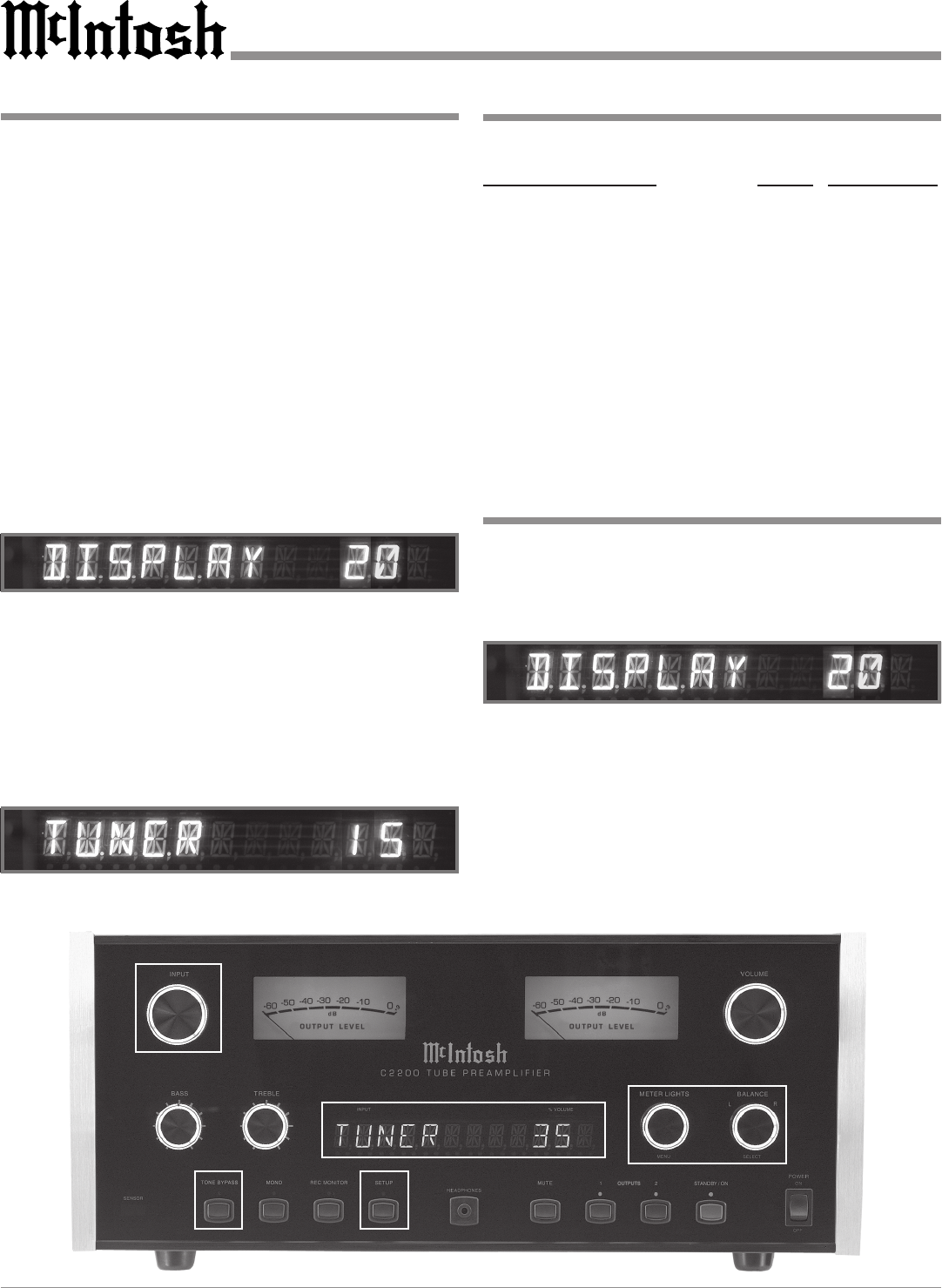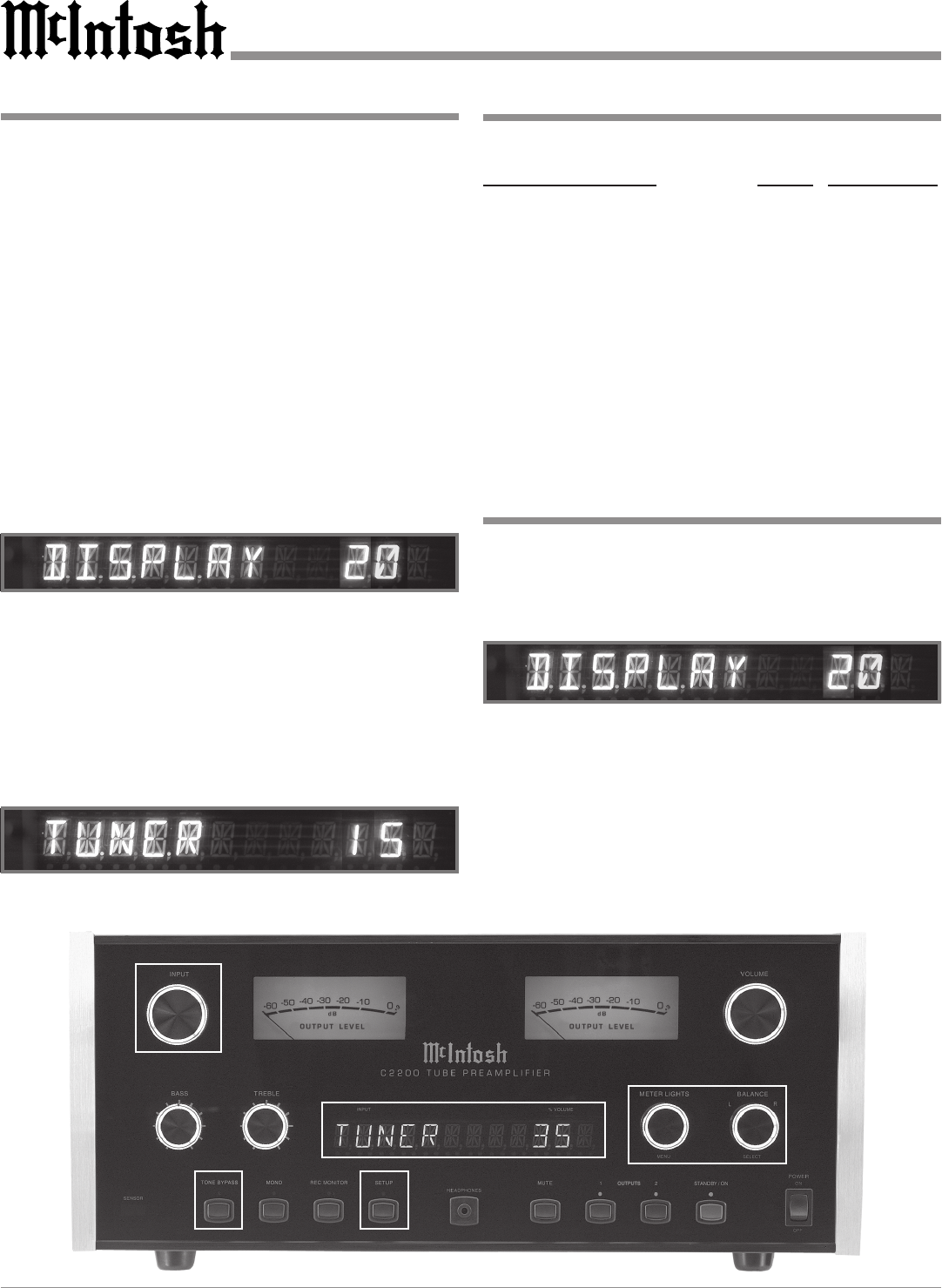
14
How to Operate the Setup Mode
Your McIntosh C2200 has been factory configured for de-
fault operating settings that will allow immediate enjoyment
of superb audio without the need for further adjustments. If
you wish to make changes to the factory default settings, a
Setup Feature is provided to customize the operating set-
tings using the Front Panel Alphanumeric Display.
1. Press the POWER Switch to ON, the Red LED above
the STANDBY/ON Push-button lights to indicate the
C2200 is in Standby mode. To switch On the C2200
press the STANDBY/ON Push-button and wait until
the tube warmup period is over. Refer to figure 3.
2. Press the C2200 Front Panel SETUP Push-button. The
LED above the SETUP Push-button will illuminate and
the Front Panel Display will indicate DISPLAY 20. Re-
fer to figure 1.
Note: The Front Panel Display will indicate DISPLAY 20
the first time, after then it will display whatever
Setup Mode was last accessed.
3. Rotate the Front Panel METER LIGHTS (Menu) Con-
trol and notice that the Setup Mode advances through
eight different possible adjustment selections and one
informational display.
4. To exit from a specific Setup Mode, press the SETUP
Push-button a second time. The LED above the SETUP
Push-button will extinguish and the Front Panel Display
will revert back to its normal display. Refer to figure 2.
The following listings indicate the default settings and the
page number for instructions on how to change a setting.
Setup Function Name Setting Page Number
Alphanumeric Display Brightness:
Meters Illumnation On 20 14
Meters Illumnation Off 5 14
Trim (Input Level) 00 14
Input Titles - 14
Triggers Off 16
Auto Tone Off 16
Pass Thru (Multichannel) Off 16
Power On - 16
Remote (Control Type) Norm 17
Version (C2200 Firmware) _ . _ _ 17
Default Settings
Display Brightness
The Front Panel Alphanumeric DISPLAY Brightness may
be varied from a setting of 1(Dim) to 31(Bright) with two
settings, one with the Meter Illumination On and the other
with the Illumination Off. Follow the steps below for chang-
ing the brightness. Refer to figure 4.
1. Press the SETUP Push-button to access the Setup
Mode.
2. Rotate the Front Panel METER LIGHTS (Menu) Con-
trol until the word DISPLAY 20 appears.
3. Rotate the BALANCE (Select) Control until the desired
Display Brightness is achieved. This sets the Brightness
Level with the Meters Illumination On.
Figure 1
Figure 2
Figure 4
Figure 3