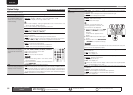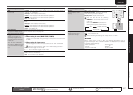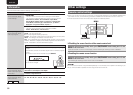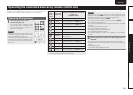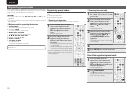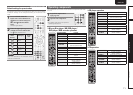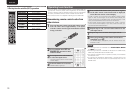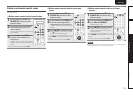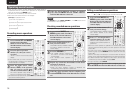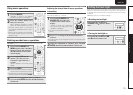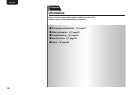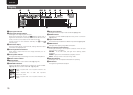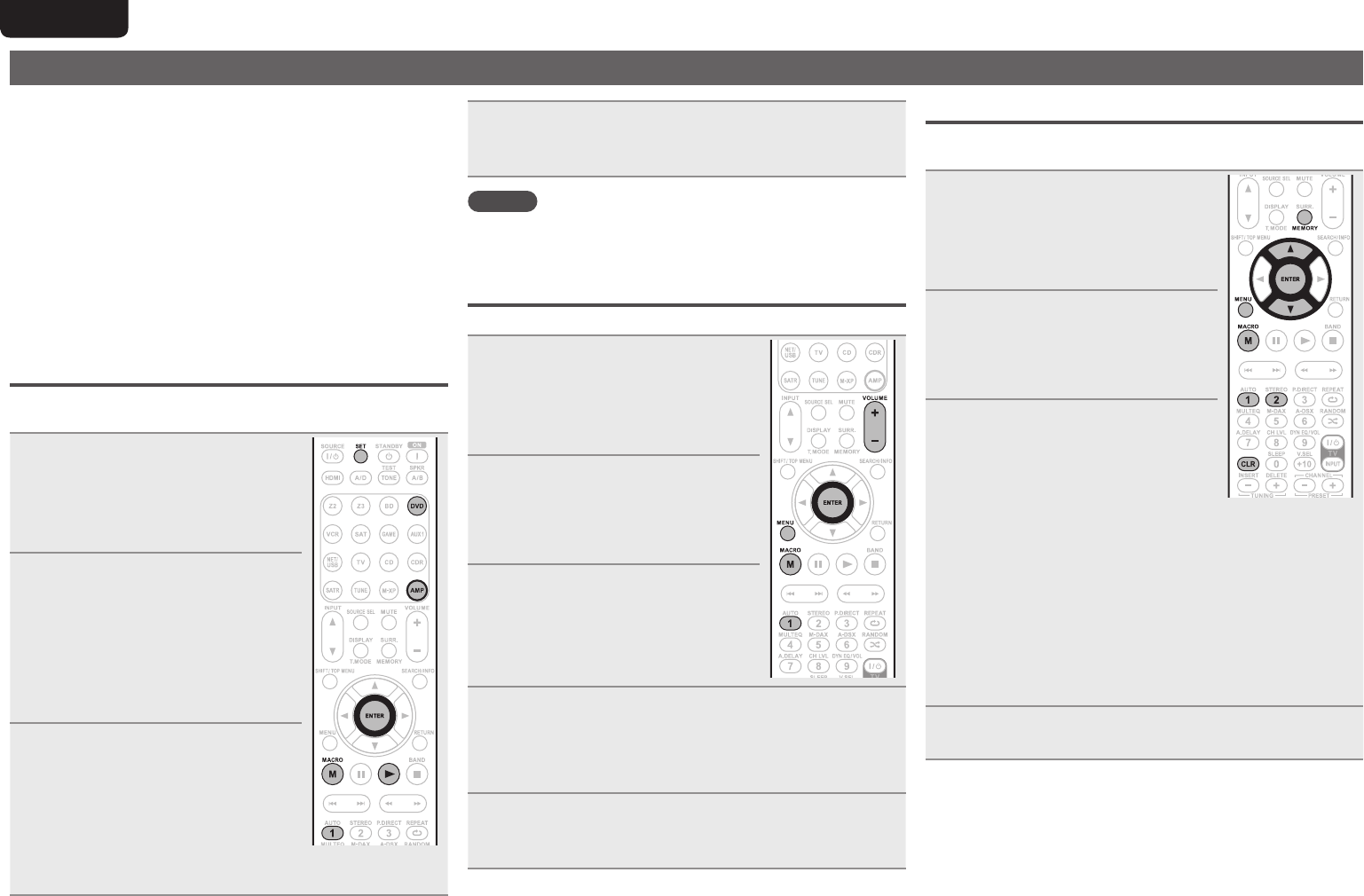
74
ENGLISH DEUTSCH FRANÇAIS ITALIANO ESPAÑOL NEDERLANDS SVENSKA
Operating macro function
• When the macro function is used, operations that usually require a
complicated series of multiple button operations can be performed
easily just by pressing the MACRO button.
• This device can remember up to 6 macro functions.
• Each macro can record a maximum of 10 steps.
[Example] To playback a DVD
q Turn this unit’s power on
↓
w Switch this unit's input source to DVD
↓
e Turn the TV’s power on
↓
r DVD Playback
Recording macro operations
[Example] Recording DVD playback operations to the number “1”
button
1
Press and hold SET and MACRO
together until “MACRO”
ashes in the LEARN indicator,
MACRO indicator and remote
control display.
2
Press the macro operation
number (“1”) that you want to
record to.
“M1-01” is shown in the remote control
display.
• If the number that you want to record to
has already been recorded to, the recorded
number flashes in the display.
3
Press the input source switch
button (“DVD”) of the operation
that you want to record along
with the command button (“1”).
The macro operation step number is
shown in the remote control display.
• To record the amp input source, press
AMP first, followed by the
input source switching button.
4
When the macro operation recording is complete,
press and hold ENTER until the LEARN indicator
and MACRO indicator switch off.
NOTE
The RETURN, uio p, ENTER, VOLUME +, – and CLR buttons cannot
be recorded as macro operations.
Checking recorded macro operations
[Example] Checking the recorded macro operations to button “1”
1
Press and hold MACRO and
MENU together until “MACRO”
ashes in the LEARN indicator,
MACRO indicator and remote
control display.
2
Press the number button (“1”)
that you want to check.
The LEARN indicator, MACRO indicator
and “M1-01” flashes in the remote
control display.
3
Press the VOLUME +, –.
• The LEARN indicator switches off,
and “M1-01” is shown in the remote
control display.
• The recorded macro operation is
performed.
4
Repeat step 3 until the nal number of the macro
operation is displayed.
• The display returns to that of step 1.
• When the macro operation number is displayed, the
corresponding macro operation is performed.
5
When the macro operation check is complete, press
and hold ENTER until the MACRO indicator switches
off.
Editing recorded macro operations
[Example] Changing macro operation “1” recorded on number button
“1” to “3”, and changing the number button to“2”
1
Press and hold MACRO and
MENU together until “MACRO”
ashes in the LEARN indicator,
MACRO indicator and remote
control display.
2
Press the number button (“1”)
that you want to change.
The LEARN indicator, MACRO indicator
and “M1-01” flashes in the remote
control display.
3
Press ui to select the macro
operation button (“2”) to edit.
After the macro operation button is
displayed, the recorded operation is
performed.
• When the macro operation is updated as a recorded step, press
the input source switching button, and then press the new step
button (“
2”).
• To insert a new macro operation between recorded steps, after
performing step 3, press MEMORY and then press the new step
button (“2”).
When a new step is introduced, if the total number of steps is
already 10, the 10th step is deleted after the new step is introduced.
• To delete recorded macro operations, after step 3, call the step
number that you want to delete, and press CLR.
• To return to step 1, press ENTER.
4
When the macro operation edit is complete, press and
hold ENTER until the MACRO indicator switches off.