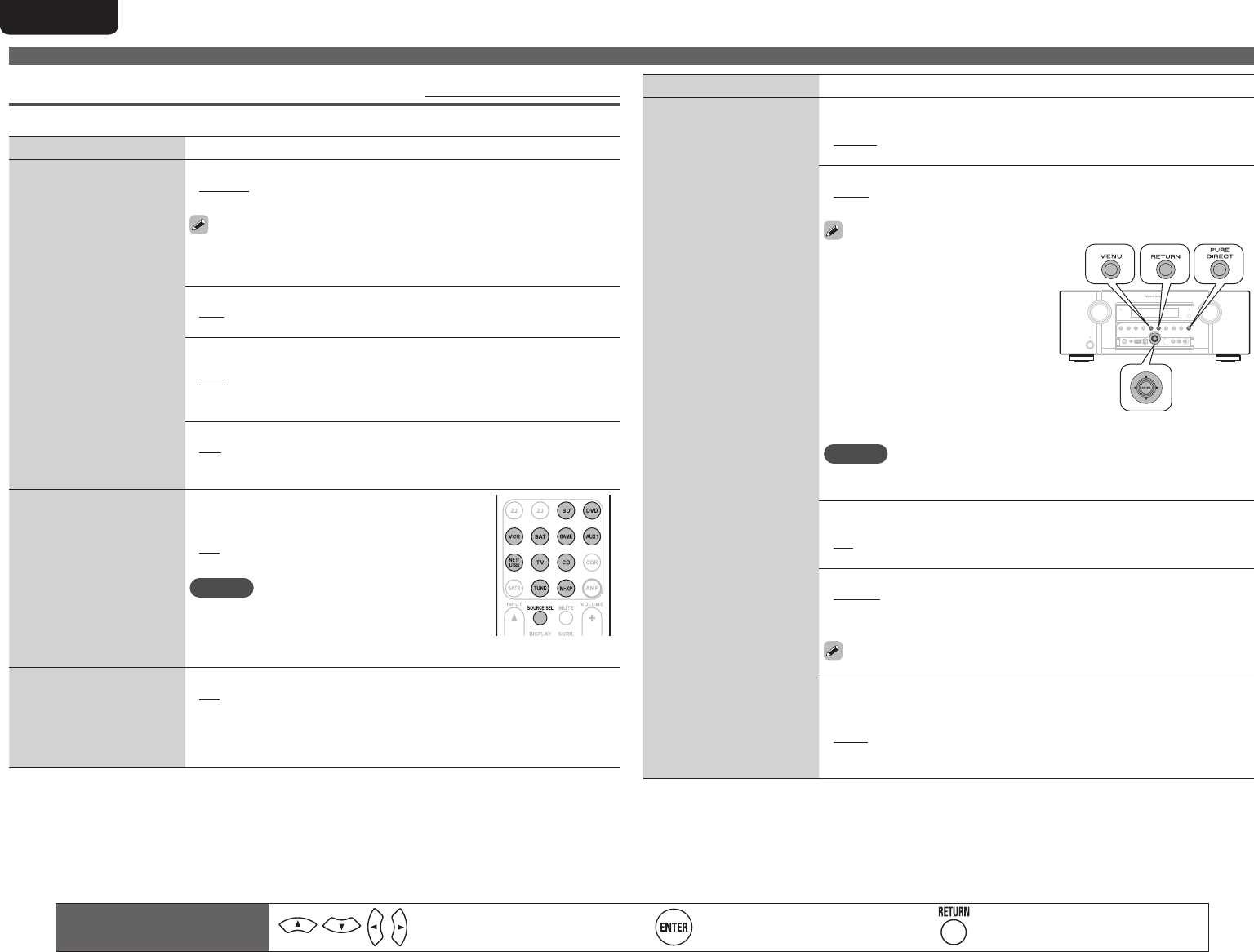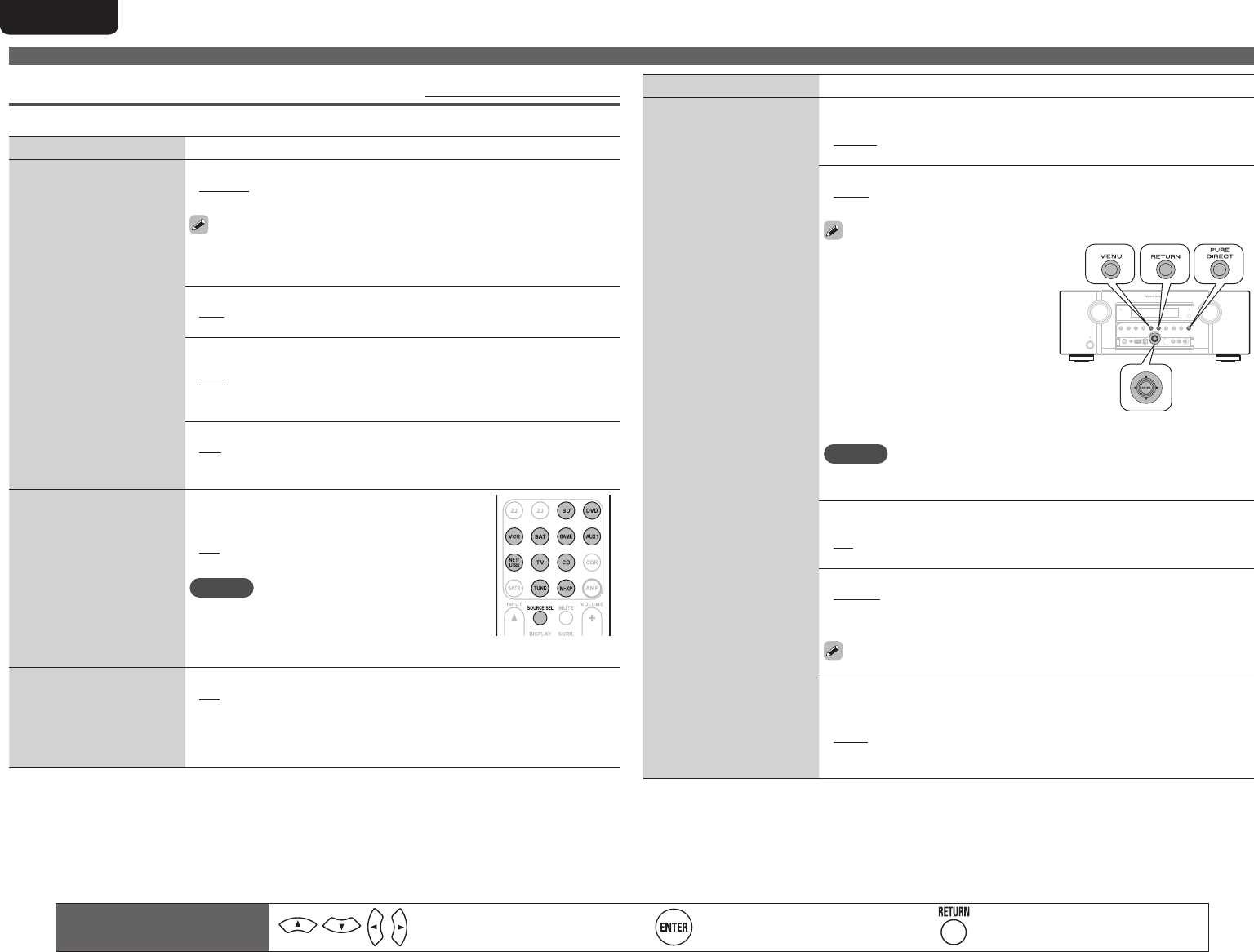
66
ENGLISH DEUTSCH FRANÇAIS ITALIANO ESPAÑOL NEDERLANDS SVENSKA
Manual Setup
Remote control operation
buttons
Move the cursor
(Up/Down/Left/Right)
Confirm the setting Return to previous menu
Option Setup Default settings are underlined.
Make various other settings.
Setting items Setting details
Volume Control
Set the MAIN ZONE (room
where the unit is located)
volume setting.
Volume Display : Set how volume is displayed.
• Relative : Display ---dB (Min), in the range –80.5 dB – 18 dB.
• Absolute : Display in the range 0 (Min) – 99.
• The “Volume Display” setting is applied also to the “Volume Limit” and
“Power On Level” display method.
• The “Volume Display” setting applies to all zones.
Volume Limit : Make a setting for maximum volume.
• OFF : Do not set a maximum volume.
• –20dB (61) / –10dB (71) / 0dB (81)
Power On Level : Define the volume setting that is active when the
power is turned on.
• Last : Use the memorized setting from the last session.
• – – – (0) : Always use the muting on condition when power is turned on.
• –80dB – 18dB (1 – 99) : The volume is adjusted to the set level.
Mute Level : Set the amount of attenuation when muting is on.
• Full : The sound is muted entirely.
• –40dB : The sound is attenuated by 40 dB down.
• –20dB : The sound is attenuated by 20 dB down.
Source Delete
Remove from the display
input sources that are not
used.
BD / DVD / VCR / SAT / GAME / AUX1 / USB/iPod /
TV / CD / AUX2 / SIRIUS / HD Radio / M-XPort :
Select input source that is not used.
• ON : Use this source.
• Delete : Do not use this source.
NOTE
• Input sources being used in the various zones
cannot be deleted.
• Input sources set to “Delete” cannot be selected
using SOURCE SEL.
GUI
Make the settings related to
displays on the TV screen.
Screensaver : Make screensaver settings.
• ON : The screensaver is activated during menu display, USB/iPod, iPod or
TUNER screen display if no operation is performed for an approximately
3-minute continuous period. When you press uio p, the screensaver
is cancelled and the screen before that screen saver started is displayed.
• OFF : Screensaver is not activated.
Setting items Setting details
GUI
(Continued)
Wall Paper : Set wallpaper to display in the background when playback
is stopped, etc.
• Picture : Set the background to a picture (Marantz logo).
• Black : Set the background to black.
Format : Set the video signal format to be output for the TV you are using.
• NTSC : Select NTSC output.
• PAL : Select PAL output.
“Format” can also be set by the
following procedure. However, the
menu screen is not displayed.
1. Press and hold the main unit’s PURE
DIRECT
and RETURN for at least 3
seconds.
“Video Format” appears on the
display.
2. Press o p and set the video signal
format.
3. Press the main unit’s ENTER, MENU
or RETURN to complete the setting.
NOTE
When a format other than the video format of the connected TV is set, the
picture will not be displayed properly.
Text : Display the details of operation when switching surround mode,
input mode, etc.
• ON : Turn display on.
• OFF : Turn display off.
Master Volume : Display the master volume during adjustment.
• Bottom : Display at the bottom.
• Top : Display at the top.
• OFF : Turn display off.
When the master volume display is hard to see when superimposed
on movie subtitles, set to “Top”.
USB : Set the USB/iPod screen display time when the input source is
“USB/iPod”.
• Always : Show display continuously.
• 30sec : Show display for 30 seconds after operation.
• 10sec : Show display for 10 seconds after operation.
• OFF : Turn display off.