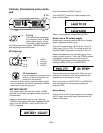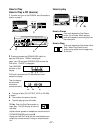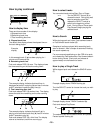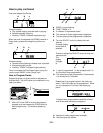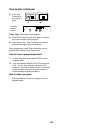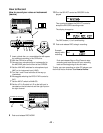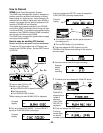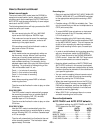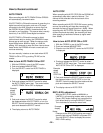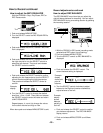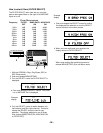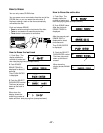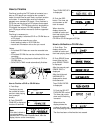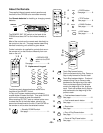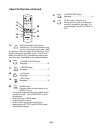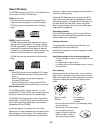- 24 -
How to Record continued
AUTO TRACK
When recording with AUTO TRACK ON the CDR300
will automatically increment tracks.
If AUTO TRACK is ON and the source of recording is a
digital source that has tracks, such as a CD player
connected to the AUX IN jacks or a source input via
the DIGITAL IN jack (CD/MD), those tracks will be
included in your recording. This source data is usually
found only in an SPDIF format digital connection.
If AUTO TRACK is ON and the source is digital
(without track data) or analog, the CDR300 will use a
silence gap to mark a track. When the source audio
signal drops below -80dB for digital, or -40dB for
analog, for 3 seconds or more and then rises to above
those levels, the CDR300 will mark a new track and
continue recording.
You can manually introduce a new track when AUTO
TRACK is ON or OFF by pushing TR INC on the
remote.
How to turn AUTO TRACK ON or OFF
1 With the CDR300 in one of the REC modes.
2 Push and release MENU/STORE.
3 Turn the SELECT control so AUTO TRACK is
displayed.
TRACK
CD-R
R
L
dB-50 -30 -22 -16 -12 -8 -4 0
CD
4 Push and release the SELECT control to select
the AUTO TRACK menu item. The current status
of AUTO TRACK ON or OFF is displayed.
Example
shows
AUTO
TRACK
ON.
5 Push and release the SELECT control to select
the displayed state of AUTO TRACK, or turn the
SELECT control to select the other state and then
push and release the SELECT control.
6 The display returns to AUTO TRACK.
CD-R
R
L
dB-50 -30 -22 -16 -12 -8 -4 0
TRACK
Example
display.
CD-R
R
L
dB-50 -30 -22 -16 -12 -8 -4 0
CD-R
TRACK
AUTO STOP
When recording with AUTO STOP ON the CDR300 will
automatically stop after a period of silence. The
silence will be recorded onto the last track of the
recording session.
When recording with AUTO STOP ON from an analog
source, the recording will stop after recording 20
seconds of silence (a signal lower than -40dB). When
recording with AUTO STOP ON from a digital source
(without track and stop data), the recording will stop
after recording 4 seconds of silence (a signal lower
than -80dB).
How to turn AUTO STOP ON or OFF
1 With the CDR300 in one of the REC modes
2 Push and release MENU/STORE.
3 Check or turn the SELECT control so AUTO STOP
is displayed.
CD-R
R
L
dB-50 -30 -22 -16 -12 -8 -4 0
CD
TRACK
4 Push and release the SELECT control to select
the AUTO STOP menu item. The current status of
AUTO STOP ON or OFF is displayed.
CD-R
R
L
dB-50 -30 -22 -16 -12 -8 -4 0
TRACK
Example
shows
AUTO
STOP ON.
5 Push and release the SELECT control to select
the displayed state of AUTO STOP, or turn the
SELECT control to select the other state and then
push and release the SELECT control.
6 The display returns to AUTO STOP.
REC LEVEL adjustment
With the REC LEVEL switch at MANUAL or
LIMITER, in all recording modes, when at record
Pause, (REC button flashing) you can adjust the
final record level by turning the SELECT control.
Turn clockwise for maximum record level.
Notes:
Changes to the REC LEVEL setting are saved in
memory both during STANDBY and power OFF.
Turn the SELECT control to display the current
REC LEVEL setting.