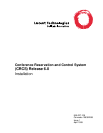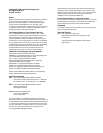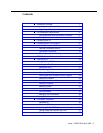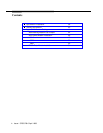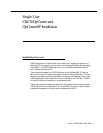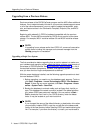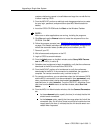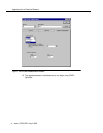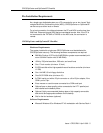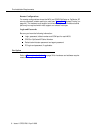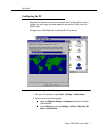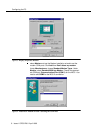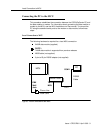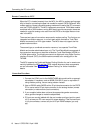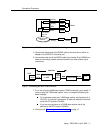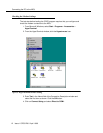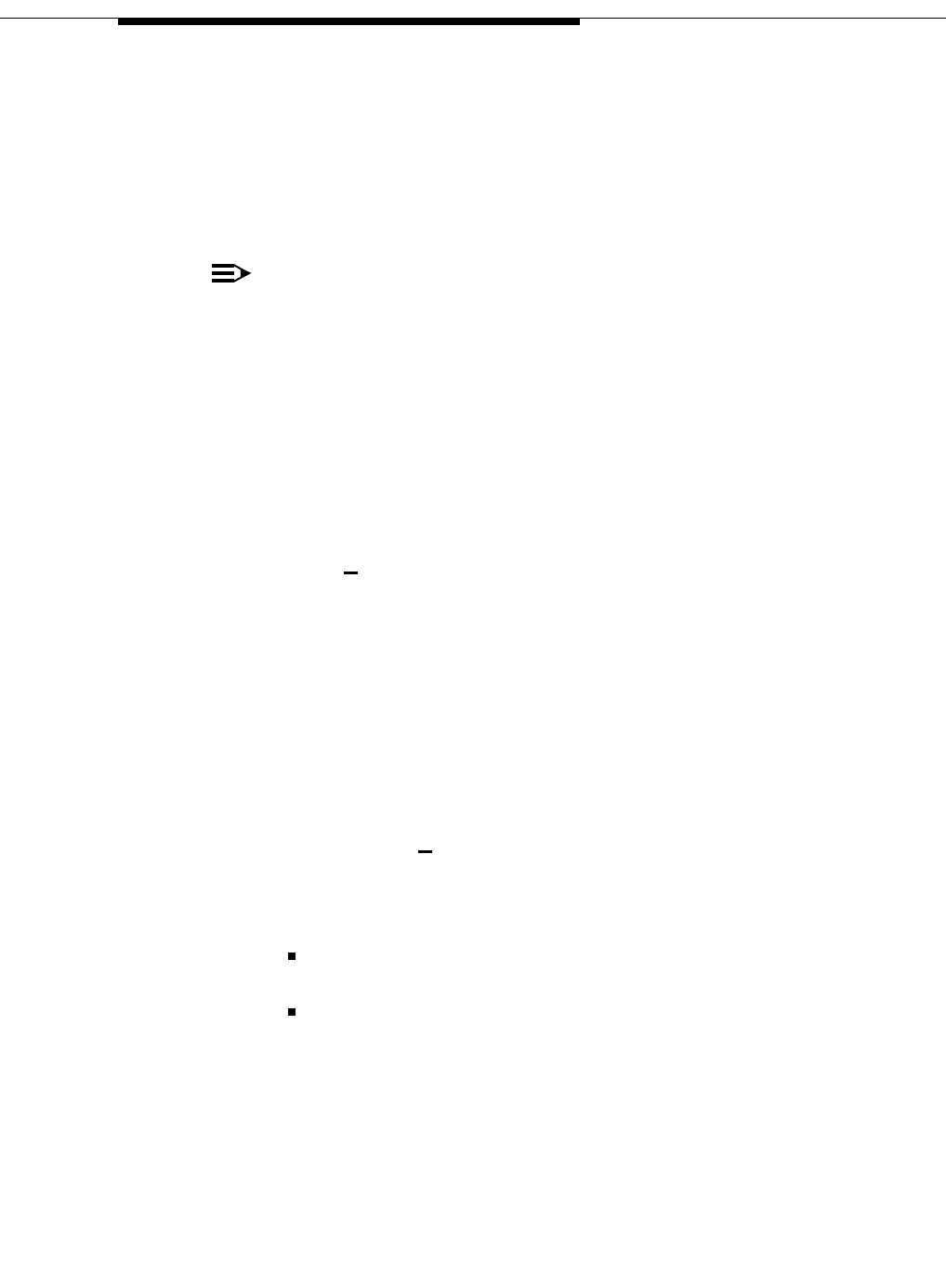
Upgrading a Single-User System
Issue 1 CRCS R6.0 April 1999 3
create a subdirectory named
c:\crcs6x\dbase
and copy the
crs.mdb
file into
it before installing CRCS.
3. From the MCU MT, perform an add login and change permissions to create
the crcs login, password, and permissions (see
MCU Administration
for
details).
4. Insert the CRCS CD-ROM and click Start on the Windows Taskbar.
NOTE:
Make sure no other applications are running, including fax programs.
5. Click Run and use the Browse button to locate the
setup.exe
file on the
CD-ROM. Click OK.
6. Follow the program prompts (see "CRCS/OpCenter Software Installation"
on page 15 for details) and when the installation is complete, choose to exit
without the automatic reboot (the No option) and shutdown your PC.
7. Power off your PC.
8. Wait a few seconds and power on the PC.
9. Login to CRCS as an administrator.
10. From the A
dmin menu on the Main window, select Query MCU Parame-
ters for each MCU (1 and/or 2).
11. Schedule a test conference to begin immediately, verify that the conference
downloads to the MCU and record the CRCS ID #.
12. From the MCU MT, perform a list conference to verify the conference
downloaded to the MCU. If the connection is established, the upgrade is
complete. For remote connections only, continue to step 13.
13. For remote connections, you can administer when the link between CRCS
and the MCU is connected. It can be connected full time (permanent), only
when a conference data is being downloaded (on-demand), or during a
specified hours in a day (between). From the CRCS PC, administer a con-
nect time from the A
dmin menu on the Main window, select Run Link
Admin.
14. From the MCU Link Administration window, click the Connect Parameters
tab.
for the on-demand option, specify the time (in minutes) that the link
should remain connected.
for the between option, specify the time range when the link will be
connected. Also, for off-hours (those hours that fall outside the time
range) specify the time (in minutes) that the link should remain con-
nected when requested.