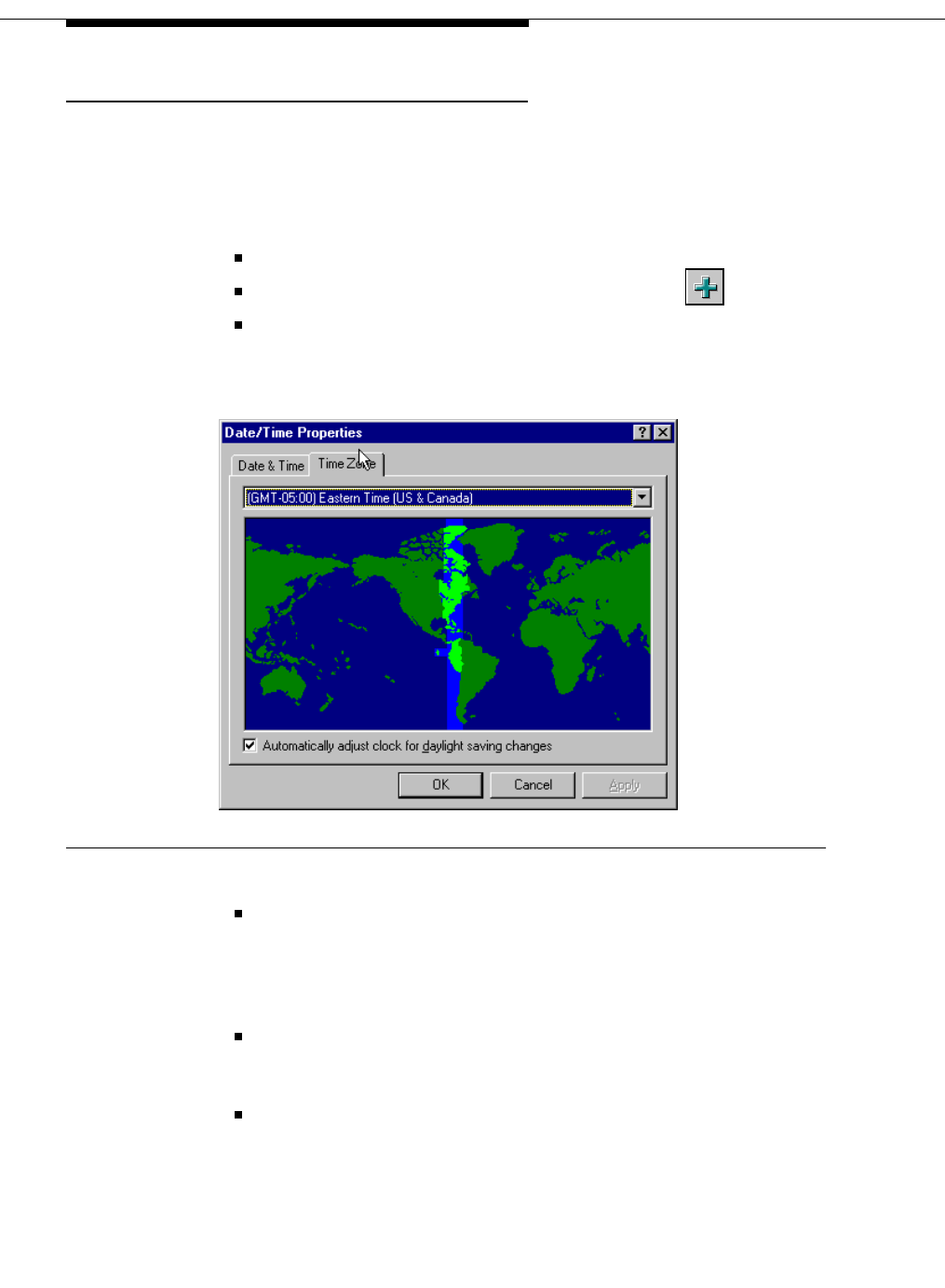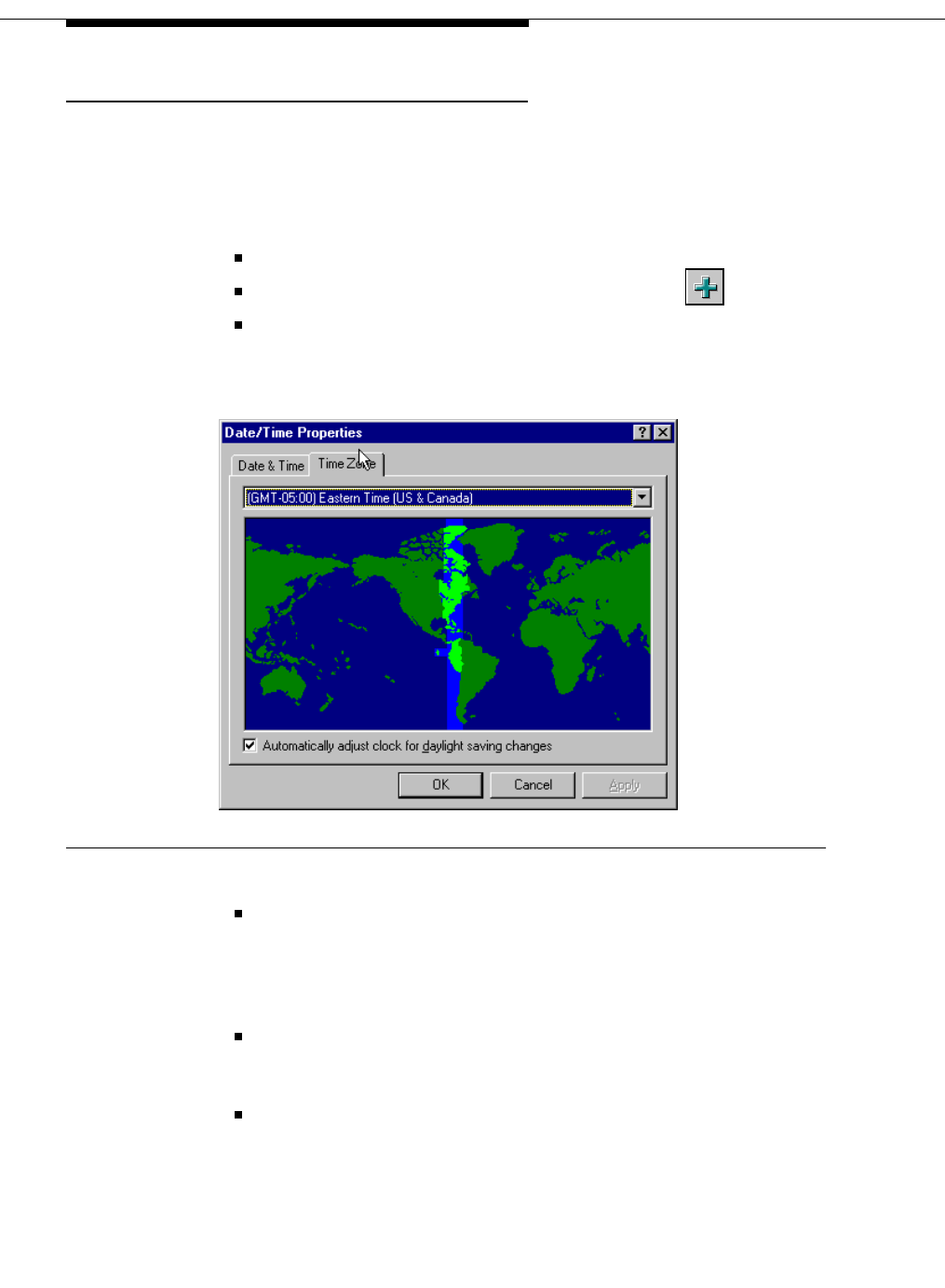
20 Issue 1 CRCS R6.0 April 1999
Testing CRCS
Setting the Time Zone
1. Login as an administrator.
2. The time zone where the CRCS PC is located is Local. If the CRCS con-
trols an MCU that is not geographically located in the same time zone,
you must perform the following steps; otherwise skip to step 3:
Select Time Zone Template from the View menu.
From the Time Zone Template View window, click .
From the Add Time Zone Template window, enter a name for the
time zone where the MCU is geographically located. Typically, you
would enter the common name for the time zone such as Eastern,
Mountain, or Central.
Figure 16. Selecting the Time Zone
In the
Time Zone Offset
section, enter the amount of time in hours
that the Local time (where the CRCS PC is located) is ahead or
behind the time where the MCU is located. For example, if the
CRCS PC is in New Jersey and the MCU is in California, the
Offset
is 3 hours
Behind CRCS Time
.
Under the Daylight Savings Increment, specify if the time zone
where the MCU is located follows Daylight Savings time changes
and if so, the dates when Daylight Savings starts and ends.
Click OK to save the new time zone setting.