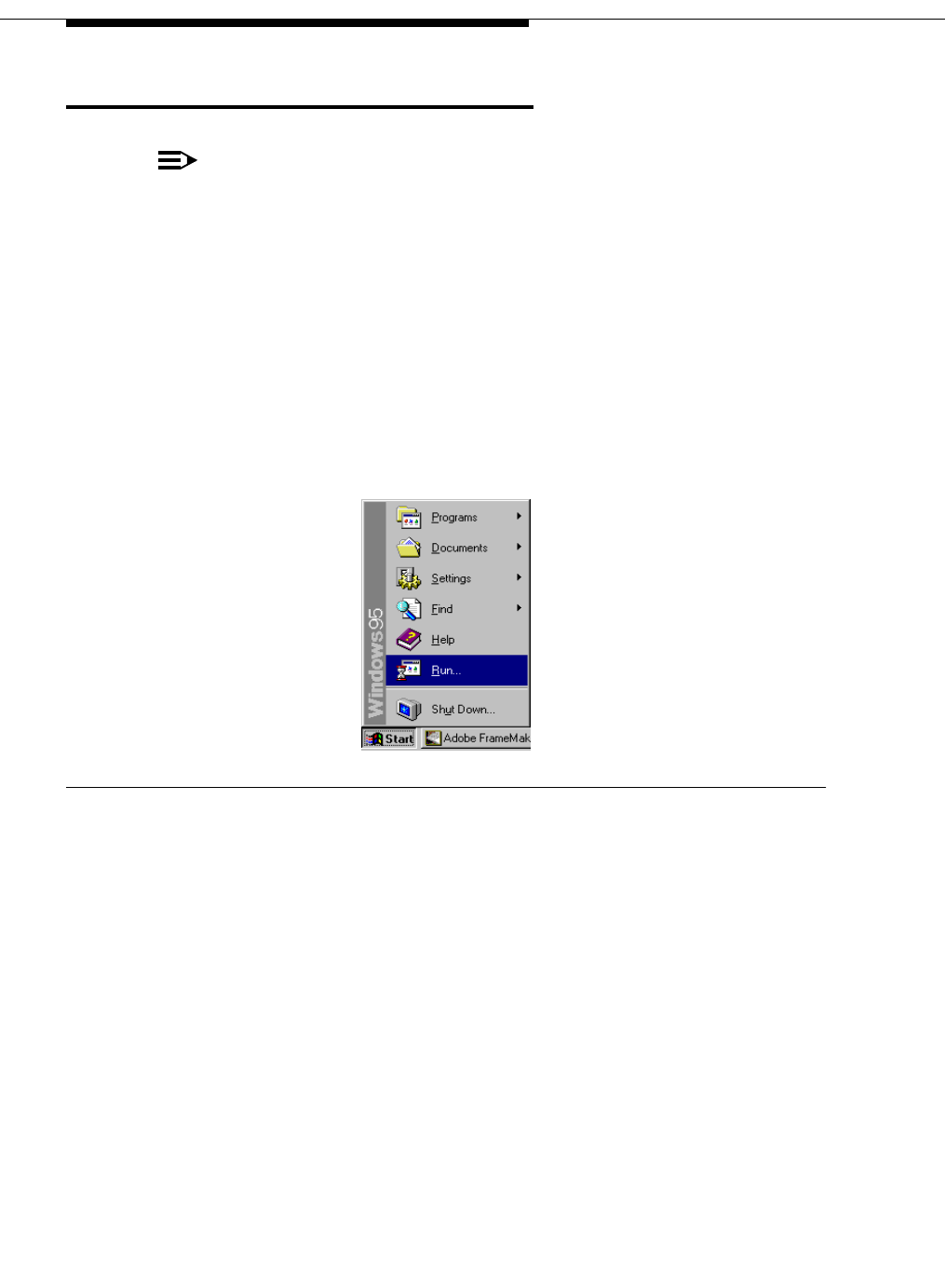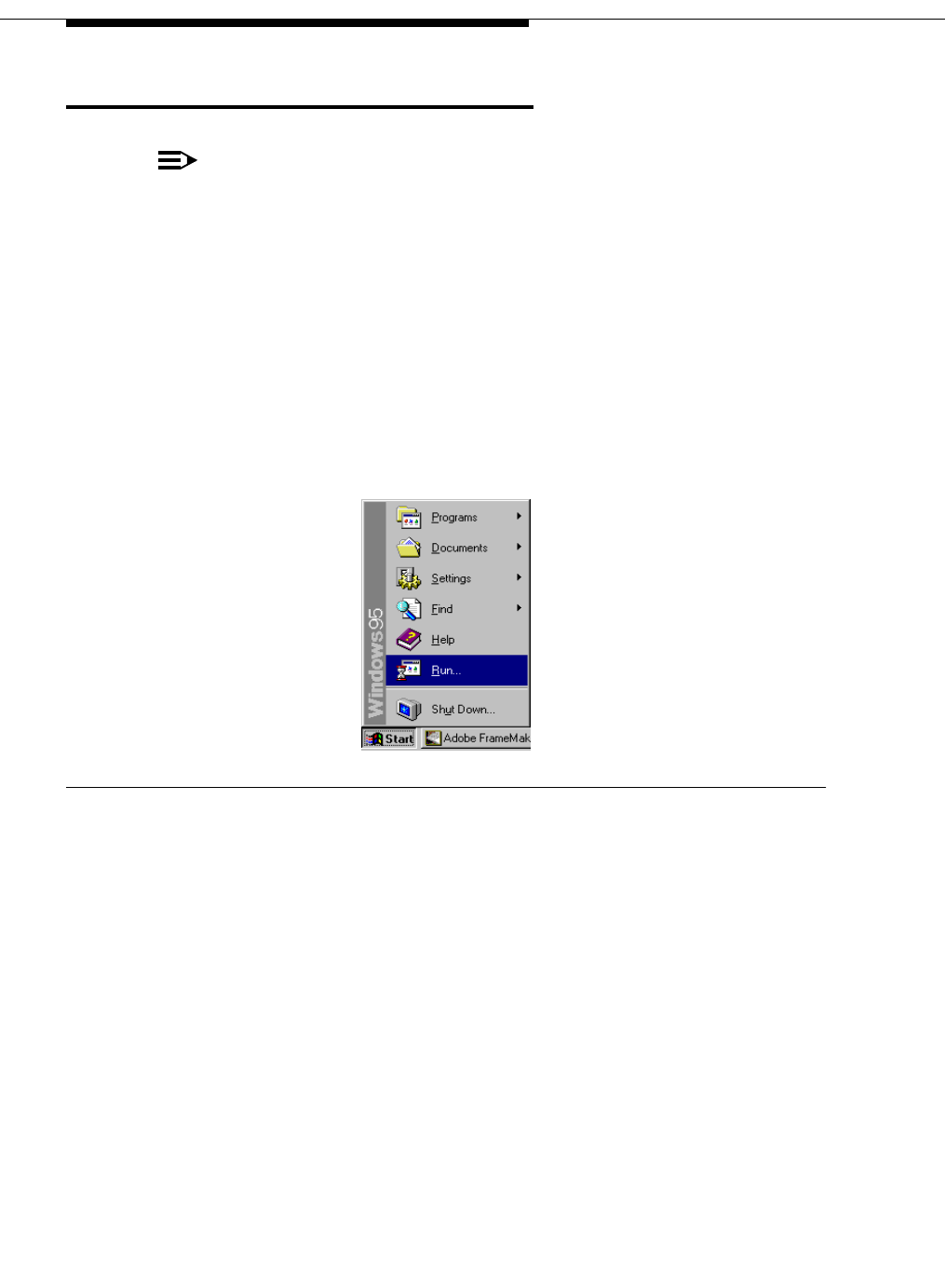
38 Issue 1 CRCS R6.0 April 1999
OpCenterSP Installation
OpCenterSP Installation
NOTE:
If your system encounters a conflict with another application while running
setup, make sure all other Windows applications are closed before pro-
ceeding. If no other program is running when a conflict is reported, remove
OpCenterSP and related programs, including Link Manager, from your
Windows Startup group and reboot your PC before trying setup again.
1. Setup your OpCenterSP PC as described under "Pre-Installation Require-
ments" on page 5 and configure the PC according to "Configuring the PC"
on page 7.
2. Complete the OpCenterSP PC to MCU connections as described in "Con-
necting the PC to the MCU" on page 9 by connecting the power cord and
plug, inserting the mouse cord in an available COM port or installing the
bus mouse, and turning on the power.
Figure 30. Loading OpCenterSP Software
3. Insert the CRCS CD-ROM.
4. From the Windows desktop, click Start—Run....
5. From the Run window, click Browse to locate the CRCS CD-ROM setup
program or type the letter assigned to the CD-ROM driver followed by a
colon (:), a backslash (\), and the word setup.exe. For example:
g:\setup.exe would be the entry if the CRCS CD-ROM was inserted in
drive g. Click OK.