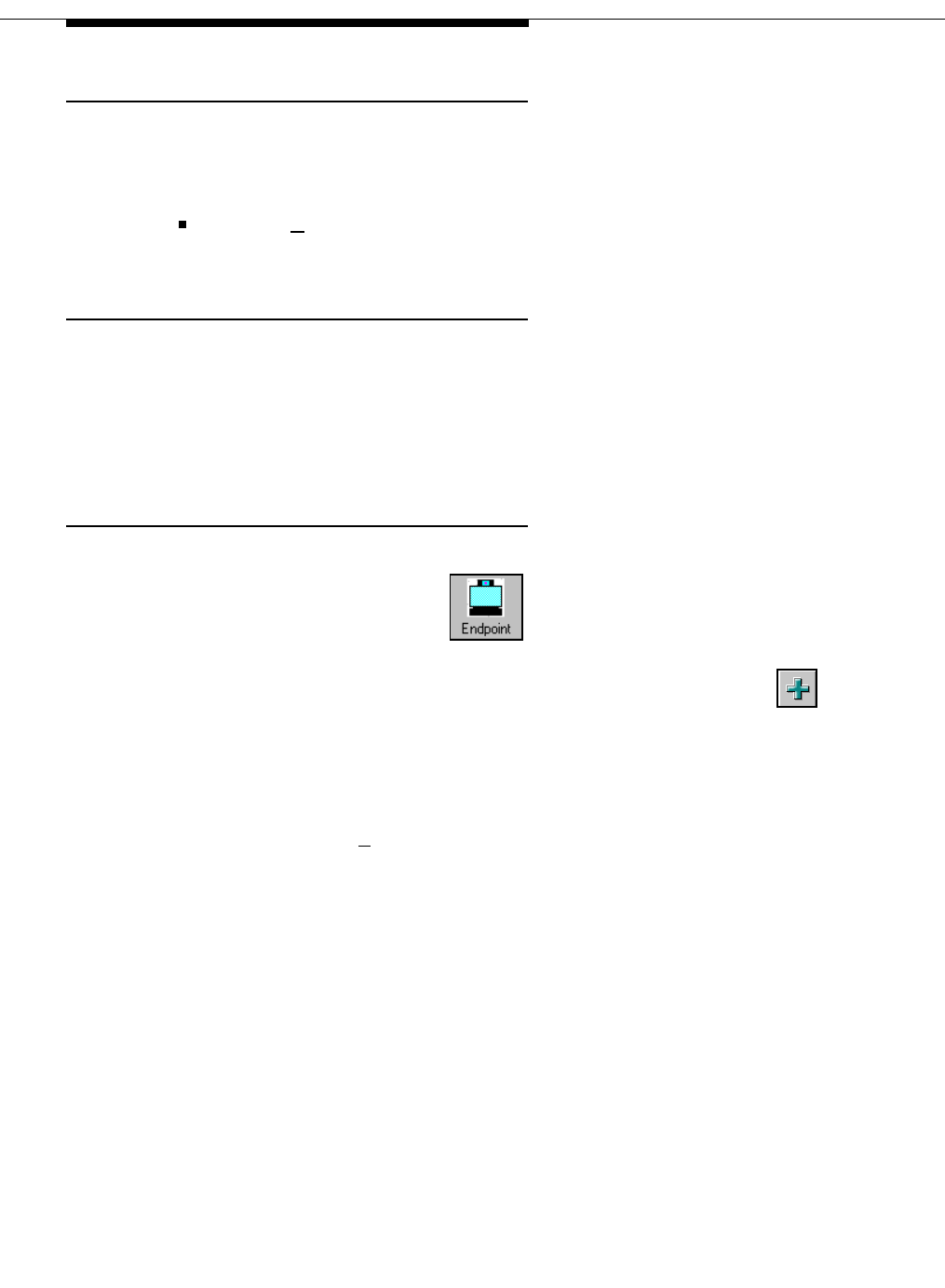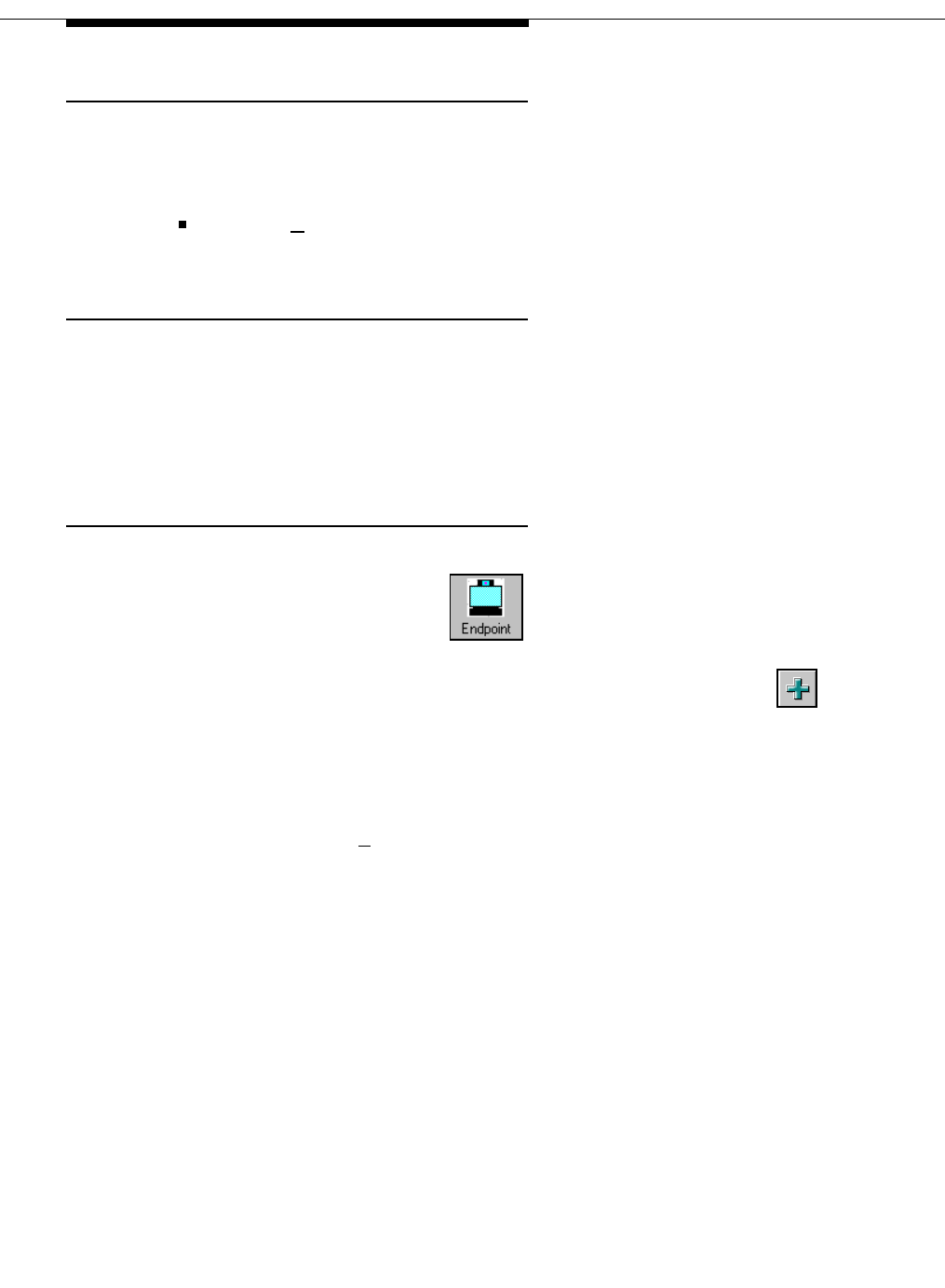
24 Issue 1 CRCS R6.0 April 1999
Testing CRCS
Uploading MCU Options
After the connection has been established between the MCU and the PC, you
need to query the MCU to send its parameters and option settings to the CRCS
program.
From the Admin menu on the Main window, select Query MCU Parame-
ters for MCU1 or MCU2. The parameters are uploaded.
Running the MCU Extension Utility Program
1. Run the extension utility by clicking Start—Programs—Lucent Technolo-
gies—Extension Utility.
2. Select the MCU (MCU1 or MCU2).
3. Wait for the MCU to display that the MCU extensions have been retrieved.
Adding an Endpoint
1. Login to CRCS.
2. From the main window, click (or select Endpoint Template from
the View menu).
3. From the View Endpoint window, notice that the Endpoint1 model end-
point is already listed. To add another make or model endpoint, click .
4. From the Add Endpoint window, under the
Name
field, enter a unique
name to identify a make/model of an endpoint. If possible, choose an end-
point that the majority of conferees are using. The name you enter is arbi-
trary; it can be a combination of the endpoint manufacturer’s name, model
number, and release or just a word that is meaningful to you.
5. Under
Supported Bandwidths
, select each of the bandwidths the endpoint
supports (more than one can be selected). For testing, you may leave
some or all of the remaining fields empty and edit them later.