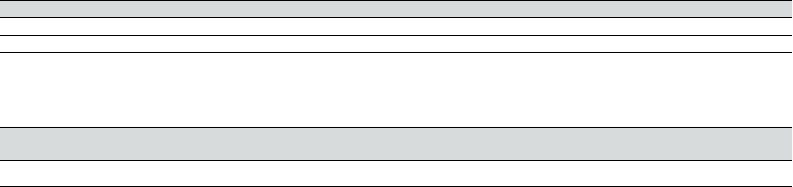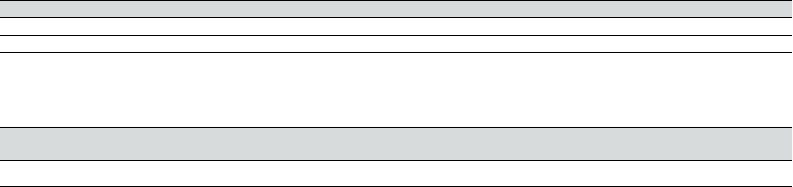
BH970 Wireless Mono DECT Headset User’s Guide 21
8.2 Wireless Range
The BH970 Headset supports a maximum wireless range of up to 492 feet (150 meters). Physical obstructions and electromagnetic
interference may shorten this range.
Headset sound quality may slowly deteriorate the further the headset is away from the base, and may improve the closer the headset
is to the base. When the headset is completely out of range, a unique tone (three quick descending notes) will be played in the headset
every few seconds.
If the headset is on a call when moved out of range, the audio will be lost. However, the call will remain active at the base for
120seconds. To restore audio to the call, move the headset back in range of the base.
If the headset remains out of range of the base for more than an hour, the headset will power down to conserve battery.
8.3 Headset Density Limits
Using multiple BH970 headsets in one area may have an eect on headset performance and sound quality. The recommended limit for
the number of headsets in one area before call connections may be lost will depend on EU or US DECT. The BH970 Headset uses US DECT,
if purchased in the US, and EU DECT for the rest of the world.
Headset Recommended Limits
Narrowband Wideband
EU DECT 80 headsets 40 headsets
US DECT 45 headsets 22 headsets
Base-to-base Distances
The distance required between bases for optimal headset performance and sound quality will depend upon the headset density limit
and EU or US DECT.
Below density limit
(EU and US DECT)
Above density limit
(EU DECT)
Above density limit
(US DECT)
6.6-13 feet (2-4 meters) 16.4-23 feet (5-7 meters) 23-32.8 feet (7-10 meters)
8.4 Wideband Audio
The BH970 Headset supports both wideband and narrowband audio. Wideband audio oers better sound quality at a reduced battery
time. Narrowband is default-enabled for desk phones. Wideband is default-enabled for communication software.
Change Wideband Audio Settings
1. Launch Jabra Control Center and select the Audio tab.
2. Check the relevant checkbox under Enable wideband audio for, and then click Apply.
8.5 Voice or Musical Tone
Choose to hear an English voice or a musical tone to indicate switching between a desk phone and communication software.
Select Voice/Tone Setting
1. Launch the Jabra Control Center and select the Headset tab.
2. Check the relevant setting under Target change indication, and then click Apply.
8.6 Sound Settings
Choose between three equalizer presets available for all sounds: Treble, Normal (default), and Bass.
Select Tone Settings
1. Launch the Jabra Control Center and select the Audio tab.
2. Check the relevant setting under Tone setting, and then click Apply.
8.7 Automatic Communication Software Audio Detection
You can congure the BH970 to open an audio link automatically between the headset and communication software when sound
isdetected on the communication software. Automatic communication software audio detection is default-enabled.
Enable/Disable Communication Software Audio Detection
1. Launch the Jabra Control Center and select the Audio tab.
2. Select the relevant setting under Softphone audio control, and then click Apply.