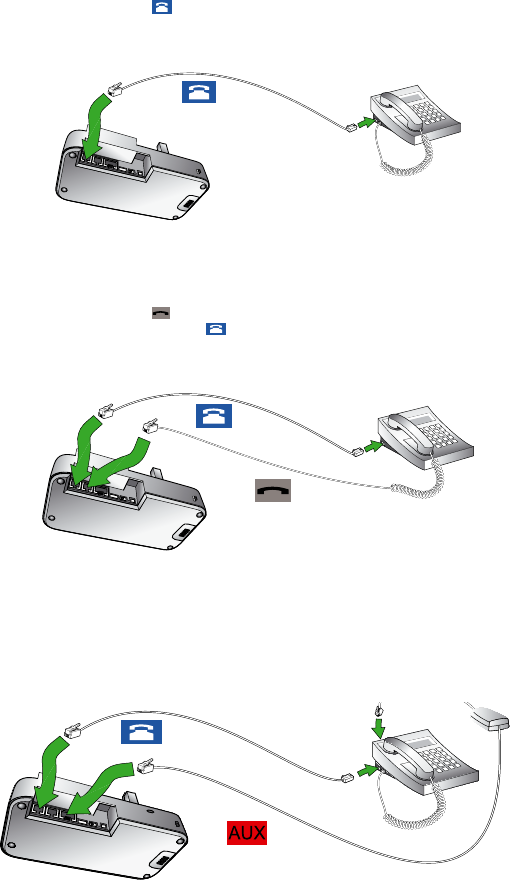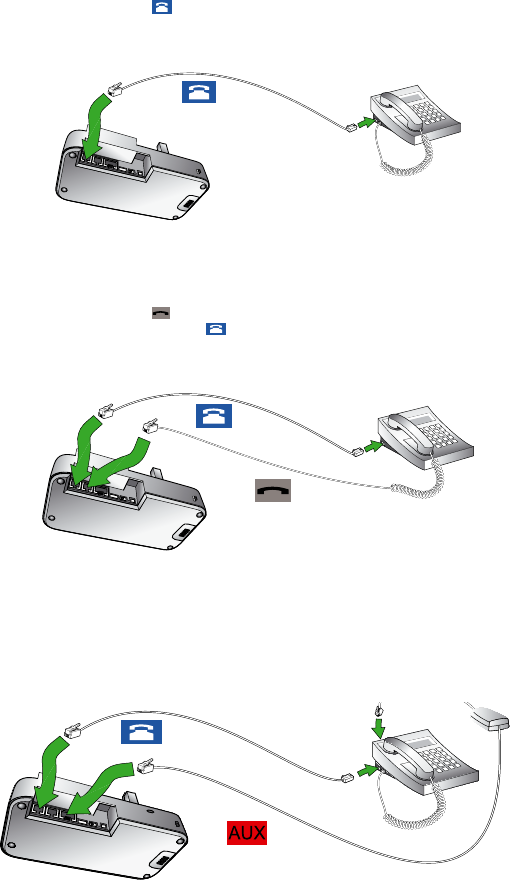
BH970 Wireless Mono DECT Headset User’s Guide 11
2.4 Connect to a Desk Phone
You can connect the BH970 Headset solution to both a PC and a desk telephone. Connecting to a desk phone will vary,
dependingonthe type of desk phone used. Refer to specic desk phone documentation for connection details.
Connect to a Desk Phone Using the Headset Port
This desk phone has a dedicated headset port (usually at the back of the phone). These phones typically have a button on the front
panel for switching between handset and headset. If the supplied telephone cable does not t, you will need to buy a special adapter.
Refer to your desk phone documentation for details.
1. Plug the telephone cable into the port marked on the BH970 Base.
2. Connect the telephone cable to the headset port on the desk phone.
Connect to a Desk Phone without Headset Port
This desk phone does not have a dedicated headset port.
1. On the desk phone, unplug the handset cable from the phone body.
2. Connect the handset cable to the port marked on the BH970 Base.
3. Plug the supplied telephone cable into the port marked on the BH970 Base.
4. Connect the telephone cable into the handset port on the desk phone.
Connect to a Desk Phone with Electronic Hookswitch
An electronic hookswitch enables you to answer an incoming call or or end a call using the headset´s multifunction button. If the desk
phone has an electronic hookswitch, you will need to connect an adapter between the desk phone and the BH970 Base. For details on
electronic hookswitch compatibility specic to your desk phone and to purchase the required adapter, visit www.jabra.com.
For specic instructions on connecting an electronic hookswitch adapter to a desk phone, please refer to the cabling documentation
supplied with the adapter.