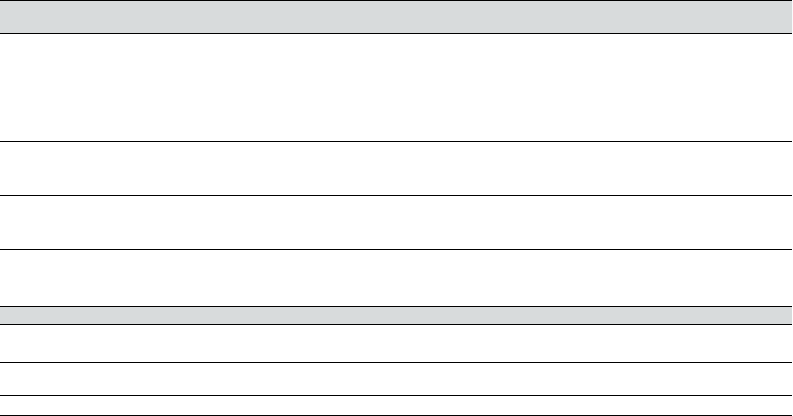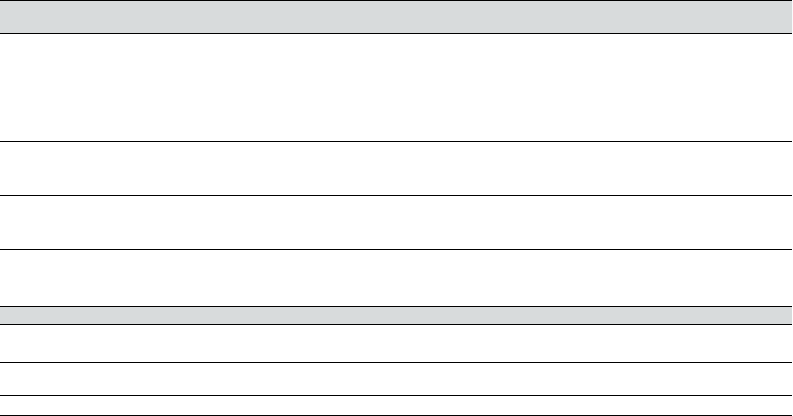
BH970 Wireless Mono DECT Headset User’s Guide 18
6. Basic Call Management
6.1 Desk Phone: Making, Answering, and Ending Calls
Phone with electronic hookswitch or
handset lifter
Phone without electronic hookswitch or handset lifter
Make call
If necessary set the desk phone as the target phone by pressing and holding the desk phone button on the BH970 Base
until the desk phone icon changes to white.
1. Lift headset from docking cradle or
tap the multifunction button or
tap the desk phone button on the base.
2. Dial number using desk phone.
1. Lift headset from docking cradle or tap the multifunction button or
tapthe desk phone button on the base.
2. Lift desk phone handset and set it aside.
3. Dial number using desk phone.
Answer call
Lift headset from docking cradle or
tap the multifunction button or
tap the desk phone button on the base.
1. Lift headset from docking cradle ortap the multifunction button or
tapthe desk phone button on the base.
2. Lift desk phone handset and set it aside.
End call
Dock the headset or
tap the multifunction button or
tap the desk phone on the base.
1. Dock the headset or tap the multifunction button or tap the desk
phone on the base.
2. Return desk phone handset to receiver.
6.2 Communication Software: Making, Answering, and Ending Calls
Supported Communication Software
Make call
Dial number using supported communication software. The base will automatically switch to
communication software.*
Answer call
Lift headset from docking cradle or tap the multifunction button or tap the communication software button
on the base.
End call Dock headset or tap the multifunction button or tap the communication software button on the base.
* If your communication software is unsupported, link the headset and communication software by double-tapping the communication software button on the base
keypad. For further assistance please refer to Online Help.
6.3 Switching Between Desk Phone and Headset
While on a phone call, it is possible to switch between a phone and a headset without interrupting the call.
Desk Phones
Switch from desk phone to headset
1. If necessary, tap the desk phone button on the base to set the desk phone as the target phone.
2. Lift the headset from the docking cradle.
3. Do not return the desk phone handset to the receiver because this will hang up the call.
Switch from handset to desk phone (without electronic hookswitch or handset lifter)
1. Lift the desk phone handset.
2. Dock the headset, or tap the multifunction button, or tap the desk phone button on the BH970 Base.
Switch from handset to desk phone (with electronic hookswitch or handset lifter)
1. Lift the desk phone handset.
2. Refer to your desk phone documentation. In some cases a button must be pressed on the desk phone, while in others it will be
automatic.
Communication Software
For communication software, the headset is likely to be the only option. However, you can change to other audio devices connected
tothe communication software via audio preferences in Windows® and/or the communication software.
6.4 Last Number Redial (Communication Software Only)
The BH970 Headset can redial the last number dialed (supported communication software only). Check your communication software
documentation for last number redial compatibility.
Last Number Redial
1. If necessary tap the communication software button on the BH970 Base to set the communication software as the target phone.
2. Double-tap the headset multifunction button to redial the last number called.