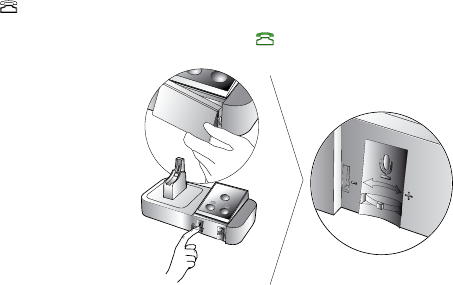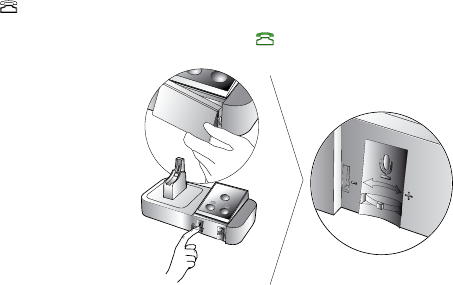
BH970 Wireless Mono DECT Headset User’s Guide 13
Set the Microphone Volume
1. Ensure the headset is docked, and then press and hold the desk phone button on the BH970 Base keypad until the desk phone icon
changes to .
2. Remove the front panel of the BH970 Base, as illustrated.
3. Put on the headset. The desk phone icon will change to . If the icon does not change, tap the desk phone button on the BH970
Base keypad.
4. Get a dial tone by pressing the headset button on the desk phone, or by lifting the desk phone handset.
5. Make a test call. Dial a friend or colleague’s phone number using the desk phone.
6. If your speaking volume is too quiet or loud, adjust the microphone volume on the BH970 Base, as illustrated. Ensure the listener
does not adjust their own volume.
7. When nished, end the call and return the front panel of the BH970 Headset.
Changes made to the microphone volume switch only apply to desk phones.
3.2 Conguring for Communication Software
1. Install the Jabra PC Suite by downloading the software from www.logitech.com/support/BH970. Refer to the Jabra PC Suite section
of this guide for further information.
2. Launch your communication software software, and set the BH970 Headset as speaker and microphone in the audio conguration.
Refer to your communication software documentation for assistance in setting audio congurations.
For the latest list of supported communication software, please visit the Jabra website at www.jabra.com/pcsuite.
3.3 Limited Conguration Using the BH970 Base
It is highly recommended to use the Jabra Control Center for all conguration changes. However, there are ve settings that can be
congured using the BH970 Base:
* EHS/RHL mode
* IntelliTone level
* Maximum DECT wireless range
* Desk phone bandwidth
* Communication software bandwidth
Change Settings using the BH970 Base
1. Ensure there are no active calls.
2. Remove the front panel of the BH970 Base.
3. Center-press the microphone volume switch on the BH970 Base to enter setup mode. The mute indicator will blink slowly to indicate
setup mode.
4. Press the desk phone button on the keypad to cycle through the settings. The rst setting is EHS/RHL mode. The current setting
isindicated by the desk phone icon.
5. Press the Communication Software button on the keypad to cycle through the values for each setting. The current value is indicated
by the Communication Software icon.
6. When nished, center-press the microphone volume switch to save settings and exit setup mode. The BH970 Base will restart.