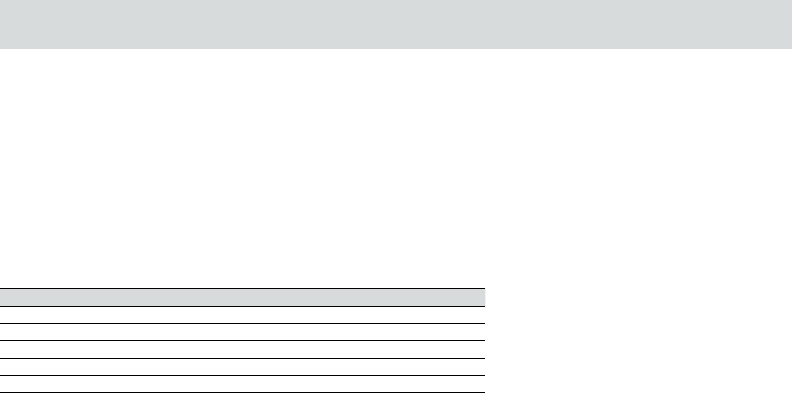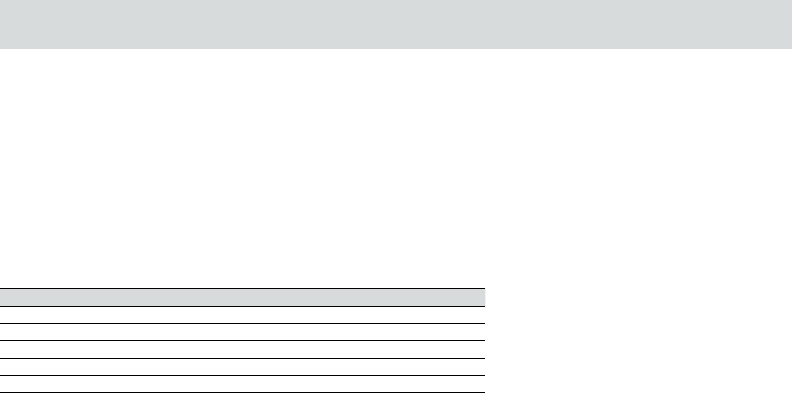
BH970 Wireless Mono DECT Headset User’s Guide 20
End Group Call
To end a selected call in the group call, tap the relevant desk phone or communication software button on the base keypad. The group
call will be ended for that participant. To end the group call for all participants, dock the headset or tap the multifunction button.
7.4 Conference Call with Multiple Headsets
The BH970 Headset enables up to three additional BH970 headsets to be connected to the BH970 Base for conferencing. When two or
more additional headsets are connected to the base, the audio is ltered from wideband to narrowband.
Connect Additional Headset(s)
1. While the primary headset is undocked and on a call, dock a secondary headset with the base hosting the call. Pairing will take a few
seconds, during which the docking indicator will blink yellow. When the headsets are successfully paired, a double-tone will sound in
the primary headset.
2. Tap the multifunction button on the primary headset to accept the secondary headset. The audio is now shared between headsets.
3. Repeat the procedure to connect additional headsets, as required.
Ending or Leaving the Conference
The primary headset user can end the conference by hanging up the call. The call is ended for all headsets.
Guests can leave the conference by tapping the multifunction button on their headset, or by docking the headset with the base.
Theconference call is still active for all other headsets.
7.5 Automatic Disconnect Prevention (Unsupported Communication Software)
When on a call using an unsupported communication software, any incoming calls on a desk phone will automatically disconnect
thecommunication software call. To prevent disconnection, double-tap the communication software button on the base keypad before
making the communication software call.
7.6 Recording Desk Phone Calls
Desk phone calls can be recorded on a communication software using third-party software, such as Windows® Sound Recorder.
Torecord a desk phone call, “call recording” must be enabled in the Jabra Control Center.
Enable Call Recording
1. Launch the Jabra Control Center and select the Audio tab.
2. Check Forward desk phone call to softphone for recording, and click Apply.
Desk phone calls can now be recorded using any third-party software on a communication software.
Note: Recording conversations in secrecy may be illegal. Never record conversations without rst obtaining permission.
8. Advanced BH970 Headset Features
8.1 Safetone™ Hearing Protection
SafeTone™ provides eective hearing protection against potential risks, such as acoustic shock and noise exposure.
SafeTone™hastwocomponents: PeakStop™ and IntelliTone™.
PeakStop™ Acoustic Shock Protection
PeakStop™ automatically suppresses sounds over 118dB(A), protecting hearing from acoustic shock.
IntelliTone™ Noise-Exposure Protection
IntelliTone™ oers four levels of protection against acoustic shock and noise-exposure. IntelliTone™ settings can be changed
viatheJabra Control Center, under the Audio tab.
Protection level Criteria
Level 0 (default) Basic protection (over 118dB(A))
Level 1* Less than 4 hours on phone/day
Level 2* 4-8 hours on phone/day
Level 3* More than 8 hours on phone/day
Level 4 (TT4) Recommended Australian protection level (Telstra)
*Compliant with Directive 2003/10/EC of the European Parliament and Council of 6 February 2003.