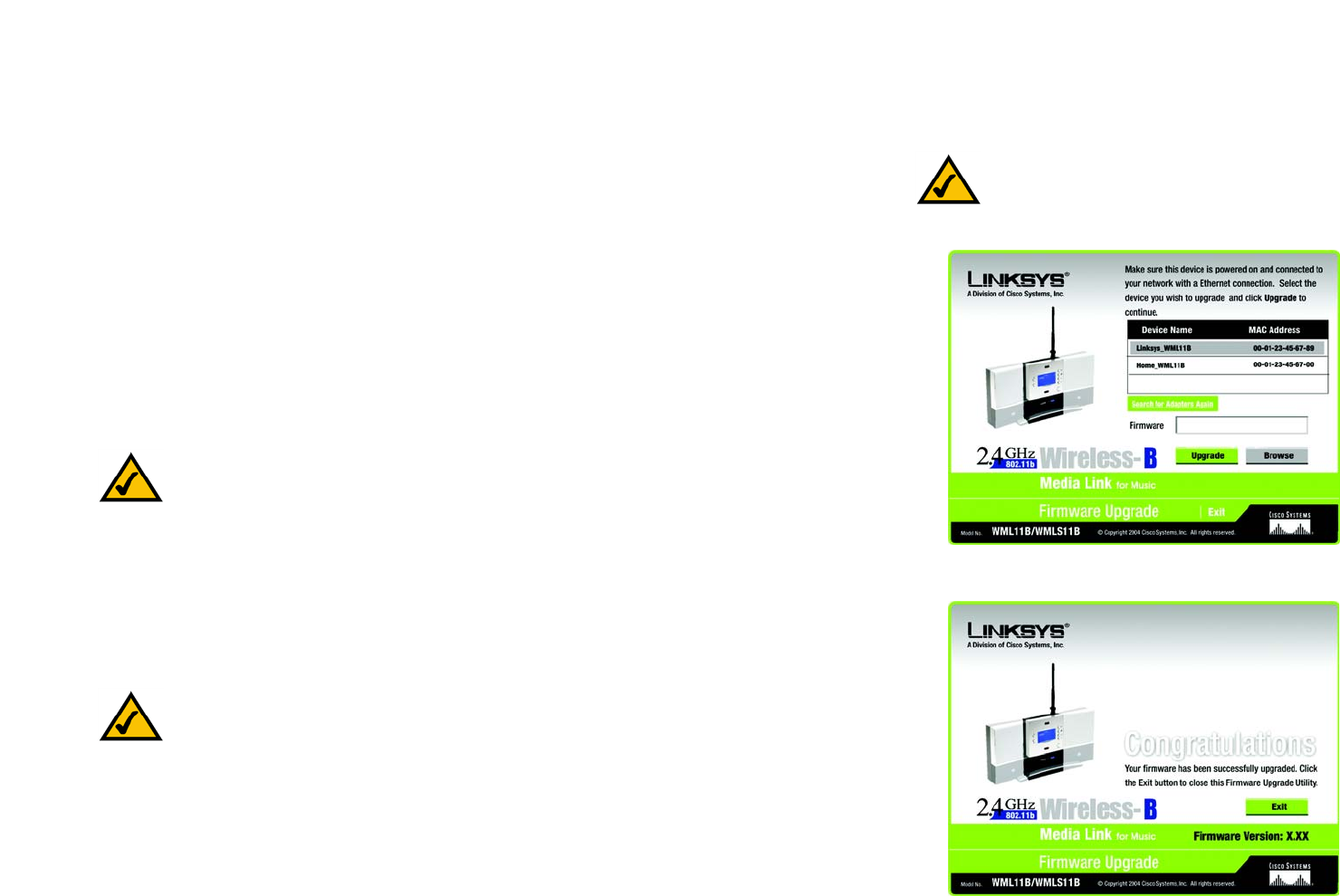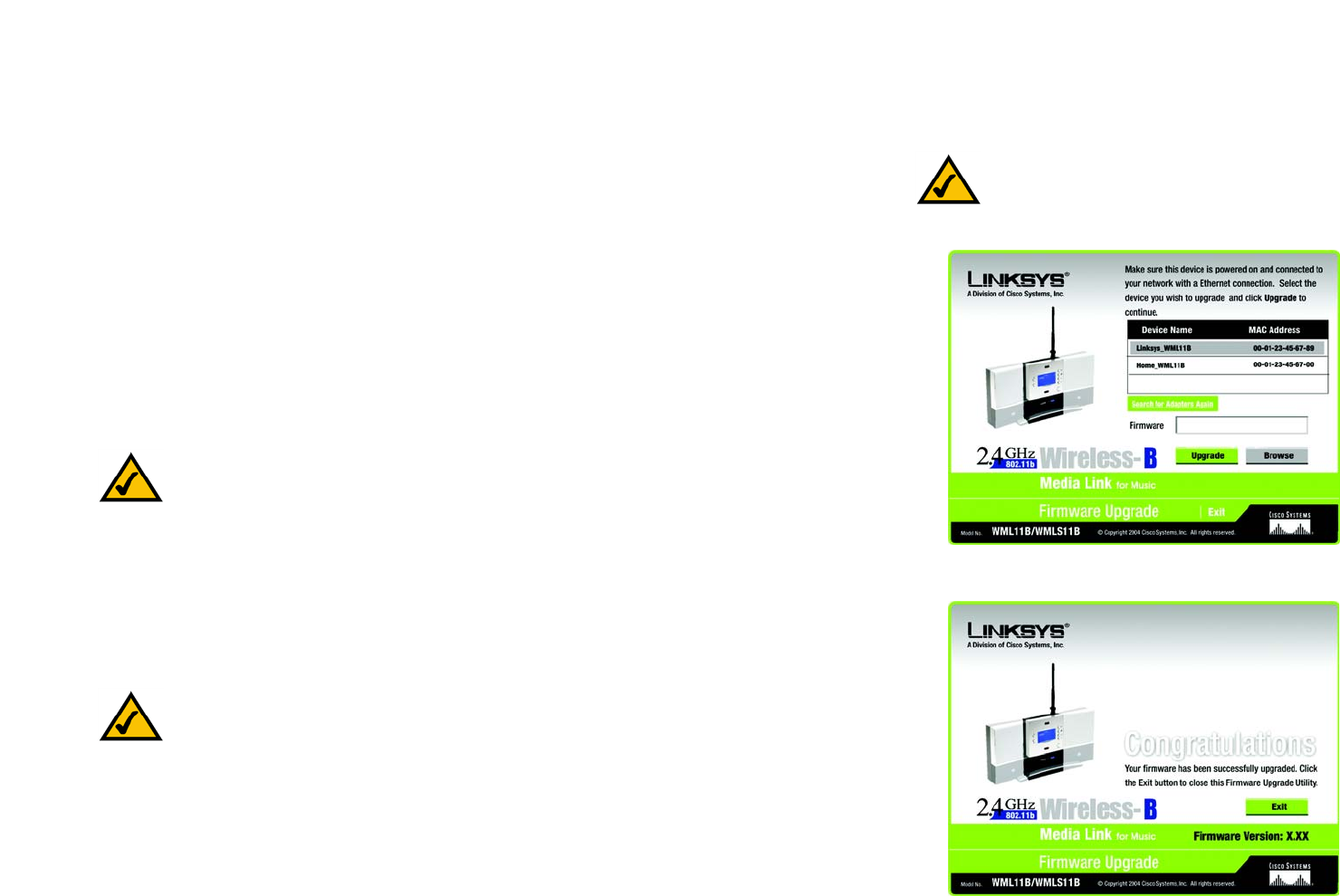
50
Appendix D: Upgrading Firmware
Wireless-B Media Link for Music
Appendix D: Upgrading Firmware
You can use the Wireless-B Media LInk Firmware Upgrade Utility to upgrade the firmware; however, firmware
should be upgraded ONLY if you experience problems with the Media LInk.
To upgrade the Bridge’s firmware, follow these instructions:
1. Open Linksys’s website at www.linksys.com.
2. Click the Products tab and select the appropriate product category.
3. Select the Wireless-B Media Link.
4. Download its firmware upgrade file, and extract it on your PC.
5. Connect an Ethernet network cable to the Media Link’s Ethernet port, and connect the other end to your PC.
6. Click Start and then Programs.
7. Select Linksys Media LInk, and click Firmware Upgrade Utility.
8. The screen shown in Figure D-1 will appear and display a list of the Wireless-B Media Links found on your
network, as well as their MAC addresses. Select the appropriate Media Link, and then click the Upgrade
button.
9. In the Firmware field, enter the name of the extracted firmware upgrade file, or click the Browse button to
find this file.
10. After you have selected the appropriate file, click the Upgrade button.
11. When the firmware has been upgraded, the Congratulations screen will appear. Click the Exit button.
Congratulations! The Media Link’s firmware has been upgraded successfully.
Figure D-1: Firmware Upgrade Screen
NOTE: You must use an Ethernet network connection when you upgrade the Media Link’s firmware.
NOTE: If the Utility does not find the appropriate Media Link, click the Search for Adapters Again
button.
NOTE: If you upgrade the Media Link’s firmware,
you may lose its configuration settings.
Figure D-2: Congratulations Screen