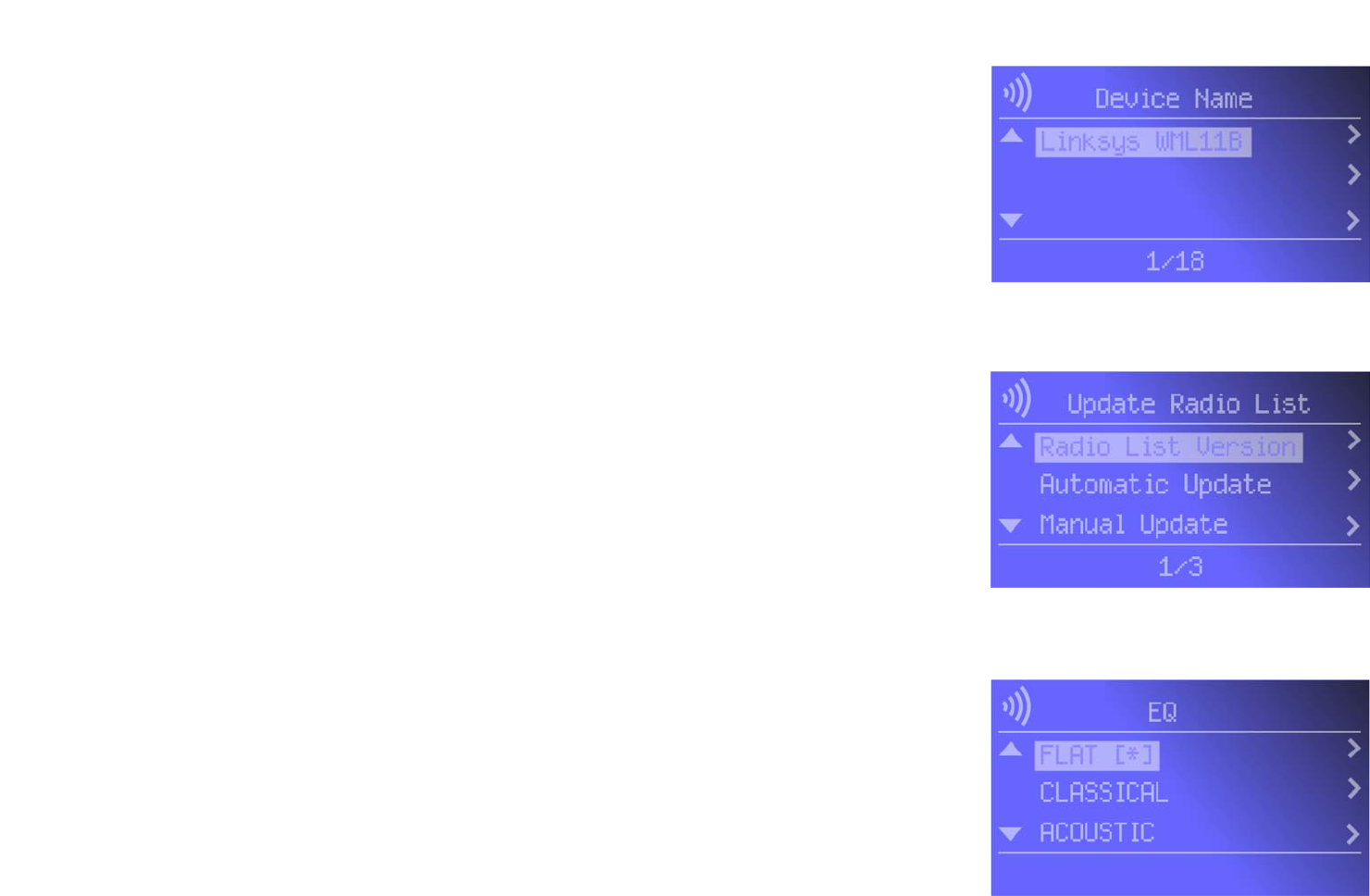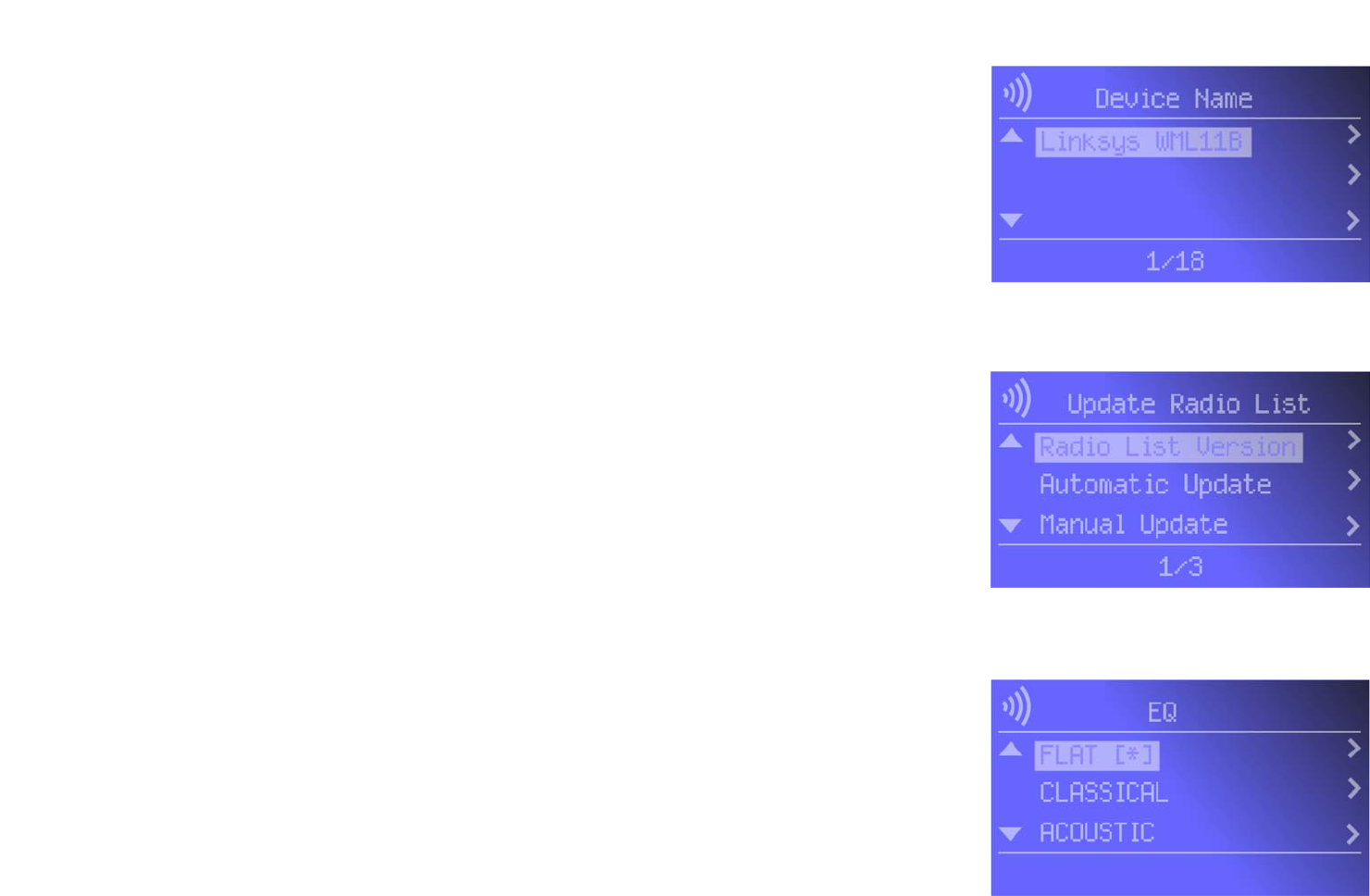
36
Chapter 6: Using the LCD Menus of the Wireless-B Media Link for Music
Network Status Menu
Wireless-B Media Link for Music
Network Status Menu
If you want to see the Media Link’s network status information, use the Network Status menu.
After you have selected this menu, you will see the Device Name screen. Scroll down to see additional status
screens: Firmware Version, Hardware Version, SSID, Network Type, Encryption, Wireless Signal (strength),
Wireless Channel, MAC Address, DHCP, IP Address, Subnet Mask, Gateway, DNS Server 1, DNS Server 2, Proxy
Server, Proxy Name, and Proxy Port.
Update Radio List Menu
The Media Link uses vTuner to find radio and TV broadcasts over the Internet. To update the Media Link’s list of
radio stations, use this menu. You will see three choices: Radio List Version, Automatic Update, and Manual
Update.
Radio List Version
To view the version number of your radio list, select Radio List Version.
Automatic Update
If you want the Media Link to automatically update the radio list, select Enable. If you do not want automatic
updates, select Disable. Your selection will be denoted by a bracketed asterisk, [*]. Press the right arrow button
to save your new setting. Press the left arrow button to cancel your change.
Manual Update
To manually update the radio list, select Start Update? on this screen. Press the right arrow button to save your
new setting. Press the left arrow button to cancel your change.
EQ Menu
To set the Media LInk’s equalizer setting, use this menu. You will see six choices: Flat, Classical, Acoustic, Jazz,
Rock, and Pop. Scroll down the menu to select the setting that best suits your musical sensibility. Your selection
will be denoted by a bracketed asterisk, [*]. Press the right arrow button to save your new setting. Press the left
arrow button to cancel your change.
You may also change the Media Link’s settings using its Web-based Utility. If so, refer to
“Chapter 7: Using the Web-based Utility of the Wireless-B Media Link for Music.”
Figure 6-29: Device Name Screen
Figure 6-30: Update Radio List Screen
Figure 6-31: EQ Screen