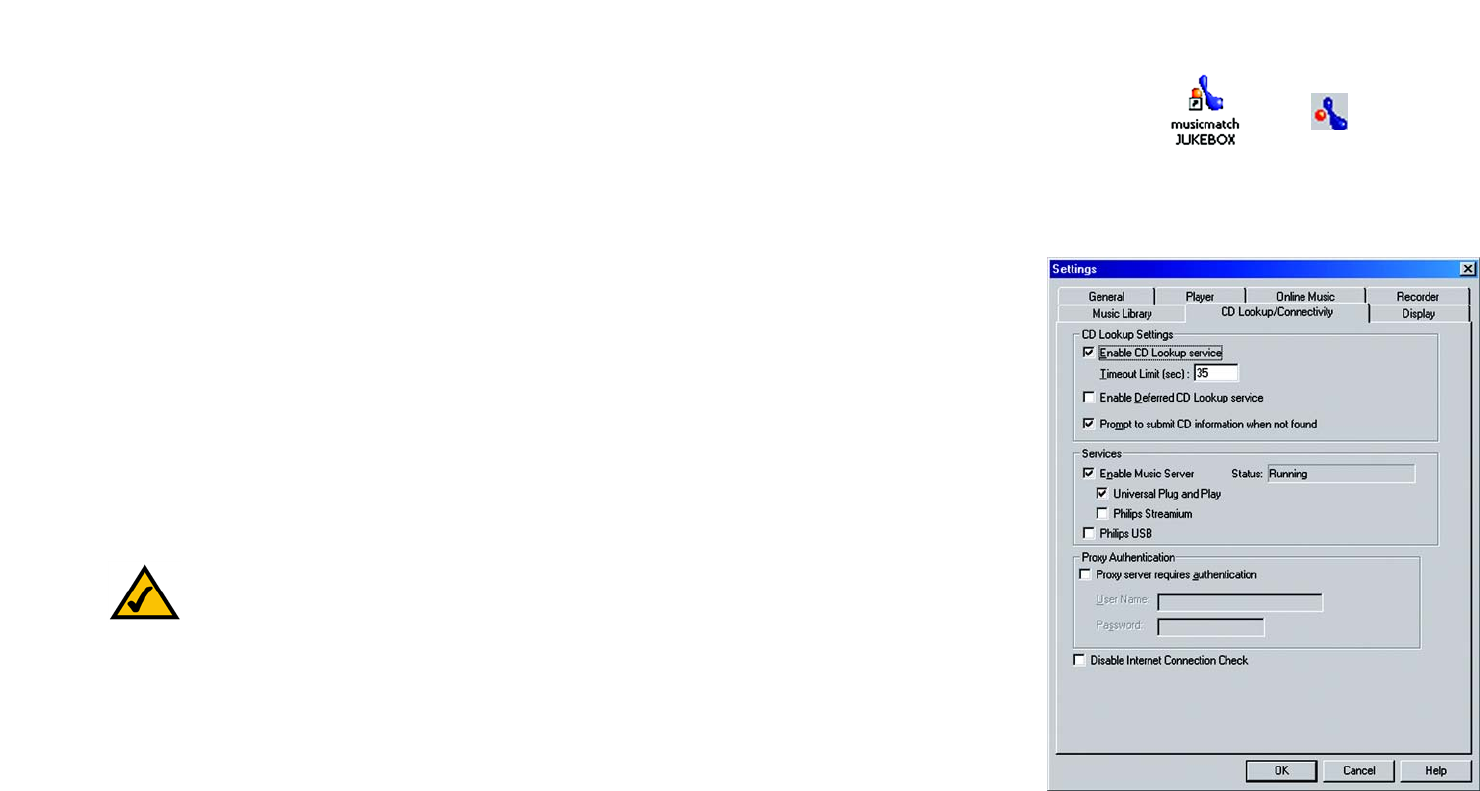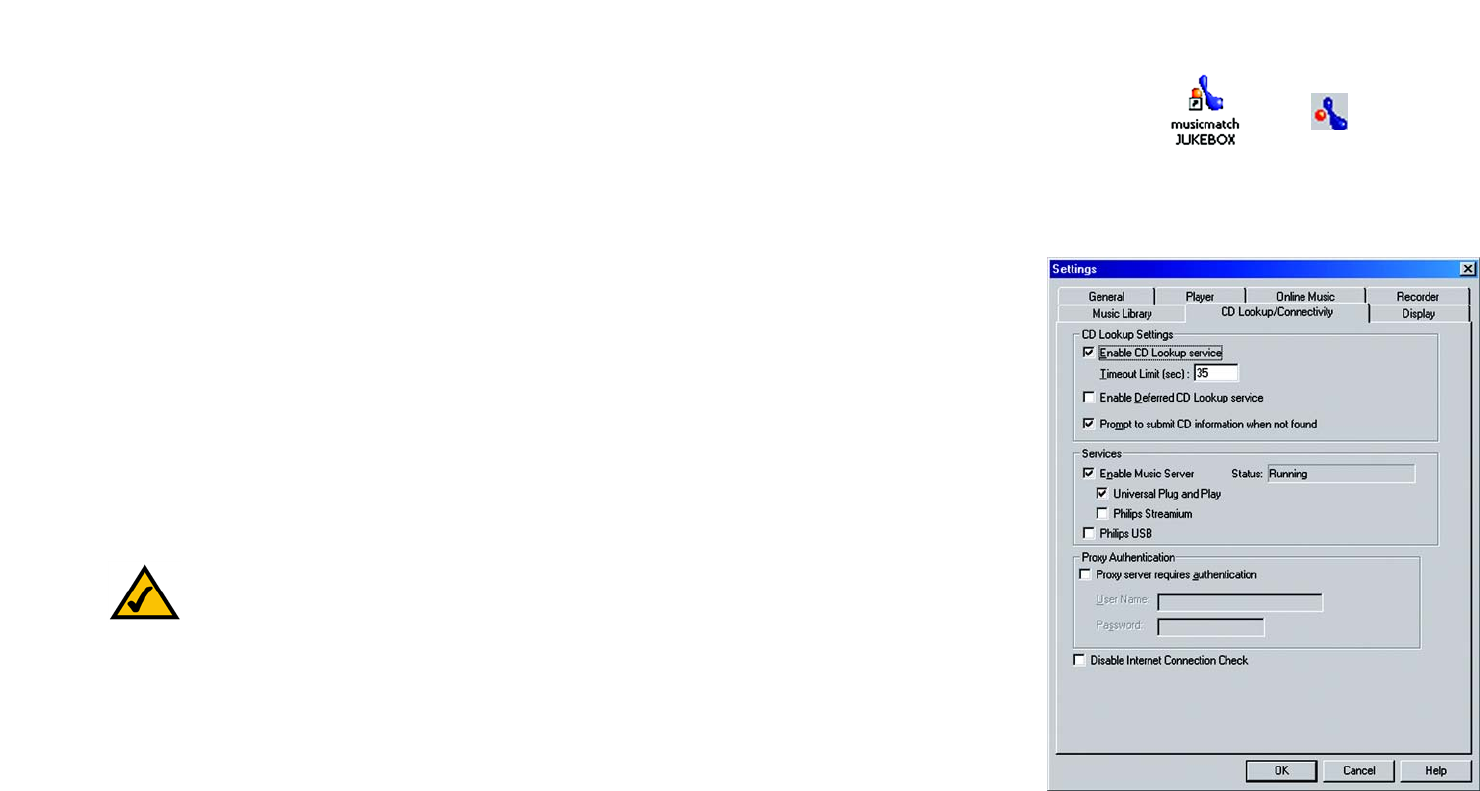
16
Chapter 4: Setting up the Wireless-B Media Link for Music
Setting up Musicmatch Jukebox
Wireless-B Media Link for Music
Setting up Musicmatch Jukebox
After you have installed Musicmatch Jukebox, you will see its icon in the system tray of your taskbar, as well as
on your desktop. Double-click either icon to start the software.
To enable communication between Musicmatch Jukebox and the Media Link, follow these instructions:
1. Click the Options menu.
2. Click Settings.
3. Click the CD Lookup/Connectivity tab.
4. In the Services section, click the checkbox next to Enable Music Server.
5. Then click the checkbox next to Universal Plug and Play.
6. Click the OK button to save your changes.
For information on how to use Musicmatch Jukebox, visit www.musicmatch.com, or click the Help menu of the
software program.
Proceed to “Chapter 5: Connecting the Wireless-B Media Link for Music to Your Audio System.”
NOTE: If you want to send music to the Media Link from multiple computers, you have two options:
You can install Musicmatch Jukebox on multiple computers, so you can switch between Media
Servers when you want to send music to the Media Link from a different computer; or
You can install Musicmatch Jukebox on one computer and use shared drives on the network, so the
music files can be accessed through the computer running Musicmatch Jukebox.
Figure 4-13: CD Lookup/Connectivity Tab
Figure 4-12: Musicmatch Jukebox Icons