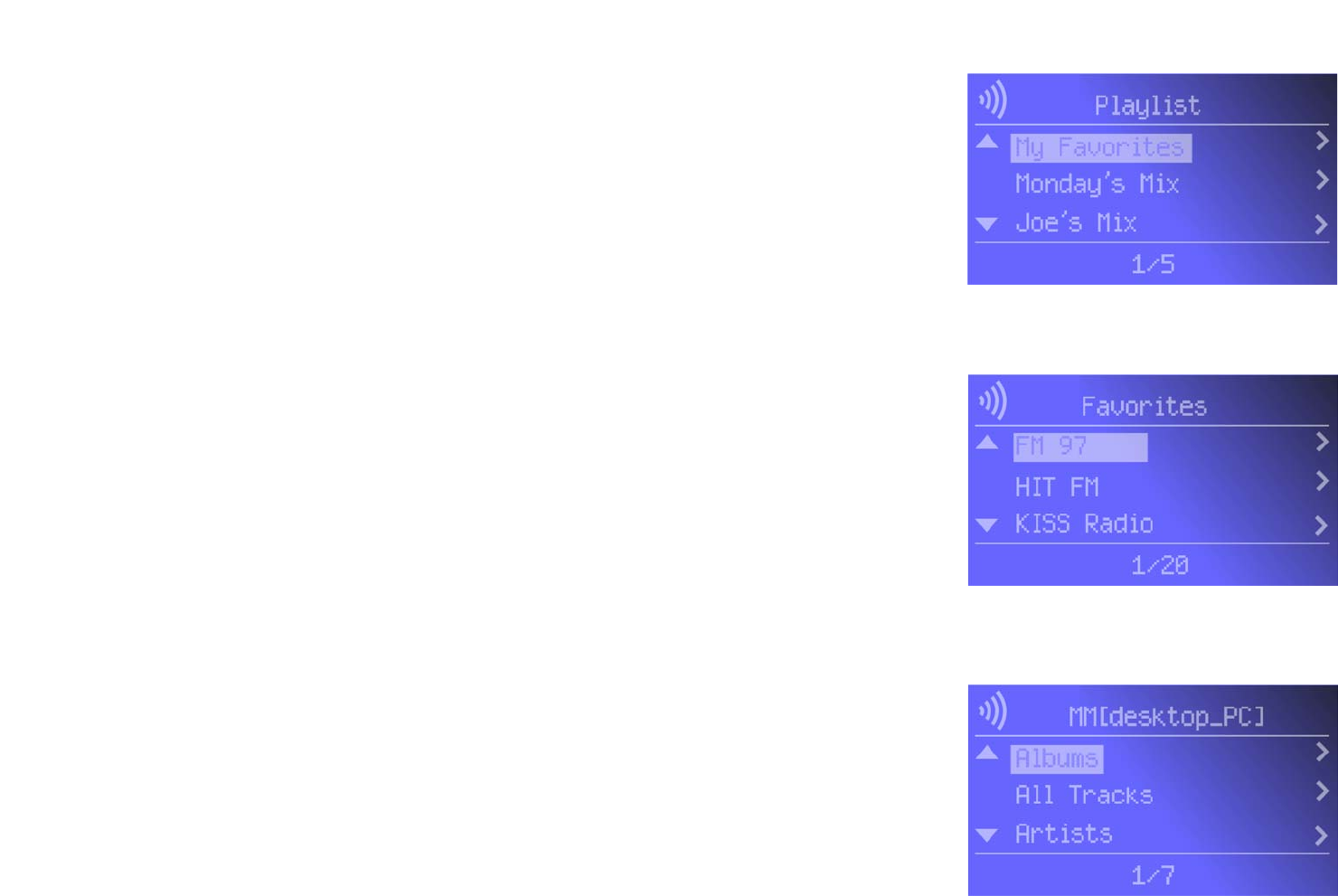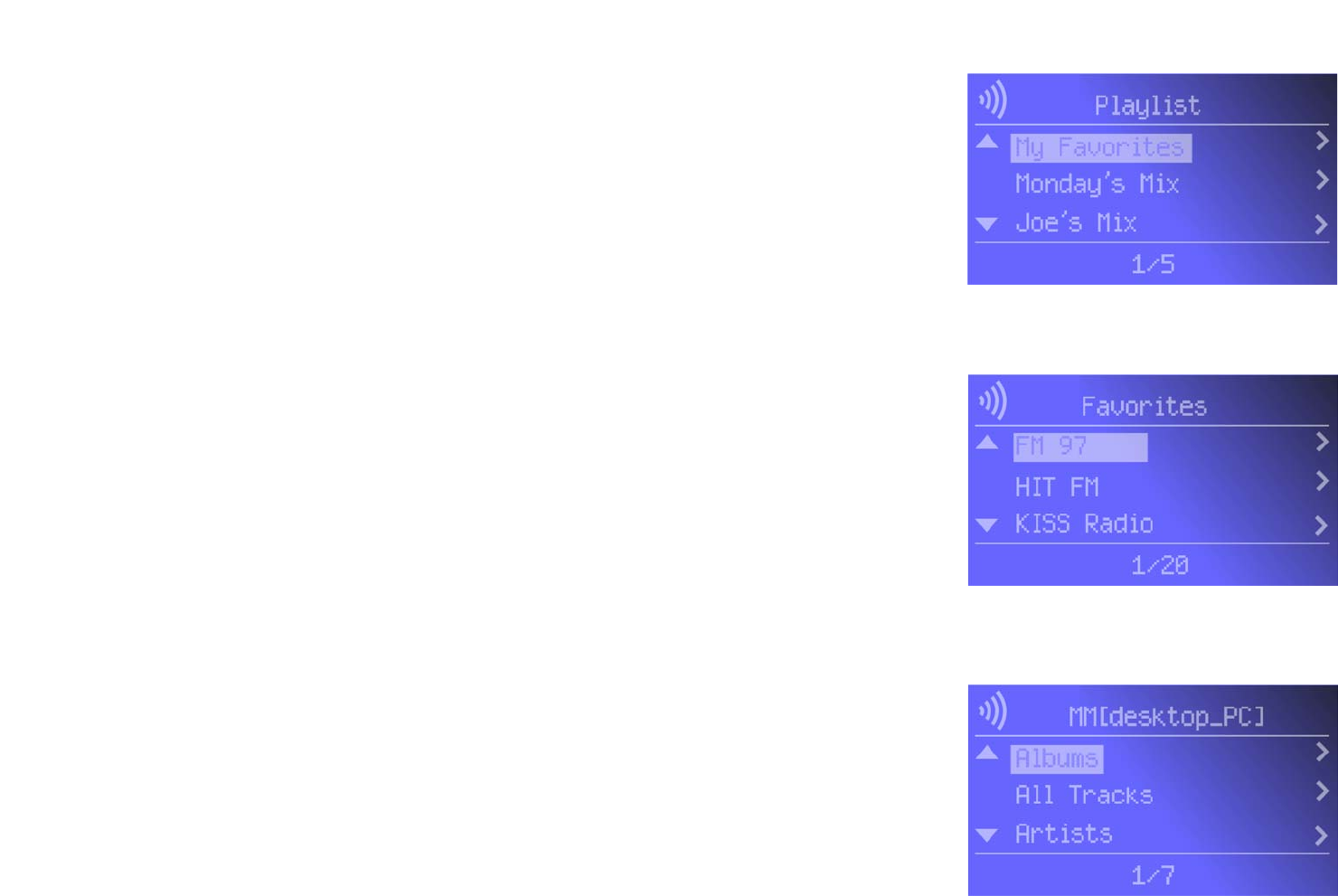
30
Chapter 6: Using the LCD Menus of the Wireless-B Media Link for Music
Playlist Menu
Wireless-B Media Link for Music
Playlist Menu
At any time, you can use the Music button on the remote to access the Music menu. To play certain songs in a
specific sequence, select the Playlist menu, which will list the playlists that you have created using Musicmatch.
Select the playlist you want, and press the right arrow button.
Favorites Menu
The Favorites menu will list your favorites. Select the radio station you want, and press the right arrow
button.
To designate your favorite radio station, scroll to Internet Radio, and select the radio station you want. Press the
Select
button, and select
Add to Favorites.
Then press the
Select
button again. If you already know the URL for
your favorite radio station, use the Media Link’s Web-based Utility to add up to 20 favorites. Refer to “Chapter 7:
Using the Web-based Utility of the Wireless-B Media Link for Music.”
Browse Menu
The Browse menu offers seven choices: Albums, All Tracks, Artists, Artists/Albums, Genres, Genres/Artists, and
Playlists. P
ress the right arrow button to make a selection. As you browse, y
ou will see additional screens with
more choices.
Select the song you want, and press
the right arrow button.
Albums
The Albums screen lets you select the music you want to play according to album.
All Tracks
Select All Tracks to play every track in your digital music library.
Artists, Artists/Albums, Genres, Genres/Artists
If you want to play all the songs by a certain artist, select Artists. To browse by Artist and Album title, select
Artists/Albums. To play all the songs of a certain genre, such as jazz or classical, select Genres. To browse by
Genre and Artist, select Genres/Artists.
Playlists
To play certain songs in a specific sequence, select the Playlist menu, which will list the playlists that you have
created using Musicmatch. Select the playlist you want, and press the right arrow button.
Figure 6-13: Favorites Screen
Figure 6-14: Browse Screen
Figure 6-12: Playlist Screen