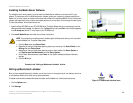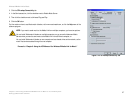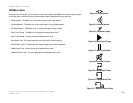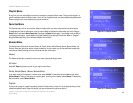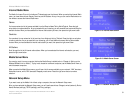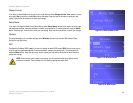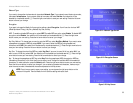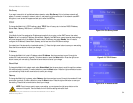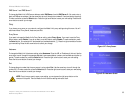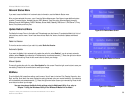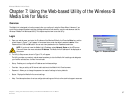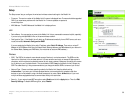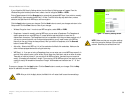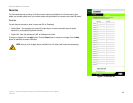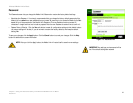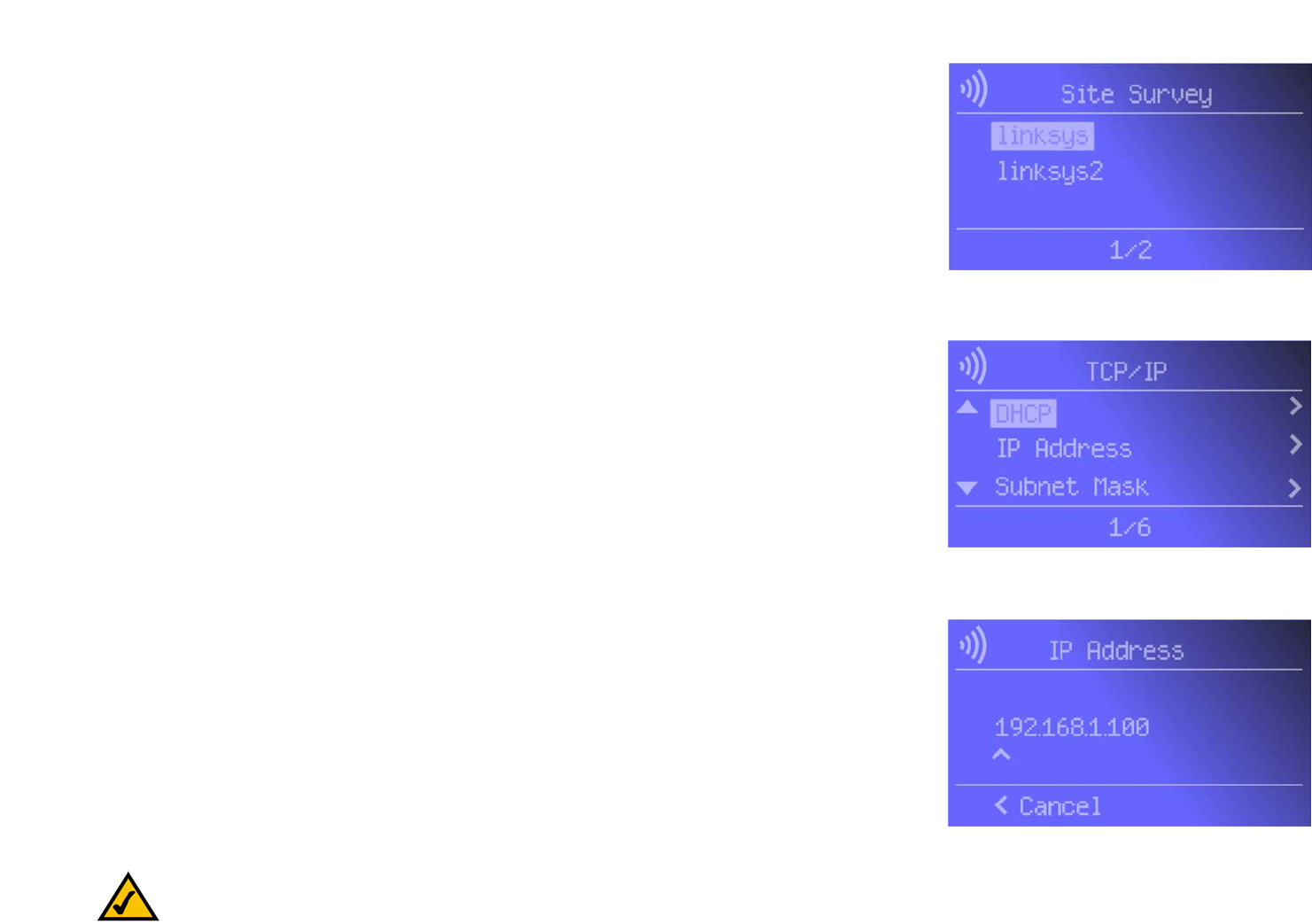
34
Chapter 6: Using the LCD Menus of the Wireless-B Media Link for Music
Network Setup Menu
Wireless-B Media Link for Music
Site Survey
If you want to search for all available wireless networks, select Site Survey. A list of wireless networks will
appear. To connect to a specific network, select it, and press the right arrow button. If the network uses WEP
encryption, a new screen will appear and ask you to enter the WEP key.
TCP/IP
To change the Media Link’s TCP/IP settings, select TCP/IP. You will see up to six choices: DHCP, IP Address,
Subnet Mask, Gateway, DNS Server 1, and DNS Server 2.
DHCP
If the Media Link will be assigned an IP address automatically by a router or other DHCP server, then select
Enable. You will not see the IP Address, Subnet Mask, Gateway, and DNS Server menus because these settings
will be set automatically. If the Media Link needs a static IP address, then select Disable. You will need to
configure the IP Address, Subnet Mask, Gateway, and at least one of the DNS Server settings.
Your selection will be denoted by a bracketed asterisk, [*]. Press the right arrow button to save your new setting.
Press the left arrow button to cancel your change.
IP Address
To change the Media Link’s static IP address, select IP Address. Use the arrow keys to scroll through the
numbers 0-9 and punctuation (a period). To make a selection, press the Select button. Press the right arrow
button to save your new setting. Press the left arrow button to cancel your change.
Subnet Mask
To change the Media Link’s subnet mask, select Subnet Mask. Use the arrow keys to scroll through the numbers
0-9 and punctuation (a period). To make a selection, press the Select button. Press the right arrow button to save
your new setting. Press the left arrow button to cancel your change.
Gateway
To change the Media Link’s gateway, select Gateway. Use the arrow keys to scroll through the numbers 0-9 and
punctuation (a period). To make a selection, press the Select button. Press the right arrow button to save your
new setting. Press the left arrow button to cancel your change.
Figure 6-26: IP Address Screen
Figure 6-24: Site Survey Screen
Figure 6-25: TCP/IP Screen
NOTE: Every time you want to save a new setting, you must press the right arrow button on the
remote or front panel. Then the Media Link will save the setting and restart itself.