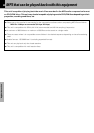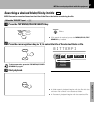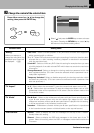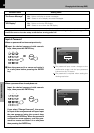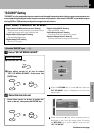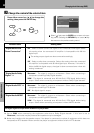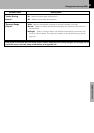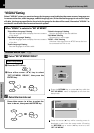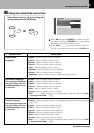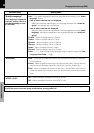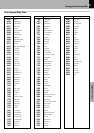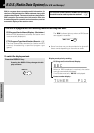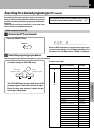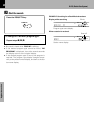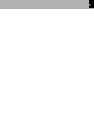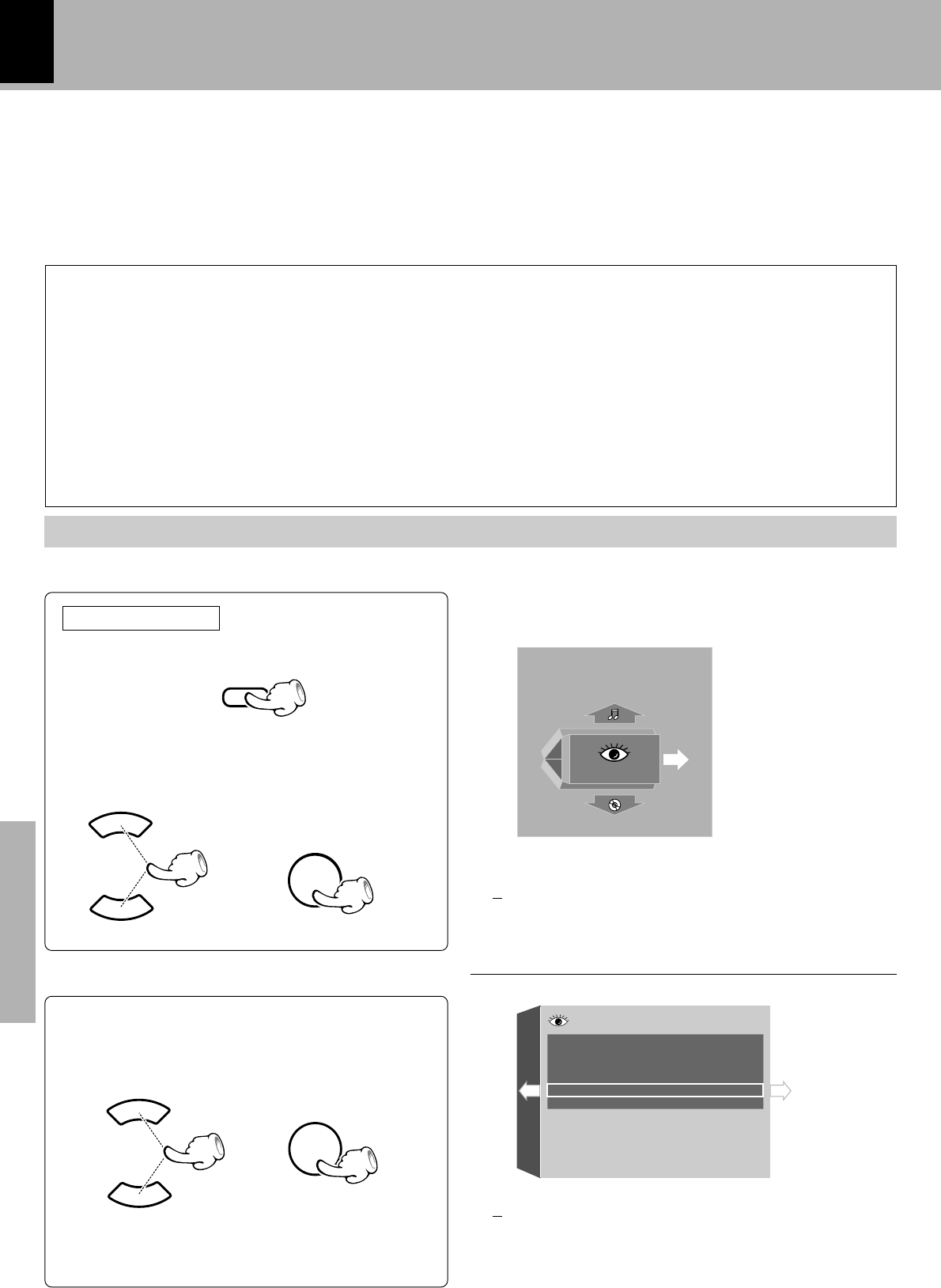
44
Changing the initial setup (DVD)
Application section
ENTER
Select "VISUAL" when you want to change the language used to display the menu screens, language use
in menus on the disc, audio language, subtitle language, etc. (If the selected language is not used in a spe-
cific disc, the language specified as the priority language for the disc will be used.) Also select "VISUAL" to
set the still mode and video format conversion system.
1
5
5
"Player Menu Language" Setting
Sets the language used to display the menu screens
of the player.
"Disc Menu Language" Setting
Sets the language used to display the menu screens
of the disc.
"Audio Language" Setting
Sets the language of the disc audio.
"Subtitle Language" Setting
Sets the language of the disc subtitles.
"Still Mode" Setting
Reduces blur in still images.
"NTSC = PAL" Setting
Switches if the signal from an NTSC format disc is to
be converted into PAL or not.
When "VISUAL" is selected in "SET UP MENU":
2
\
"VISUAL"Setting
Select "SET UP MENU VISUAL".
Select the item to be set.
Select the "DVD/CD" input.
¢
Press either cursor (5 ∞) key to select the
item to be set, then press the ENTER key.
SET UP MENUSET UP MENU
VISUAL
SET UP MENU
EXIT
Disc Menu Language
Audio Language
Subtitle Language
Still Mode
NTSC = PAL
Player Menu Language
VISUAL
7
English
7
English
7
English
7
Auto
7
English
7
On
÷ Press the RETURN key or cursor (3) key while the
"SET UP MENU" menu is displayed to exit from the
setup mode.
÷ Press the cursor (3) key while a setting menu is
displayed to exit from the setup mode. (Pressing
the RETURN key or cursor (2) key returns to the
"SET UP MENU".
1 Press the SET UP key.
2 Press either cursor (5 ∞) key to select
"SET UP MENU VISUAL", then press the
ENTER key.
SET UP
ENTER
\
ENTER
5
5
Press in stop mode