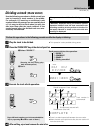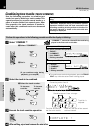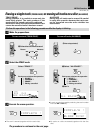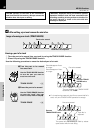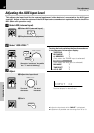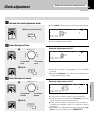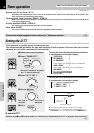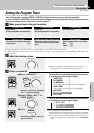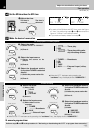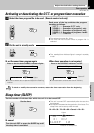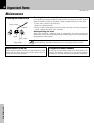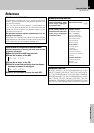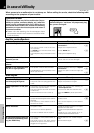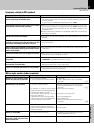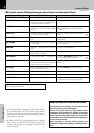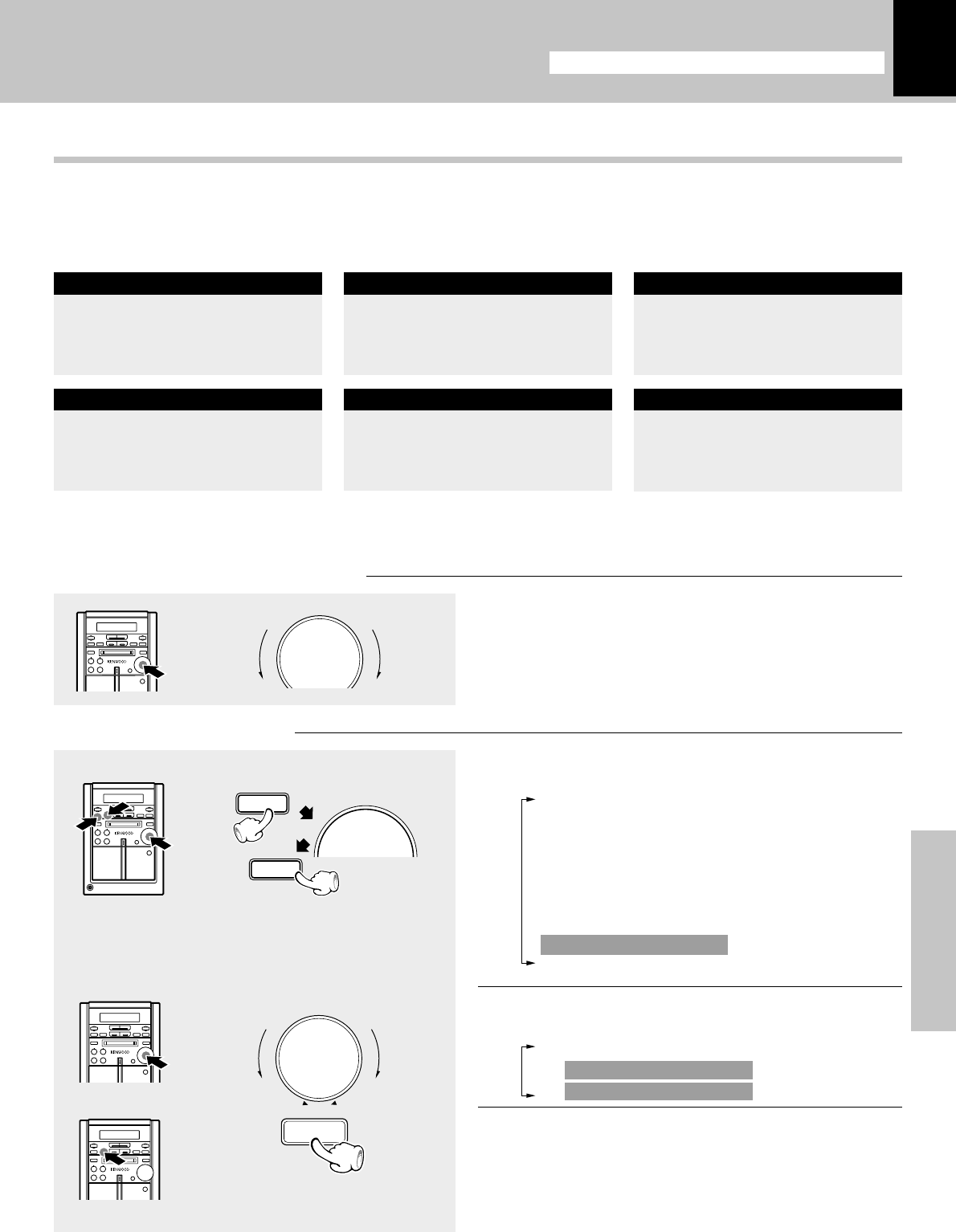
HM-381MD (En)
65
Application section
1Select “TIMER SET ?”.
2 Select “PROG. 1 SET ?” or
“PROG. 2 SET ?”.
3 Set it.
1
2
3
Setting the Program Timer
Two 24-hour timer systems (PROG.1, PROG.2) (which can be used every day) are available.
In each of PROG.1 and PROG.2, the timer data including the operating period and played contents can
be set and selected to be activated or not as required.
Make preparations for the play (recording).
÷ Timer reservation is possible for the two types PROG.1 and PROG. 2 at the same time.
÷ Please make reservations with an interval of at least one minute, so that the operation times of PROG. 1 and PROG. 2 do
not overlap.
To listen to CD
Playing the auxiliary input source
To listen to MD To listen to tape
For recordingTo listen to radio
Make preparations for recording.
MD
º
TAPE ¤
Make timer setting of the compo-
nent connected to the AUX input
jacks.
Set a tape into.Insert a disc.
(Program playback is not possible.)
The station should be preset prior
to the above.
ª
Load a disc.
(Program playback is not possible.)
Adjust the listening volume.
÷ When the power is switched on by the timer for
recording, MUTE automatically becomes ON.
Select a program No.
Turning the knob switches the function as shown
in the character information display.
TAPE RVS. ?
REC MODE ?
A. MEMORY ?
(Only when the TUNER input is selected)
AUX LEVEL ?
(Only when the AUX input is selected)
BALANCE ?
TIMER SET ?
A.P.S. SET ?
Turning the knob switches the function as shown
in the character information display.
1 O.T.T. SET ?
2 PROG. 1 SET ?
3 PROG. 2 SET ?
(Press during display of the pro-
gram contents.)
(Press the “set/demo” key while
the “?” mark is blinking.)
÷ The selected program No. lights.
÷ If a program No. under which a timer program has already
been reserved, it is replaced by the new timer program.
÷ The previously set contents are displayed. (If you do not
want to change them, simply press the “set/demo”
key.)
Adjust the clock before setting the timer.
Timer operation
2
2
2
2
2
2
2
2
d
o
w
n
u
p
VOLUME / multi control
VOLUME / multi control
menu
set/demo
VOLUME / multi control
set/demo