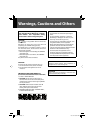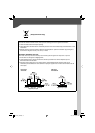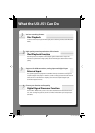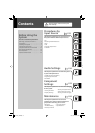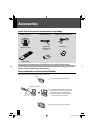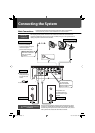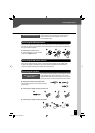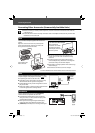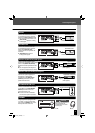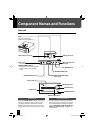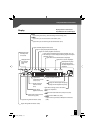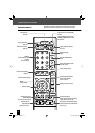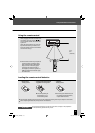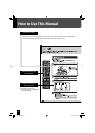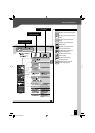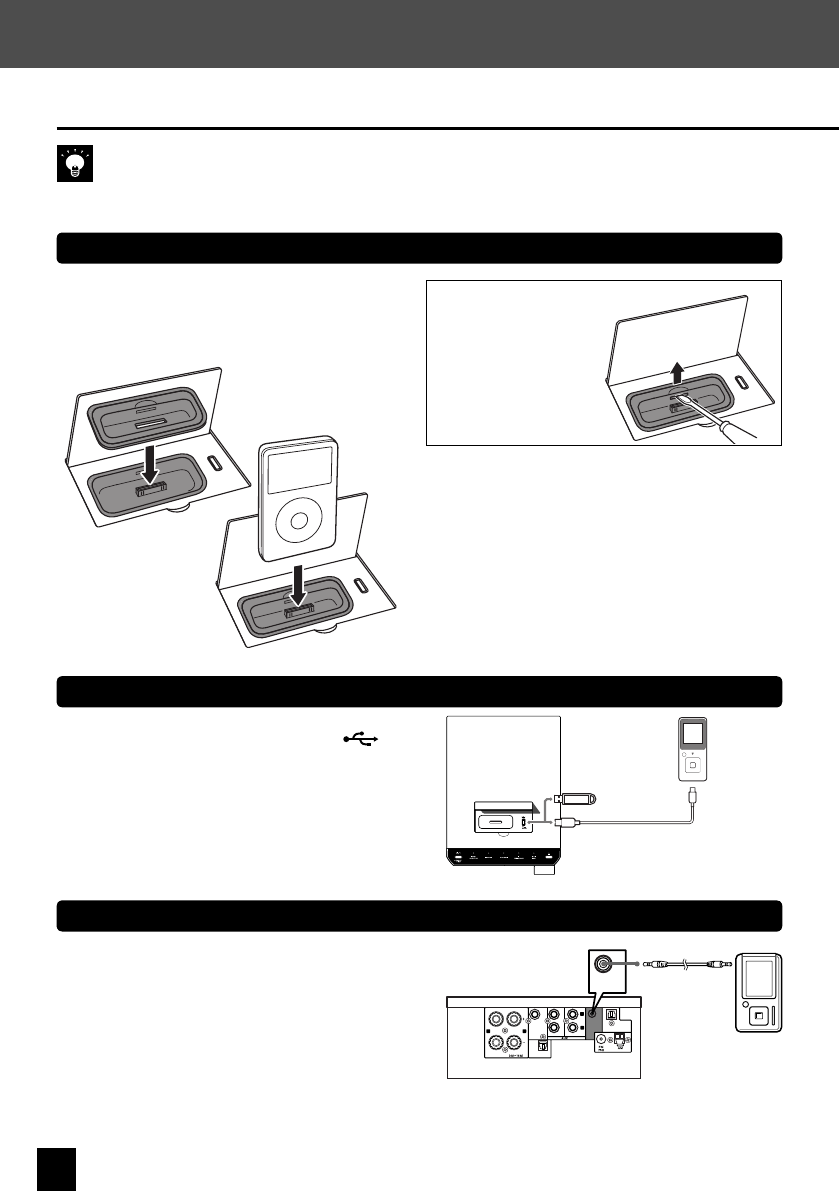
10
Connecting Other Accessories (Commercially Available Units)
Connecting the System
When connecting a related system component, read the instruction manual that comes with the
component too.
Ensure that all the cords are securely connected. Loose or incomplete connections may result in noise
interference or no sound at all.
l
l
D.AUDIO IN
Connect digital audio players to the
[D.AUDIO IN]
terminal on the rear panel of the main unit.
Portable digital audio players can be connected
using a 3.5 mm (1-7/16 in.) stereo mini-plug cable
(commercially available).
When you are not using the digital audio player,
unplug the mini-plug cable from the main unit.
[D.AUDIO IN]
terminal inputs an analog audio signal.
l
l
l
SPEAKERS
DIGITAL OUT
DIGITAL IN
D.AUDIO
IN
REC OUT
PLAY IN
SUB
WOOFER
PRE OUT
R
L
L
R
D.AUDIO
IN
Digital
audio
player
iPod
Attach the Dock adapter supplied with iPod to the
system.
Open the cover on the main unit, and then push
down the Dock adapter into the unit with its slit
facing toward the unit until it clicks.
USB
Connect USB flash memory or USB mass storage class
compliant digital audio players to the [USB ] port
after opening the cover on the main unit.
Depending on the device being connected, it may
take some time for the system to recognize it.
Some USB devices may not be recognized or cannot
play certain files.
With some models, a USB connection mode selection
screen will appear. Select “Storage Mode”.
l
l
l
For more information on which models can be connected, see P.34.
USB
Attach iPod to the
iPod connector.
You cannot attach iPod to the system if it is in
a cover, case, or with other accessories. Always
remove it.
Connecting iPod to the system without using
the Dock adapter may deteriorate or damage the
connector. Always use the Dock adapter.
Keep iPod on a straight position while connecting/
disconnecting it.
Once iPod is connected, it can be charged.
l
l
l
l
Digital
audio
player
USB
flash
memory
To remove the Dock adapter
l
Insert a flat-blade
screwdriver or a similar
tool into the slit of the
Dock adapter, and then
remove it upward.
UX-J51_EN.indb 10UX-J51_EN.indb 10 10.8.19 2:50:48 PM10.8.19 2:50:48 PM