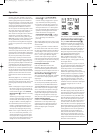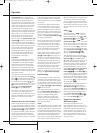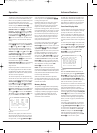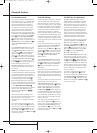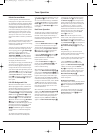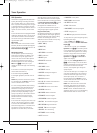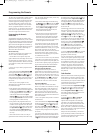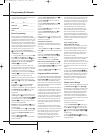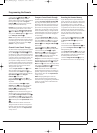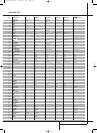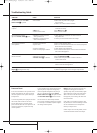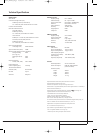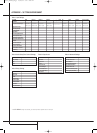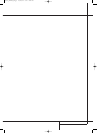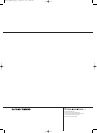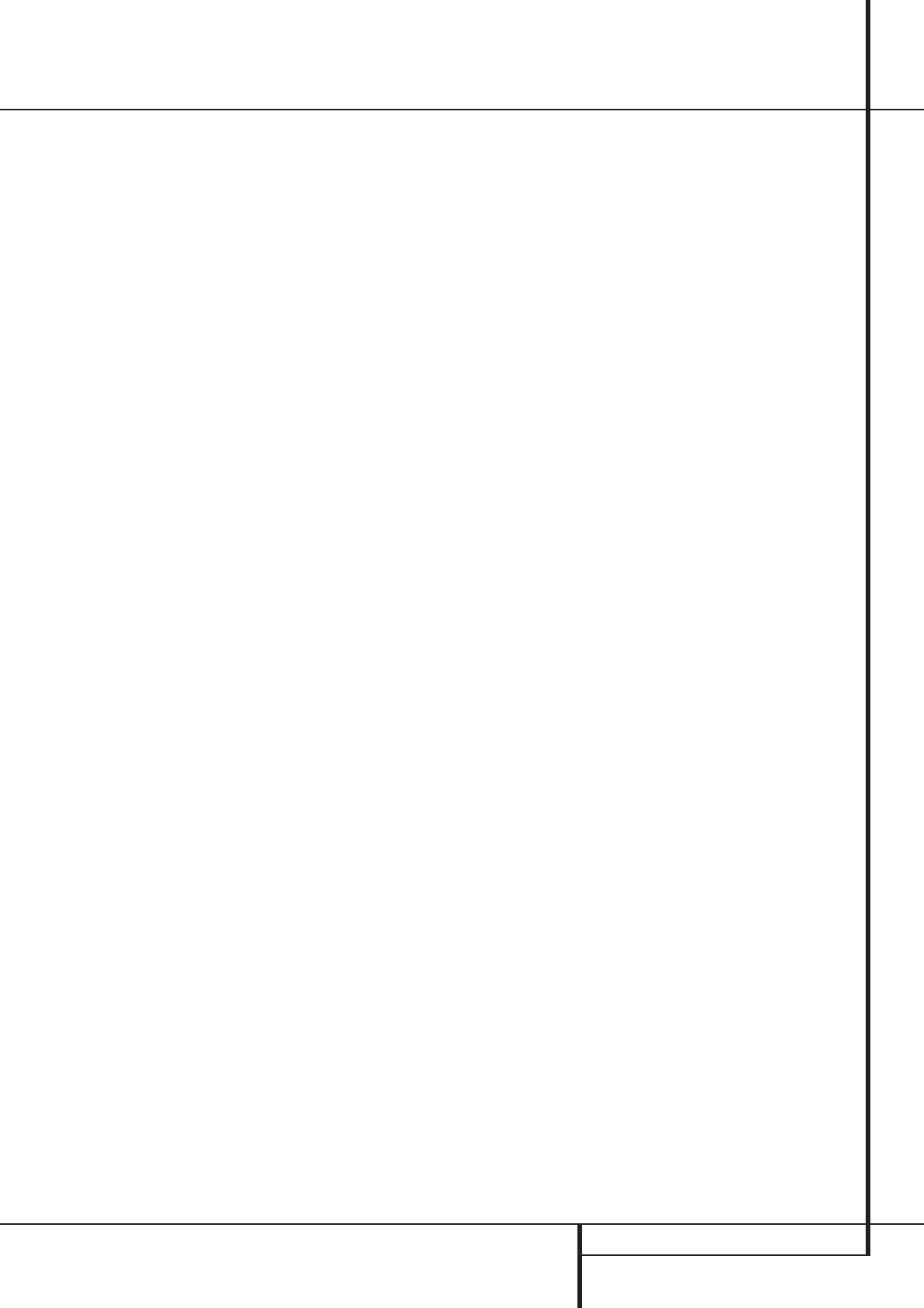
PROGRAMMING THE REMOTE 39
Programming the Remote
3. Press either the AVR Selector
5
or the
Input Selector
4
, depending on which
system’s volume control you wish to have attached
for the punch-through mode. The Program
Indicator
2
will blink green three times and
then go out to confirm the data entry.
Example: To have the AVR’s volume control acti-
vated even though the remote is set to control
the TV, first press the Video/TV Input Selector
4
and the Mute button
c
at the same time.
Next, press the Volume Up button
d
, followed
by the AVR Input Selector
5
.
NOTE: Should you wish to return the remote to
the original configuration after entering a Volume
Punch-Through, you will need to repeat the steps
shown above. However, press the same Input
Selector in steps one and three.
Channel Control Punch-Through
The AVR’s remote may be programmed to operate
so that the channel control function, performed
with the Sleep
9
and Surround
A
buttons,
for either the TV, cable or satellite receiver used in
your system may be used in conjunction with one
of the other devices controlled by the remote. For
example, while using and controlling the VCR,
you may wish to change channels on a cable box
or satellite receiver without having to change the
device selected by the AVR or the remote.To pro-
gram the remote for Channel Control Punch-
Through, follow these steps:
1. Press the Input Selector button
4
for the
device you wish to have the channel control
associated with and the Mute button
c
at the
same time until the red light illuminates under the
Input Selector
4
and the Program
Indicator
2
flashes amber.
2. Press the Volume Down button
d
.The
Program Indicator
2
will stop flashing and
stay amber.
3. Press and release the AVR
5
or Input
Selector button
4
for the device that will be
used to change the channels. The Program
Indicator
2
will blink green three times and
then go out to confirm the data entry.
Example: To control the channels using your TV
while the remote is set to control the VCR, first
press the VID 1/VCR Input Selector button
4
and the Mute button
c
at the same time. Next,
release them and press the Volume Down button
d
, followed by the same Input Selector button
4
.
NOTE: To remove the Channel Control Punch-
Through and return the remote to its original con-
figuration, repeat the steps shown in the example
above. However, press the same Input Selector
in Steps 1 and 3.
Transport Control Punch-Through
The AVR’s remote may be programmed to operate
so that the Transport Control Functions
P
(Play, Stop, Fast Forward, Rewind, Pause and
Record) for a VCR, DVD or CD will operate in con-
junction with one of the other devices controlled
by the remote. For example, while using and con-
trolling the TV, you may wish to start or stop your
VCR or DVD without having to change the device
selected by the AVR or the remote.To program the
remote for Transport Control Punch-Through, fol-
low these steps:
1. Press the Input Selector
4
for the device
you wish to have the channel control associated
with and the Mute button
c
at the same time
until the red light illuminates, under the Input
Selector
4
and the Program Indicator
2
flashes amber.
2. Press the Play button
P
.The Program
Indicator
2
will stop flashing and stay amber.
3. Press and release the AVR
5
or Input
Selector button
4
for the device that will be
used to change the channels. The Program
Indicator
2
will blink green three times and
then go out to confirm the data entry.
Example: To control the transport of a CD player
while the remote is set to control the TV, press the
VID 2/TV Input Selector button
4
and the
Mute button
c
at the same time. Next, release
them and press the Play button
P
, followed by
the CD Input Selector button
4
.
NOTE: To remove the Channel Control Punch-
Through and return the remote to its original con-
figuration, repeat the steps shown in the example
above. However, press the same Input Selector
in Steps 1 and 3.
NOTE: Before programming the remote for
Volume, Channel or Transport Punch-Through,
make certain that any programming needed for the
specific TV, CD, DVD, Cable or Satellite Receivers
has been completed.
Resetting the Remote Memory
As you add components to your home-theater
system, occasionally you may wish to totally repro-
gram the remote control without the confusion of
any commands, macros or ”Punch-Through“
programming that you may have done.To do this,
it is possible to reset the remote to the original fac-
tory defaults and command codes by following
these steps. Note, however, that once the remote is
reset, all commands or codes that you have
entered will be erased and will need to be re-
entered:
1. Press any of the Input Selector buttons
4
and the ”O“ button
H
at the same time until
the Program Indicator
2
begins to flash
amber.
2. Press the ”3“ button
H
three times.
3.The red LED under the Input Selector
4
will
go out and the Program Indicator
2
will stop
flashing and turn green.
4.The Program Indicator
2
will remain green
until the remote is reset. Note that this may take a
while, depending on how many commands are in
the memory and need to be erased.
5.When the Program Indicator
2
goes out,
the remote has been reset to the factory settings.
25339_AVR140_Eng_2 30/08/05 9:56 Side 39