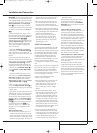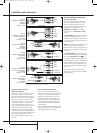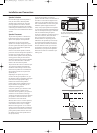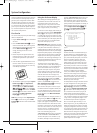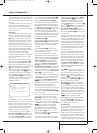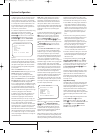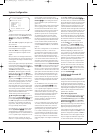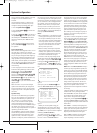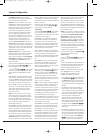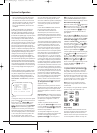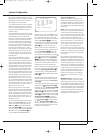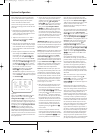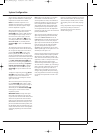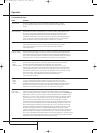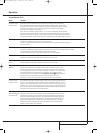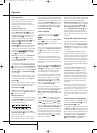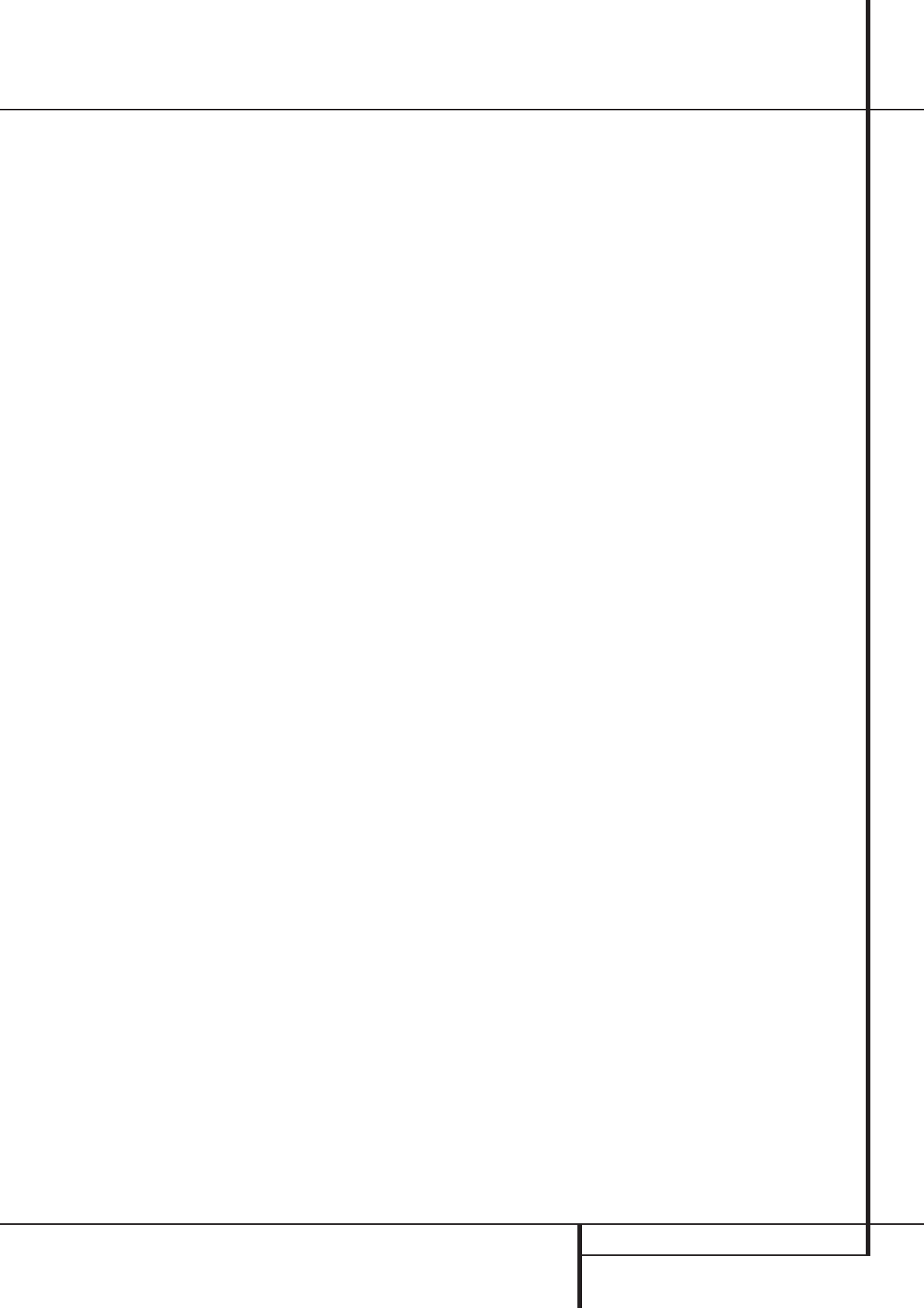
SYSTEM CONFIGURATION 21
System Configuration
the SUBWOOFERline in this menu (see
below), the front left and right bass information
may also be directed to the subwoofer.
NOTE: When the front speakers are set to the
LARGEoption and the surround mode is set to
"Surround Off", or pure two-channel stereo,
when an analog signal source is present it will be
routed directly from the input to the volume
control without being digitized or processed. If
you have full-range front speakers and wish to
remove all digital processing from the circuit
path, select this configuration. If you wish to set
this option for use with only one input, such as a
CD player that uses an external DAC or an
optional, external phono preamp, you must
choose the
INDEPENDENTsetting on the
BASSMGRline at the bottom of this menu so
that only those inputs where the analog bypass is
desired will be routed in this fashion, while other
analog inputs such as a VCR or cable box will be
digitized for surround processing.
Important Note: When a speaker set with a
subwoofer and two front satellites connected to
the Sub´s speaker outputs is used, the Sub´s
inputs must be connected to the Front speaker
outputs
D
and LARGEmust be selected for
the front speakers (and
NONEfor the sub-
woofer, see below).
3.When you have completed your selection for the
front channel, press the
¤
Button
D
on the
remote to move the cursor to
CENTER.
4. Press the
‹
/
›
Buttons
Ea
on the remote
to select the option that best describes your
center
speaker
, based on the speaker definitions shown
below.
When SMALLis selected, low-frequency center
channel sounds will be sent to the Fronts, if they
are set to
LARGEand Sub is turned off (see be-
low).When Sub is on, low frequency center chan-
nel sounds will be sent to the subwoofer only.
When
LARGEis selected, a full-range output
will be sent to the center speaker output, and NO
center channel signal will be sent to the sub-
woofer output (except when the Pro Logic II
Music mode is in use).
NOTE: If you choose Logic 7 as the surround
mode for the particular input source for which
you are configuring your speakers, the AVR will
not make the LARGE option available for the
center speaker.This is due to the requirements of
Logic 7 processing, and does not indicate a
problem with your receiver.
When
NONEis selected, no signals will be sent
to the center-channel output. The receiver will
operate in a “phantom” center channel mode.
Center-channel information will be sent to the
left and right front channel outputs and the cen-
ter channel bass will be sent to the subwoofer
output when
L/R+LFEis selected in the
SUBWOOFERline in this menu (see below).
This mode is needed if no Center speaker is used.
Note that when the Logic 7 Cinema or Enhanced
surround modes are selected a Center speaker
must be used, the Logic 7 Music mode works well
without a Center too.
5.When you have completed your selection for
the center channel, press the
¤
Button
D
on the remote to move the cursor to
SURROUND.
6. Press the
‹
/
›
Buttons
Ea
on the remote
to select the option that best describes the sur-
round speakers in your system based on the speak-
er definitions shown on page 19.
When
SMALLis selected, with all digital sur-
round modes low-frequency surround channel
sounds will be sent to the Fronts when Sub is
turned off or to the subwoofer output when Sub
is on.With any analog surround mode the rear
bass feed depends on the mode selected and the
setting of the Sub and front speakers.
When
LARGEis selected, a full-range output
will be sent to the surround channel outputs (with
all analog and digital surround modes), and
except with Hall and Theater modes, NO surround
channel bass will be sent to the subwoofer out-
put.
When
NONEis selected, surround-sound infor-
mation will be split between the front left and
front right outputs. For optimal performance
when no surround speakers are in use, the Dolby
3 Stereo mode should be used.
When you are using surround back speakers with
your system, press the
¤
Button
D
on the
remote to move the cursor to
SURRBACK.
This line serves two functions in that it not only
configures the setting for the surround back
channels when they are present, it also tells the
AVR’s processing system to configure the unit for
either 5.1 or 6.1/7.1 operation.
NOTE: In order to adjust the speaker settings for
the surround back channels, a multichannel sur-
round mode, such as Logic 7, Dolby Pro Logic,
DTS Neo:6, 5-channel stereo, Hall 1 or 2 (5-chan-
nel) or Theater (5-channel), must first be selected,
or a multichannel Dolby Digital or DTS source
must be playing.This enables the system to acti-
vate the surround back processing mode.
Press the
‹
/
›
Buttons on the remote to select the
option that best describes the speakers in use at
the left and right back surround positions based
on the definitions on this page:
When
NONEis selected, the system will adjust
so that only 5.1-channel surround processing/
decoding modes are available and the surround
back amplifier channels will not be used.
When
SMALLis selected the system will adjust
so that the full complement of 6.1/7.1 surround
processing/decoding modes are available, and
low-frequency information below the crossover
point (identical with the one for the surround
speakers) will be sent to the subwoofer output
when the subwoofer is set to ON, or to the Front
LEFT/RIGHT when subwoofer is set to OFF.
When
LARGEis selected the system will adjust
so that the full complement of 6.1/7.1 surround
processing/decoding modes are available, and a
full-range signal will be sent to the surround back
channels, with no low-frequency information sent
to the subwoofer output.
NOTE: It is not possible to configure the AVR for
7.1-channel operation. Do not connect more than
one speaker to the Surround Back Speaker
Outputs
O
, as doing so may damage your
speakers, the AVR or both. When 7.1-channel
information is received, for example through the
6/8-Channel Direct Inputs
N
, or when deriv-
ing 7-Channel Stereo or Logic 7/7.1 surround
information, the AVR combines the left and right
surround back channel information and outputs it
as a single surround back channel.
7.When you have completed your selection for
the surround channels, press the
¤
Button
D
on the remote to move the cursor to
SUBWOOFER.
8. Press the
‹
/
›
Buttons
Ea
on the remote
to select the option that best describes your
system.
The choices available for the subwoofer position
will depend on the settings for the other speak-
ers, particularly the front left/right positions.
If the front left/right speakers are set to
SMALL, the subwoofer will automatically be
set to
SUB, which is the “on” position.
If the front left/right speakers are set to
LARGE, three options are available:
• If no subwoofer is connected to the AVR, press
the
‹
/
›
Buttons
Ea
on the remote so
that
NONEappears in the on-screen menu.
When this option is selected, all bass informa-
tion will be routed to the front left/right “main”
speakers.
• If a subwoofer is connected to the AVR, you
have the option to have the front left/right
“main” speakers reproduce bass frequencies at
all times, and have the subwoofer operate only
when the AVR is being used with a digital
source that contains a dedicated Low
Frequency Effects, or LFE soundtrack.This
allows you to use both your main and sub-
woofer speakers to take advantage of the spe-
cial bass created for certain movies. To select
that option press the
‹
/
›
Buttons
Ea
on
the remote so that
LFEappears in the on-
screen menu.
• If a subwoofer is connected and you wish to
use it for bass reproduction in conjunction with
the main front left/right speakers, regardless of
the type of program source or Surround mode
you are listening to, press the
‹
/
›
Buttons
Ea
on the remote so that L/R+LFE
appears in the on-screen menu.When this
25339_AVR140_Eng_2 30/08/05 9:56 Side 21