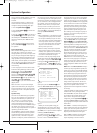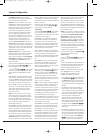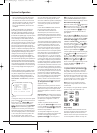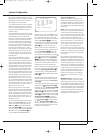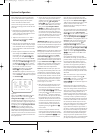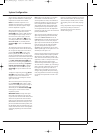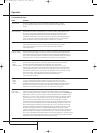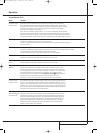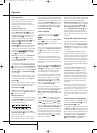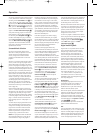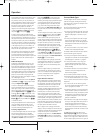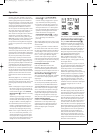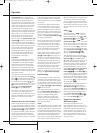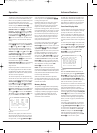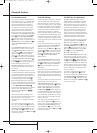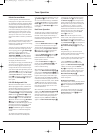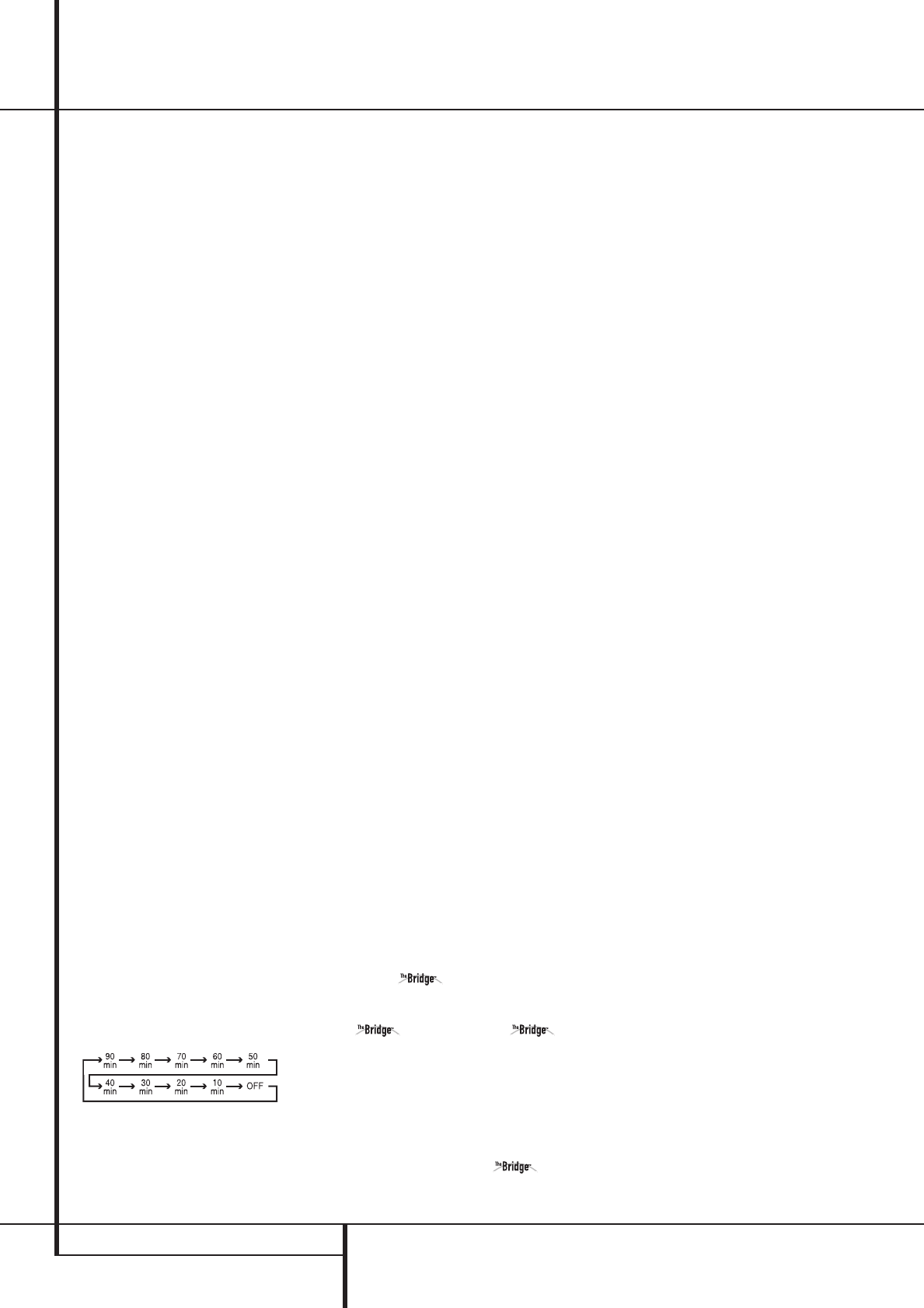
28 OPERATION
Operation
Basic Operation
Once you have completed the setup and configu-
ration of the AVR, it is simple to operate and
enjoy. The following instructions should be
followed for you to maximize your enjoyment of
your new receiver:
Turning the AVR On or Off
• When using the AVR for the first time, you must
press the Main Power Switch
1
on the front
panel to turn the unit on.This places the unit in a
Standby mode, as indicated by the amber color of
the Power Indicator
3
. Once the unit is in
Standby, you may begin a listening session by
pressing the System Power Control
2
or the
Source button
%
on the front panel or the
AVR Selector
5
. Note that the Power
Indicator
3
will turn blue. This will turn the unit
on and return it to the input source that was last
used.The unit may also be turned on from Standby
by pressing any of the Source Selector buttons
on the remote
4567
or the Source
button
%
on the front panel.
NOTE: After pressing one of the Input Selector
buttons
4
(except VID3) to turn the unit on,
press the AVR Selector
5
to have the remote
control the AVR functions.
To turn the unit off at the end of a listening ses-
sion, simply press the System Power Control
2
on the front panel or the Power Off Button
3
on the remote. Power will be shut off to any
equipment plugged into the rear panel Switched
AC Outlets
G
and the Power Indicator
3
will turn orange.
When the remote is used to turn the unit “off” it
is actually placing the system in a Standby mode,
as indicated by the orange color of the Power
Indicator
3
.
When you will be away from home for an extend-
ed period of time it is always a good idea to com-
pletely turn the unit off with the front panel
Main Power Switch
1
.
NOTE: All preset memories may be lost if the unit
is left turned off with the Main Power Switch
1
for more than two weeks.
Using the Sleep Timer
• To program the AVR for automatic turn-off, press
the Sleep Button
9
on the remote. Each press
of the button will increase the time before shut
down in the following sequence:
The sleep time will be displayed in the Main
Information Display
Ò
and it will count down
until the time has elapsed.
When the programmed sleep time has elapsed,
the unit will automatically turn off (to Standby
mode). Note that the front panel display will dim
to one half brightness when the Sleep function is
programmed.To cancel the Sleep function, press
and hold the Sleep Button
9
until the infor-
mation display returns to normal brightness and
the Sleep indicator numbers disappear and the
words SLEEPOFFappear in the Main
Information Display
Ò
.
Source Selection
• To select a source, press any of the Source
Selector buttons on the remote
46
7e
.
NOTE: After pressing one of the Input Selector
buttons
4
to turn the unit on, press the
AVR Selector
5
to have the remote control the
AVR functions.
• The input source may also be changed by press-
ing the front-panel Input Source Selector but-
ton
%
. Each press of the button will move the
input selection through the list of available
inputs.
• As the input is changed, the AVR will auto-
matically switch to the digital input (if selected),
surround mode and speaker configuration that
were entered during the configuration process for
that source.
• The front-panel Video 3 Inputs
Ô
, Optical
Digital 3 Input
*
or the Coaxial Digital 3
Input
Ó
may be used to connect a device such
as a video game or camcorder to your home
entertainment system on a temporary basis.
• As the input source is changed, the new input
name will appear momentarily as an on-screen
display in the lower third of the video display.
The input name will also appear in the Main
Information Display
Ò
and a blue LED will
light next to the selected input’s name in the
front-panel Input Indicators
ˆ
.
• When a pure audio input (CD,Tuner,Tape,
6/8 Channel Input) is selected, the last video input
used remains routed to the Video Outputs
PR
and Video Monitor Output
B
.This per-
mits simultaneous viewing and listening to differ-
ent sources.
• When Digital Media Player (DMP)
source is selected, if a compatible Apple iPod
device is inserted in an optional Harman Kardon
that is connected to DMP
Connector
8
on the rear panel, function mes-
sages will appear on any video display connected
to the AVR’s Video Monitor Outputs
B
, and
the remote control may be used to navigate the
iPod and access many of its functions.The func-
tion messages will also appear in the front-panel
display, and the iPod’s battery may be charged.
See the owner’s guides for and your
iPod for more information.
• When a Video source is selected, its audio signal
will be fed to the speakers and the video signal for
that input will be routed to the appropriate
Monitor Output Jack
B
and will be viewable on
a TV monitor connected to the AVR. If a component
video source is connected to the Video 1
L
or
Video 2
J
Component Inputs, it will be rout-
ed to the Component Video Outputs
K
. Make
certain that your TV is set to the proper input to
view the appropriate video signal (composite, S-
Video or component video, see Notes for S-Video
on page 13).
6-Channel/8-Channel Direct Input
• There are two input choices available for use
with sources such as a DVD-Audio or SACD play-
er that are connected to the 8-Channel Direct
Inputs
9
. Select the appropriate input accord-
ing to the way your system and source equipment
is configured:
• The 6 CHDIRECTINPUT should be
used when the SBR and SBL inputs are NOT in
use and the input source device has its own inter-
nal bass management system.This input passes
the input from the source directly through to the
volume control without any analog to digital con-
version and it mutes the unused input jacks to
prevent unwanted noise from interfering with sys-
tem performance.
• The
8 CHDIRECT INPUTshould be
used when an input is connected to all eight
8-Channel Direct Inputs
9
and when the
input source device has its own internal bass
management system.This input passes the input
from the source directly through to the volume
control without any analog to digital conversion
and it mutes the unused input jacks to prevent
unwanted noise from interfering with system
performance.
Note that when the 6-Channel or 8-Channel
Direct Input is in use, you may not select a sur-
round mode, as the external decoder determines
the processing in use. In addition, there is no
signal at the record outputs or bass management
when the 6-Channel or 8-Channel Direct Input is
in use and the tone or balance controls will not
function.
Controls and Use of Headphones
• Adjust the volume to a comfortable level using
the front panel Volume Control
ı
or remote
Volume Up/Down
d
buttons.
• To temporarily silence all speaker outputs press
the Mute button
c
.This will interrupt the out-
put to all speakers and the headphone jack, but it
will not affect any recording or dubbing that may
be in progress. When the system is muted, the
word
MUTEwill blink in the Main Infor-
mation Display
Ò
. Press the Mute button
c
again to return to normal operation.
25339_AVR140_Eng_2 30/08/05 9:56 Side 28