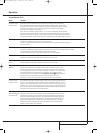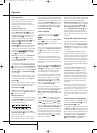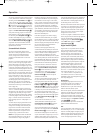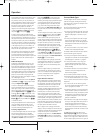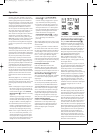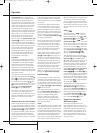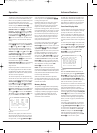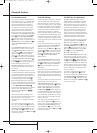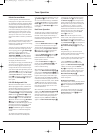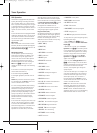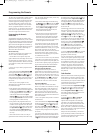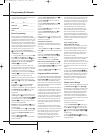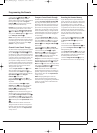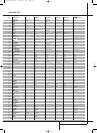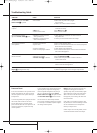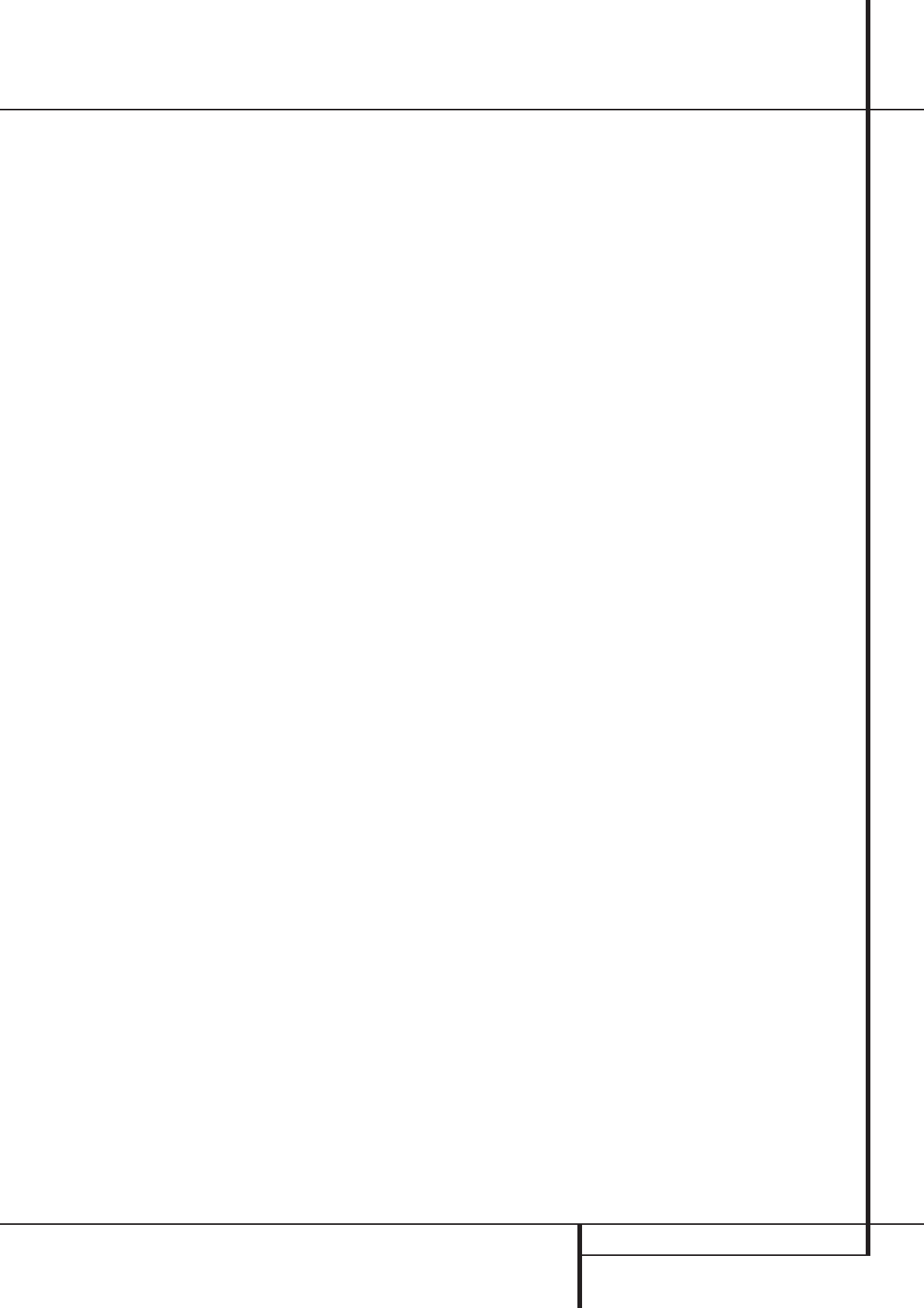
TUNER OPERATION 35
Tuner Operation
Default Surround Mode
In normal operation, when the AVR senses a
Dolby Digital or DTS digital audio data stream, it
will automatically switch the appropriate default
surround mode, with the AVR responding to the
data flags that are encoded on the DVD disc or
in the digital video broadcast. In most cases, this
is the correct mode, but you may have a particu-
lar preference for the mode you wish to hear
when Dolby Digital or DTS is present.The AVR
allows you to set the unit so that it will either
respond to the default or switch to your desired
mode.
If you wish to leave the default so that the mode
choice encoded in the disc is always used, no
further action is needed. Simply leave the setting
at the factory default of ON.
To set the unit so that it responds to the last sur-
round mode used when a Dolby Digital or DTS
source is playing, press the
⁄
/
¤
Buttons
D
so that the ➞ cursor is pointing to the
DEFAULTSURR MODEline. Press the
‹
/
›
Buttons
Ea
so that OFFappears,
and the setting will change. The unit will now
use the last mode, not the disc’s default for the
two digitally encoded data streams.
This setting does not apply to standard PCM dig-
ital inputs or to analog sources. In those cases,
the unit will always apply the surround or pro-
cessing mode that was last used for that input.
If you wish to make other adjustments, press the
⁄
/
¤
Buttons
D
until the on-screen ➞ cursor
is next to the desired setting or the
RETURN
TOMASTERMENU
line and press the Set
Button
F
. If you have no other adjustments to
make, press the OSD Button
L
to exit the
menu system.
Full-OSD Background Color
When the full-OSD menu system is in use, the
default display appears with a solid blue back-
ground with white characters. If you wish, you
may select a solid black background as the
default.This setting may be changed by pressing
the OSD Button
L
to display the MASTER
MENU
. Use the
⁄
/
¤
Buttons
D
to scroll
down to the
ADVANCEDline, and press the
Set Button
F
to select the ADVANCED
SELECT
submenu. Press the
⁄
/
¤
Buttons
D
again to scroll to the OSD BACK-
GROUND
line. When BLUEappears, the full-
OSD menus will appear on screen with a solid
blue background. Press the
‹
/
›
Buttons
Ea
until BLACKappears to display the
full-OSD menus on a solid black background
instead.
This setting will be retained even when the
AVR 140 is turned off to the Standby mode.
If you wish to make other adjustments, press the
⁄
/
¤
Buttons
D
until the on-screen ➝ cur-
sor is next to the desired setting or the
BACK
TOMASTERMENU
line and press the Set
Button
F
. If you have no other adjustments
to make, press the OSD Button
L
to exit the
menu system.
Basic Tuner Operation
The AVR 140’s tuner is capable of tuning AM, FM
and FM Stereo broadcast stations and receiving
RDS data. Stations may be tuned manually, or
they may be stored as favorite station presets and
recalled from a 30 position memory.
Station Selection
1. Press the AM/FM Tuner Select button
6
on the remote to select the tuner as an input.
The tuner may be selected from the front panel
by either pressing the Input Source Selector
%
until the tuner is active or by pressing the
Tuner Band Selector
!
at any time.
2. Press the AM/FM Tuner Select button
6
or Tuner Band Selector
!
again to switch
between AM and FM so that the desired
frequency band is selected.
3. Press the Tuner Mode button
I
on the
remote or hold the Band Selector
!
on the
front panel pressed for 3 seconds to select
manual or automatic tuning.
When the button is pressed so that
AUTO
appears in the Main Information Display
Ò
each press of the Tuning Selectors
8
J
will
put the tuner in a scan mode that seeks the next
higher or lower frequency station with accept-
able signal strength.An
AUTOSTTUNED
indication will momentarily appear when the sta-
tion stops at a stereo FM station, and an
AUTO
TUNED
indication will momentarily appear
when an AM or monaural FM station is tuned.
Press the Tuning buttons again to scan to the
next receivable station.
When the button is pressed so that
MANUAL
appears in the Main Information Display
Ò
each tap of the Selector will increased or
decrease the frequency by one increment.When
the tuner receives a strong enough signal for
adequate reception,
MANAULTUNED will
appear in the Main Information Display
Ò
.
4. Stations may also be tuned directly by press-
ing the Direct button
J
, and then pressing
the Numeric Keys
H
that correspond to the
station’s frequency. Note that for entering num-
bers higher than 100 you need to enter only the
"1" rather than "10", the first "0" will be
added automatically. The desired station will
automatically be tuned after the latest number is
entered. If you press an incorrect button while
entering a direct frequency, press the Clear
button
X
to start over.
NOTE: When the FM reception of a stereo
station is weak, audio quality will be increased
by switching to Mono mode by pressing the
Tuner Mode button
I
on the remote or hold-
ing the Band Selector
!
on the front panel so
that
MANUALappears momentarily in the
Main Information Display
Ò
and then goes
out.
Preset Tuning
Using the remote, up to 30 stations may be
stored in the AVR’s memory for easy recall using
the front panel controls or the remote.
To enter a station into the memory, first tune the
station using the steps outlined above. Then:
1. Press the Memory button
Y
on the
remote. Note that two underscore lines will
appear in the Main Information Display
Ò
.
2.Within five seconds, press the Numeric
Keys
H
corresponding to the location where
you wish to store this station’s frequency. Once
entered, the preset number will appear in the
Main Information Display
Ò
.
3. Repeat the process after tuning any additional
stations to be preset.
Recalling Preset Stations
• To manually select a station previously entered
in the preset memory, press the Numeric Keys
H
that correspond to the desired station’s
memory location.
• To manually tune through the list of stored
preset stations one by one, press the Preset
Stations Selector buttons
#
W
on the
front panel or remote.
25339_AVR140_Eng_2 30/08/05 9:56 Side 35