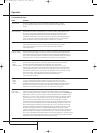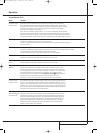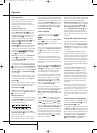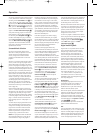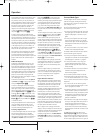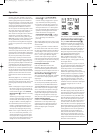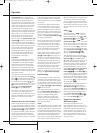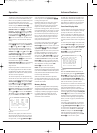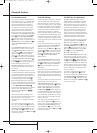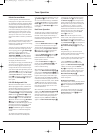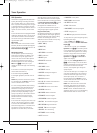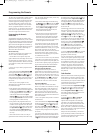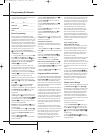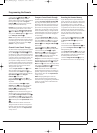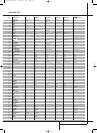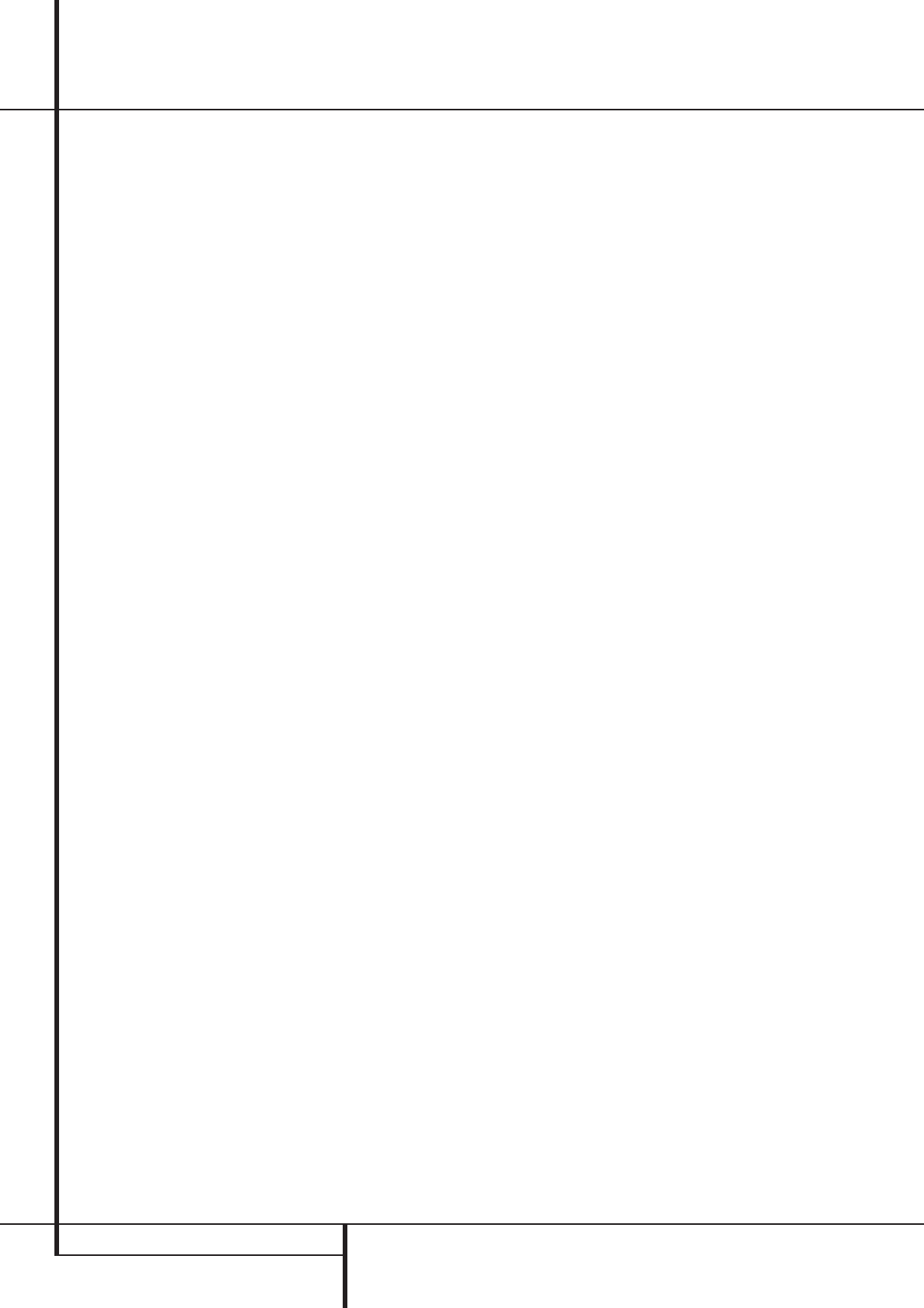
34 INTRODUCTION / ADVANCED FEATURES
Turn On Volume Level
As is the case with most audio/video receivers,
when the AVR is turned on, it will always return
to the volume setting in effect when the unit
was turned off. However, you may prefer to
always have the AVR turn on at a specific set-
ting, regardless of what was last in use when
the unit was turned off.To change the default
condition so that the same volume level is
always used at turn-on, you will need to make
an adjustment in the
ADVANCEDSELECT
menu.To start the adjustment, press the OSD
button
L
to bring the MASTERMENU
(Figure 1) to the screen. Press the
⁄
button
D
, until the on-screen ➞ cursor is next to the
ADVANCEDline. Press the Set button
F
to
enter the
ADVANCEDSELECT menu
(Figure 11).
At the
ADVANCEDSELECT menu make
certain that the on-screen ➞ cursor is next to
the
VOLUMEDEFAULT line by pressing
the
⁄
/
¤
buttons
D
as needed. Next, press
the
›
button
a
so that the word ONis
shown in the video display. Next, press the
¤
button
D
once so that the on-screen
›
cursor
is next to the
DEFAULTVOLSETline.To
set the desired turn-on volume, press the
‹
/
›
buttons
Ea
or hold them pressed until the
desired volume level is shown on the
DEFAULTVOLSETline. Note that this
setting may NOT be made with the regular vol-
ume controls.
NOTE: Since the setting for the turn-on volume
cannot be heard while the setting is being made,
you may wish to determine the setting before
making the adjustment.To do this, listen to any
source and adjust the volume to the desired
level using the regular volume controls
d
.
When the desired volume level to be used at
turn-on is reached, make a note of the setting as
it appears in the lower third of the video screen
or in the Main Information Display
Ò
.
A typical volume level will appear as a negative
number such as -25dB. When making the
adjustment, use the
‹
/
›
buttons
Ea
to
enter this setting.
Unlike some of the other adjustments in this
menu, the turn-on volume default will remain in
effect even when the unit is turned off
completely, unless it is changed or turned off in
this menu.
If you wish to make other adjustments in the
menu, press the
⁄
/
¤
Buttons
D
until the on-
screen ➞ cursor is next to the desired setting or
the
BACKTOMASTERMENUline and
press the Set button
F
. If you have no other
adjustments to make, press the OSD Button
L
to exit the menu system.
Semi-OSD Settings
The semi-OSD system places one line messages
at the lower third of the video display screen
whenever the Volume, Input Source, Surround
mode or tuner frequency of any of the configura-
tion settings are changed.The semi-OSD system
is helpful in that enables you to have feedback
on any control changes or remote commands
using the video display when it is difficult to
view the front-panel displays. However, you may
occasionally prefer to turn these displays off for
a particular listening session.You may also want
to adjust the length of time the displays remain
on the screen. Both of those options are possible
with the AVR.
To turn off the semi-OSD system, you will need
to make an adjustment in the
ADVANCED
SELECT
menu (Figure 11).To start the
adjustment, press the OSD button
L
to bring
the
MASTERMENU to the screen. Press the
⁄
Button
D
, until the on-screen ➞ cursor is
next to the
ADVANCEDline. Press the Set
Button
F
to enter the ADVANCED
SELECT
menu.
At the
ADVANCEDSELECT menu make
certain that the on-screen ➞ cursor is next to
the
SEMIOSDline by pressing the
⁄
/
¤
but-
tons
D
as needed. Next, press the
›
button
a
so that the word OFFis shown in the
video display.
Note that this setting is temporary and will
remain active only until it is changed or until the
AVR is turned off. Once the unit is turned off, the
semi-OSD displays will remain activated, even if
they were switched off for the previous listening
session.
To change the length of time that the semi-OSD
displays remain on the screen, go to the
ADVANCEDSELECT Menu as outlined
earlier, and press the
⁄
/
¤
buttons
D
as need-
ed, until the on-screen ➞ cursor is next to the
SEMI-OSDTIME OUTline. Next, press
the
‹
/
›
Buttons
Ea
until the desired time
in seconds is displayed. Note that unlike most of
the other options in this menu, this is a perma-
nent setting change, and the time-out entry will
remain in effect until it is changed, even when
the unit is turned off.
If you wish to make other adjustments in the
menu, press the
⁄
/
¤
Buttons
D
until the on-
screen ➞ cursor is next to the desired setting or
the
BACKTOMASTERMENUline and
press the Set button
F
. If you have no other
adjustments to make, press the OSD Button
L
to exit the menu system.
Full-OSD Time Out Adjustment
The FULL OSDmenu system is used to
simplify the setup and adjustment of the AVR
using a series of on-screen menus. The factory
default setting for these menus leaves them on
the screen for 20 seconds after a period of inac-
tivity before they disappear from the screen or
Time Out. This Time Out is a safety measure to
prevent the menu text from burning into the
CRTs in your monitor or projector, which might
happen if they were left on indefinitely. However,
some viewers may prefer a slightly longer or
shorter period before the Time Out display.
To change the Full-OSD Time Out, you will need
to make an adjustment in the
ADVANCED
SELECT
menu (Figure 11).To start the
adjustment, press the OSD button
L
to bring
the
MASTERMENU to the screen. Press the
⁄
button
D
, until the on-screen ➞ cursor is
next to the
ADVANCEDline. Press the Set
Button
F
to enter the ADVANCED
SELECT
menu (Figure 11).
At the
ADVANCEDSELECT menu make
certain that the on-screen ➞ cursor is next to
the
FULLOSDTIMEOUTline by pressing
the
⁄
/
¤
Buttons
D
as needed. Next, press
the
‹
/
›
buttons
Ea
until the desired time
is displayed in seconds. Note that unlike most of
the other options in this menu, this is a perma-
nent setting change, and the time-out entry will
remain in effect until it is changed, even when
the unit is turned off.
If you wish to make other adjustments in the
menu, press the
⁄
/
¤
Buttons
D
until the
on-screen ➞ cursor is next to the desired setting
or the
BACKTOMASTERMENUline and
press the Set button
F
. If you have no other
adjustments to make, press the OSD Button
L
to exit the menu system.
Advanced Features
25339_AVR140_Eng_2 30/08/05 9:56 Side 34