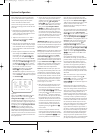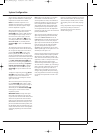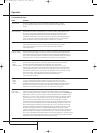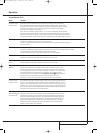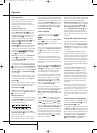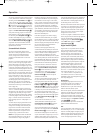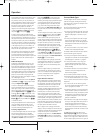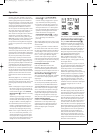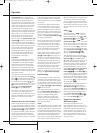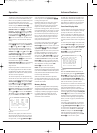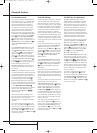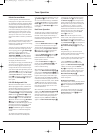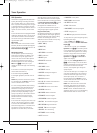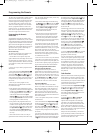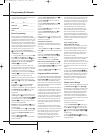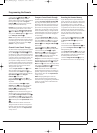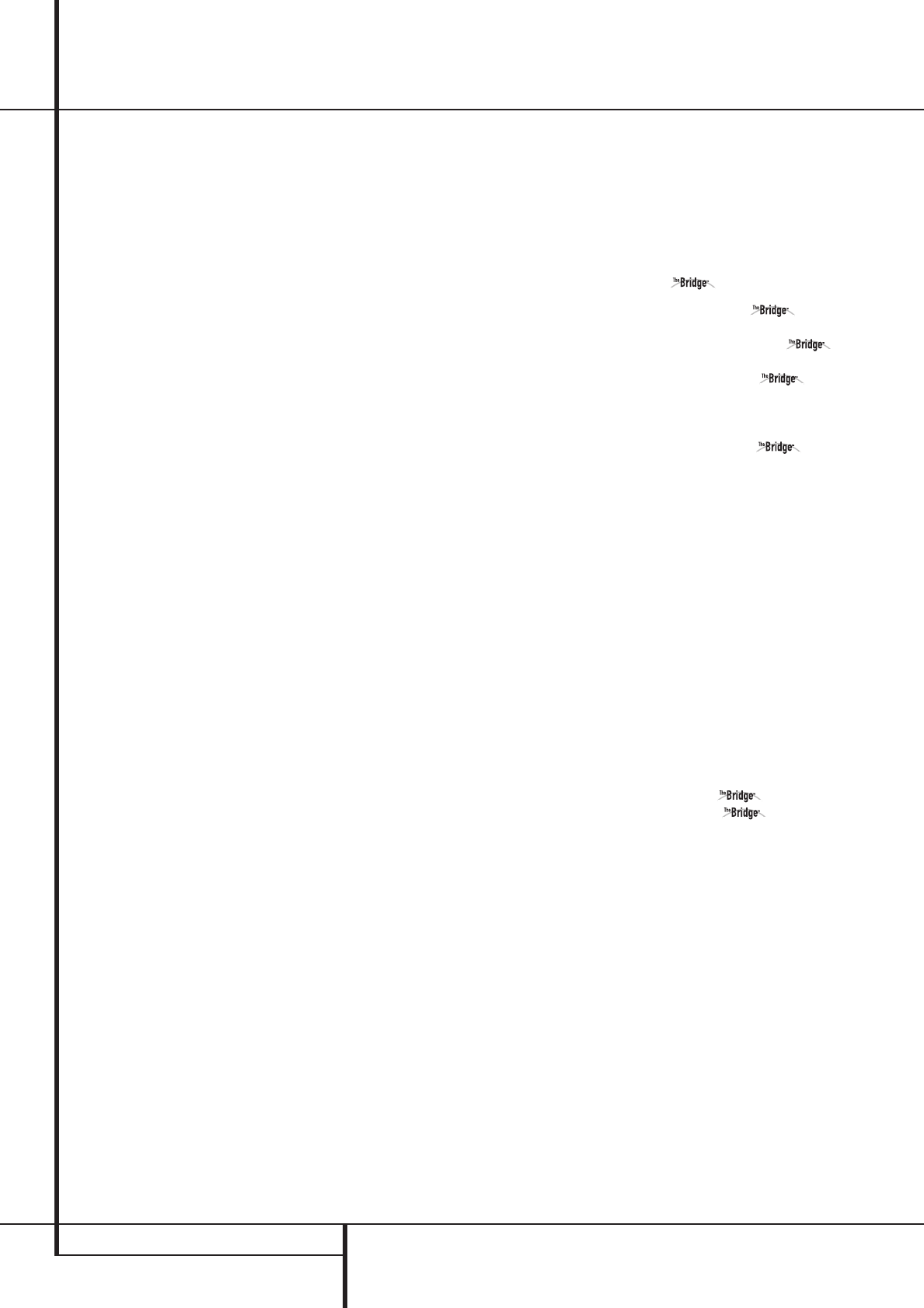
32 OPERATION
Operation
Important Note: When a digital surround
source (Dolby Digital, DTS) is played, the letters
SBL/SBR for the Surround Back channels will
appear only when a DTS ES DISCRETE 6.1 source
is played.Then this surround mode will be indi-
cated in the front display and on-screen display.
With all other recordings the icons for the sur-
round back speakers may light (when those
speakers have been configured) to indicate that a
signal will be fed to them (Matrix decoded with
NEO:6, LOGIC 7 or 7 CH Stereo), but no letters
inside will light as the unit will not receive an
input signal for the surround back channels.
The letters used by the Speaker/Channel Input
Indicators
$
also flash to indicate when a bit-
stream has been interrupted.This will happen
when a digital input source is selected before the
playback starts, or when a digital source such as
a DVD is put into a Pause mode.The flashing
indicators remind you that the playback has
stopped due to the absence of a digital signal
and not through any fault of the AVR. This is
normal, and the digital playback will resume
once the playback is started again.
Night Mode
A special feature of Dolby Digital is the Night
mode, which enables Dolby Digital input sources
to be played back with full digital intelligibilty
while reducing the maximum peak level and
lifting the low levels by
1/4 to 1/3.This prevents
abruptly loud transitions from disturbing others
without reducing the impact of the digital source.
The Night mode is available only when the Dolby
Digital mode is selected.
The Night mode may be engaged when a Dolby
Digital DVD is playing by pressing the Night
Button
B
on the remote. Next, press the
⁄
/
¤
buttons
D
to select either the middle range or
full compression versions of the Night mode. To
turn the Night mode off, press the
⁄
/
¤
buttons
D
until the message in the lower third of the
video display and the Main Information
Display
Ò
reads D-RANGEOFF.
The Night mode may also be selected to always
be on as soon as the Dolby Digital mode is
activated at either level of compression using the
options in the
DOLBYmenu. See page 18 for
information on using the menus to set this
option.
IMPORTANT NOTES ON DIGITAL PLAYBACK:
• When the digital playback source is stopped, or
in a pause, fast forward or chapter search mode,
the digital audio data will momentarily stop, and
the channel position letters inside the Speaker/
Channel Indicators
$
will flash.This is nor-
mal and does not indicate a problem with either
the AVR or the source machine.The AVR will
return to digital playback as soon as the data is
available and when the machine is in a standard
play mode.
• Although the AVR will decode virtually all DVD
movies, CDs and HDTV sources, it is possible that
some future digital sources may not be compatible
with the AVR.
• Note that not all digitally encoded programs
and not all audio tracks on a DVD contain full
5.1 or 6.1 channel audio. Consult the program
guide that accompanies the DVD or laser disc to
determine which type of audio has been record-
ed on the disc.The AVR will automatically sense
the type of digital surround encoding used,
indicate it in the Channel Input Indicators
$
and adjust to accommodate it.
• When a Dolby Digital or DTS source is playing,
you normally may not be able to select some of
the analog surround modes such as Dolby Pro
Logic II, Dolby 3 Stereo, Hall,Theater, 5CH/7CH
Stereo or Logic 7, except with specific Dolby
Digital 2.0 recordings that can be played with
the Pro Logic II modes too (see page 26).
• When a digital source is playing, it is NOT pos-
sible to make an analog recording using the
Tape
3
or Video 1
7
record outputs, even if
the source is connected to any digital input of
the AVR only, as long as "Surround Off" mode is
selected (possible with a PCM source only). But
the analog two channel signal, even of a Dolby
Digital (not DTS) source, the ”Downmix” to
Stereo or Dolby Surround, can be recorded by
connecting its analog audio outputs to the
appropriate analog inputs (e.g. DVD) of the AVR.
Additionally, the digital signals will be passed
through to the Digital Audio Outputs
A
.
Tape Recording
In normal operation, the audio or video source
selected for listening through the AVR is sent to
the record outputs. This means that any program
you are watching or listening to may be recorded
simply by placing machines connected to the out-
puts for Tape Outputs
3
or Video 1 Outputs
P7
in the record mode.
When a digital audio recorder is connected to
any of the Digital Audio Outputs
A
, you are
able to record the digital signal using a CD-R,
MiniDisc or other digital recording system.
Note that all digital signals will be passed
through to both, coaxial and optical, digital
outputs simultanously, no matter which kind of
digital input was selected.
NOTES:
• The digital outputs are active only when a digital
signal is present, and they do not convert an ana-
log input to a digital signal, or change the format
of the digital signal (e.g. Dolby Digital to PCM or
vice versa, but coaxial digital signals are converted
to optical signals and vice versa). In additon, the
digital recorder must be compatible with the
output signal. For example, the PCM digital output
from a CD player may be recorded on a CD-R or
MiniDisc, but Dolby Digital or DTS signals may not.
• To make an analog recording from a digital
source is possible, but only from a PCM source
(not Dolby Digital or DTS) and correctly only with
"Surround Off" mode (with any Surround mode
only the L/R front signals will be fed to the record
outputs).
Using
When Harman Kardon’s (optional) is
connected and a compatible Apple
®
iPod
®
is
docked in The Bridge, press the DMP
Selector Button
e
to choose the iPod as the
input source. Pressing the DMP
Selector Button
e
will also activate the AVR
remote’s control codes for the iPod, and you may
also use the front-panel controls to operate the
iPod. You may also select DMP as the
source from the front panel by repeatedly press-
ing the Input Source Selector
%
until DMP
appears in the Upper Display Line
Ò
,
although no Input Indicator
will light.
When The Bridge is properly connected and a
com-patible iPod is properly docked, the Upper
Display Line
Ò
will read DMP/CON-
NECTED
. Once that message appears, use the
remote or front-panel buttons to control the
iPod. See the Function List Table on pages 40-41
for a listing of the remote control buttons that
have been programmed to control the iPod. In
brief, the Reverse Search, Play and Forward
Search Buttons
P
and the
⁄
/
¤
/
‹
/
›
Buttons
DEa
and Set Button
F
may
be used in a similar manner to the corresponding
controls on the iPod. Additional buttons on the
remote may also be used to navigate your iPod’s
albums and playlists. Complete details on operat-
ing an iPod using and an AVR remote
are furnished with .
The front-panel controls may be used to access a
limited number of iPod functions. Press the
Tuner Mode Button
^
to play or pause the
current track.The Tuning Selector
)
may be
used to search reverse (left side of button) or for-
ward (right side of button) through the tracks.
Press the Tuner Band Selector
!
to call up
the iPod’s menu. Press the
‹
/
›
Buttons
7
to
scroll, and the Set Button
@
to select.
Output Level Adjustment
With Source Signals
Normal output level adjustment for the
AVR is established using the test tone, as out-
lined on page 23. In some cases, however, it may
be desirable to adjust the output levels using
program material such as a test disc, or a selec-
tion you are familiar with.Additionally, the out-
put level for the subwoofer and those for the
Stereo and VMAx modes can only be adjusted
using this procedure.
25339_AVR140_Eng_2 30/08/05 9:56 Side 32