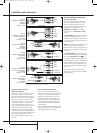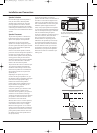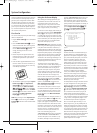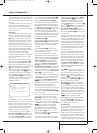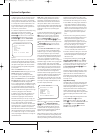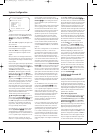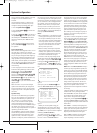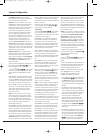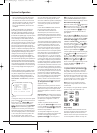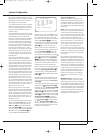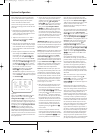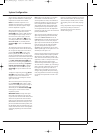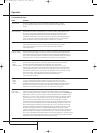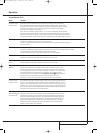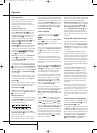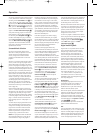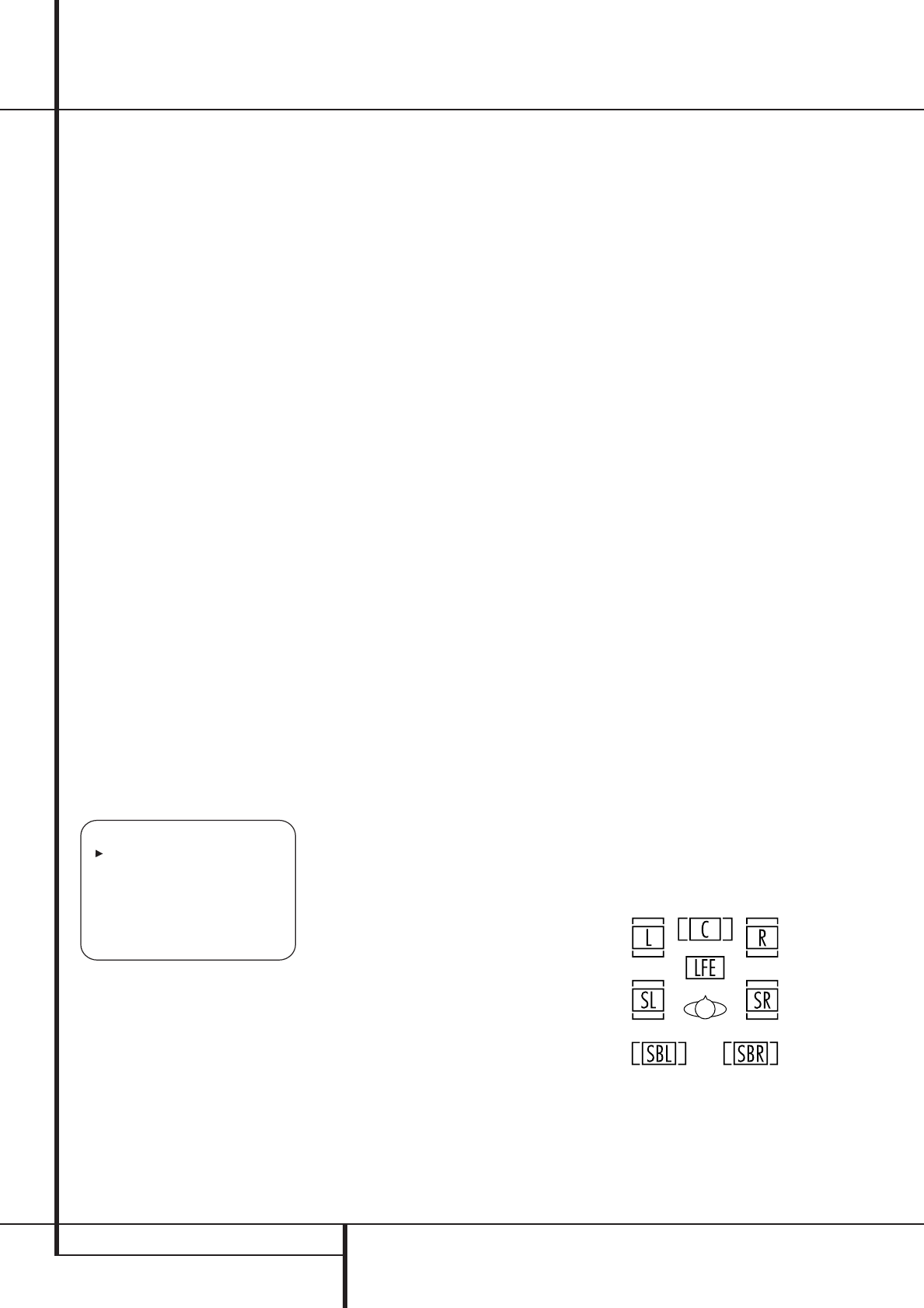
22 SYSTEM CONFIGURATION
System Configuration
option is selected, a full-range signal will be
sent to the front left/right “main” speakers.
The subwoofer will receive the front left and
right bass frequencies under the crossover fre-
quency selected in another setting on this
menu, as described below, and also the LFE
soundtrack.
9.When all initial speaker “size” settings have
been made, you now have the option to take
advantage of the AVR’s Quadruple Crossover sys-
tem, which allows individual crossover settings to
be made for each speaker group. In systems where
full-range or tower speakers are used for the
front soundstage or where different brands or
models are in use at the various speaker posi-
tions, this feature allows you to custom tailor the
bass management and redirection circuits with a
precision not previously possible.The low-fre-
quency crossover point is set by the design of your
speakers. It is defined as the frequency which is the
lowest possible frequency the speaker is capable of
reproducing. Before making any changes to the
settings for the crossover point we suggest that
you find the crossover point for the speakers in
each of the three groupings, front left/right, center
front and surrounds by looking at the specifications
page of the speaker’s owner’s manual, by getting
that information from the manufacturer’s Web site,
or by contacting your dealer or the manufacturer’s
customer service department.You will need this fig-
ure to accurately configure the next group of set-
tings.
The factory default setting for all speaker positions
is 100Hz. If that setting is acceptable for all chan-
nels, then no adjustments are needed and you may
skip this section. However, should you wish to
change one of the settings, please proceed to the
SPEAKERX-OVERsubmenu, as shown in
Figure 8.
Figure 8
To change the setting for any of the four speaker
groups Left/Right, Center, Surround or Surround
Back, press the
⁄
/
¤
Buttons
D
until the
cursor is next to the line where you wish to
make a change and then press the
‹
/
›
Buttons
Ea
until the desired setting appears. The
available choices at which point low-frequency
information will be sent to the subwoofer (or to
the Front Left/Right speakers in case subwoofer
is set to OFF), rather than to the speaker chan-
nel, are 40Hz, 60Hz, 80Hz, 100Hz, 120Hz,
150Hz and 200Hz. Pick the choice that is identi-
cal to the information for the speakers, or if an
exact match is not possible, pick the closest
choice that is ABOVE the speaker’s lowfrequency
limit to avoid the creation of a low-frequency
“hole” where your system will have no bass
information.
In cases where
LARGEhas been selected as
the front channel speaker option and
L/R+LFEhas been selected as the
subwoofer option, the front channel sound
information below the crossover point selected
for the L/R front speakers (when fronts are set to
"Small") will be sent to BOTH the front channel
speakers and the subwoofer.
The crossover settings for the Left/Right, Center,
Surround and Surround Back speakers are used
to determine where bass information is sent
when it is derived from the main channels of a
source. The setting for the menu line shown as
LFEis used to impose a low-pass filter point
for the information in the Low Frequency Effects
(LFE) channel that is a part of Dolby Digital- and
DTS-encoded source material.While the LFE
channel, which is the “.1” you see in surround
sound designations, is restricted to low fre-quen-
cy sounds, some mixes may include information
that is higher in frequency than your subwoofer
is capable of reproducing.To prevent unwanted
sounds from being sent to subwoofers that can-
not handle them and which do not have a built-
in low-pass filter, the
LFEoption line enables
you to select a setting for the low-pass filter that
is part of the subwoofer feed from the LFE chan-
nel.The settings available are the same as those
tied to any one of the four available speaker
positions on this submenu.We recommend that
you use the frequency that is just slightly higher
than the upper capability limit of your sub-
woofer, as shown in the sub’s Owner’s Manual.
When the cursor is on the
LFEline, press the
‹
/
›
Navigation Buttons
E
to choose the
appropriate setting.
Note that the crossover point for the surround
speakers and the surround back speakers will be
identical.That´s why no crossover point for the
surround back speakers is selectable or shown in
the menu.
Important Note:All settings for the crossover
points will be "Global", i.e. they will be identical
for all inputs no matter if the BASSMANAGER
(see above) was configured for "Global" or
"Independent".
10.When all speaker selections have been
made, press the
¤
Button
D
until the cursor
is next to the
BACKTOMANUALSETUP
line and press the Set Button
F
to return to
the Manual setup submenu.
11.The Speaker Configuration may also be
changed at any time without using the full-OSD
on-screen menu system by pressing the
Speaker Selector
6
on the front panel or
b
on the remote control. Once the button is
pressed,
FRONTSPEAKER will appear in
both the lower third of the video display and the
Main Information Display
Ò
.
Within five seconds, either press the
‹
/
›
buttons
7
on the front panel or the
⁄
/
¤
buttons
D
on the remote to select a different speaker posi-
tion, or press the Set Button
@
F
to begin
the adjustment process for the front left and
right speakers.
When the Set button
@
F
has been pressed
and the system is ready for a change to the front
speaker setting, the on-screen display and Main
Information Display
Ò
will read FRONT
LARGE
or FRONTSMALL depending on
the current setting. Press the
‹
/
›
buttons
7
on
the front panel or the
⁄
/
¤
buttons
D
on the
remote until the desired setting is shown, using
the instructions for “large” or “small” shown
earlier, then press the Set button
@
F
.
If another speaker position needs to be changed,
press the
‹
/
›
buttons
7
on the front panel or
the
⁄
/
¤
buttons
D
on the remote to select a
different speaker position, press the Set button
@
F
and then the
‹
/
›
buttons
7
on the
front panel or the
⁄
/
¤
buttons
D
on the
remote until the correct speaker setting is shown
and press the Set button
@
F
again to
confirm the selection.
To assist in making these settings, the icons in
the Speaker/Channel Input Indicators
$
will change as the speaker type is selected at
each position.When only the inner icon box is
lit, the speaker is set for “small.” When the inner
box and the two outer boxes with circles inside
them are lit, the speaker is set for “large." When
no indicator appears at a speaker location, that
position is set for “none” or “no” speaker.
Note: These icons are available only when
making setup changes without the use of the
full OSD mode.
As an example, in the Figure below, all speakers
are set for “large,” and a subwoofer is set.
Delay Settings
Due the different distances between the listen-
ing position for the front channel speakers and
the surround speakers, the amount of time it
takes for sound to reach your ears from the front
or surround speakers is different. You may com-
* SPEAKER X-OVER *
LEFT/RIGHT:100HZ
CENTER :100HZ
SURROUND :100HZ
SURR BACK :100HZ
LFE :LEFT/RIGHT
BASS MGR :GLOBAL
BACK TO MANUAL SETUP
25339_AVR140_Eng_2 30/08/05 9:56 Side 22