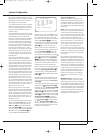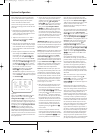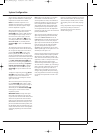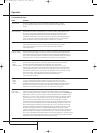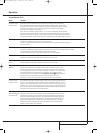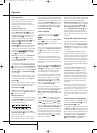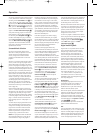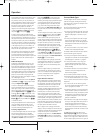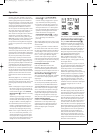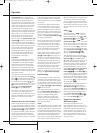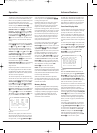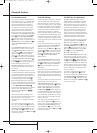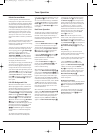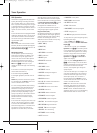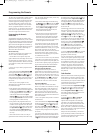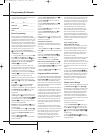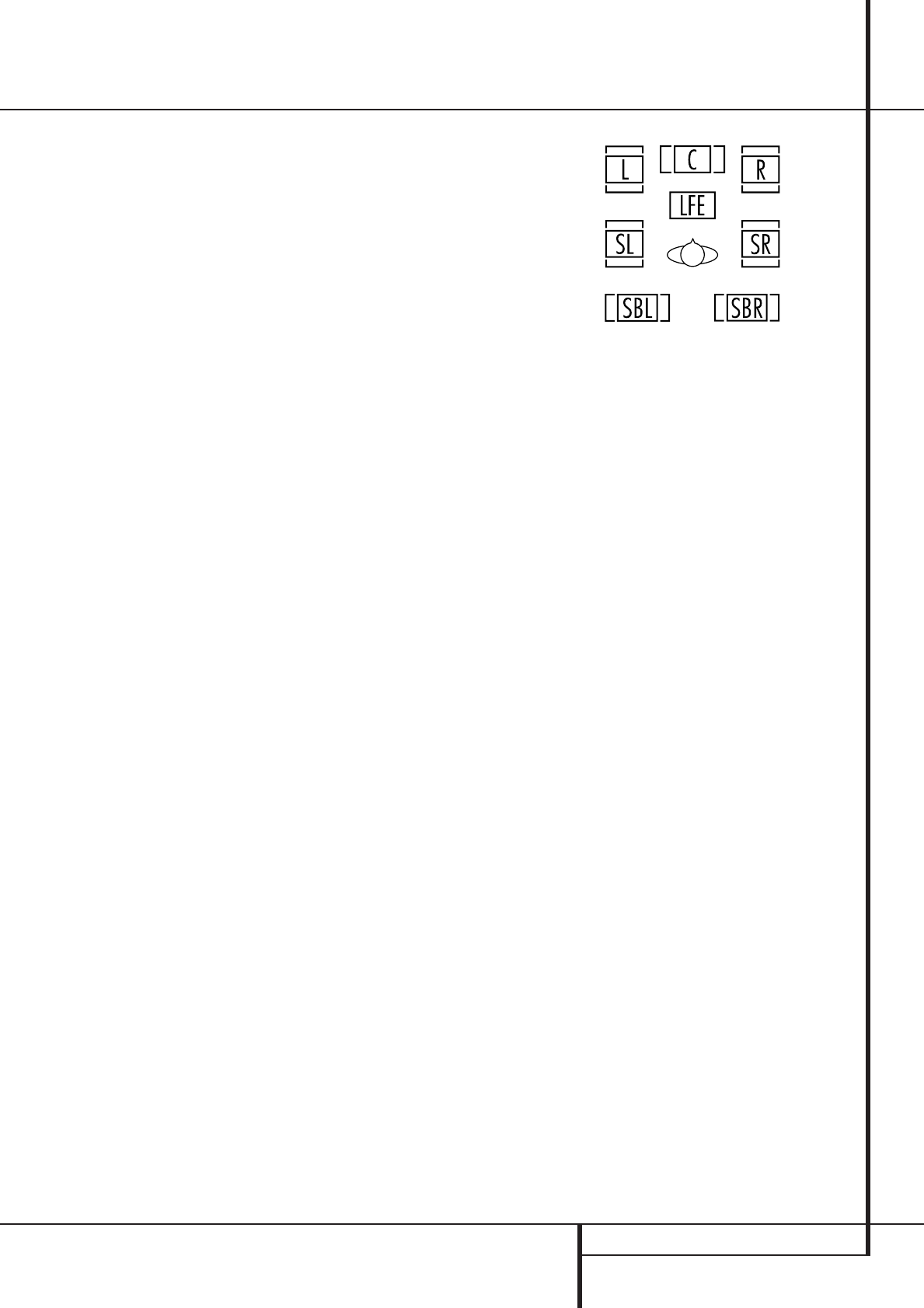
OPERATION 31
Operation
lock onto, and is thus “unlocked.”You may see
this message when a DVD is first started until the
stream is playing and the processor determines
which mode to apply; or any time the data stream
is stopped or paused, such as when the menus of
some discs are displayed or when the player is
switching between the different sections of a
disc.You may also see the message when a satel-
lite receiver, cable set-top or HDTV tuner is in use
if the digital audio is temporarily interrupted
when channels are changed or when a cable box
switches from a channel with a digital data
stream to a channel with analog audio only. The
UNLOCKmessage is normal, and does not indi-
cate any problem with your receiver. Rather, it
tells you that the incoming data has simply been
paused or is not present for a variety of possible
reasons.
When Dolby Digital 3/2/.1 or DTS 3/2/.1 signals
are being played, the AVR will automatically
switch to the proper surround mode, and no other
processing may be selected.When a Dolby Digital
signal with a 3/1/0 or 2/0/0 signal is detected you
may select any of the Dolby surround modes.
If the EX flag is off, and your receiver has been
configured for 6.1/7.1 operation, you may manu-
ally turn on EX processing as appropriate by sim-
ply selecting the Dolby Digital EX surround mode
as described on pages 18 and 26.When the ES
flag is not present in a DTS bitstream, you may
benefit from a 6.1-channel presentation by select-
ing the DTS+Neo:6 surround mode as described
on pages 18 and 26. In that mode, the DTS Neo:6
algorithms will be used to derive the surround
back channel from the DTS bit-stream informa-
tion.
When Dolby Digital 3/2/.1 or DTS 3/2/.1 signals
are being played, the AVR will automatically
switch to the proper surround mode, and no other
processing may be selected, with these excep-
tions:
• When a Dolby Digital 2.0 signal is detected, you
may choose to listen to it in its native form.To
do so, scroll through the Dolby surround modes
until the Stereo icon lights in the Surround
Mode Indicators
(
in addition to the Dolby
Digital icon.
Alternatively, you may engage surround pro-
cessing by scrolling through the Dolby Pro Logic
II and IIx modes, and the Dolby Pro Logic icon
will light in addition to the Dolby Digital icon.
• As indicated above, when the EX flag is not
present in a Dolby Digital bitstream, you may
scroll through the Dolby surround modes to
manually select Dolby Digital EX processing.
• When a DTS 5.1 signal is detected, you may lis-
ten to it as a two-channel presentation, a 5.1-
channel presentation or a 6.1-channel presen-
tation (if your AVR is configured for 6.1 opera-
tion).To hear a two-channel presentation, scroll
through the DTS sur-round modes until the
Stereo icon lights in the Surround Mode
Indicators
(
in addition to the DTS icon.
Continue scrolling to engage DTS 5.1 process-
ing or DTS+Neo:6 (6-channel) processing.
• If a DTS-ES 6.1 Discrete signal is present, you
may choose a two-channel presentation, a 5.1-
channel presentation or a 6.1-channel presen-
tation (if your AVR has been configured for 6.1
operation). Scroll through the DTS surround
modes until the Stereo icon lights in the
Surround Mode Indicators
(
in addition
to the DTS icon. Continue scrolling to engage
DTS 5.1 processing or DTS-ES Discrete
processing.
When a Dolby Digital signal with a 3/1/0 or 2/0/0
signal is detected you may select any of the Dolby
surround modes.
It is always a good idea to check the readout for
the channel data to make certain that it matches
the audio logo information shown on the back of
a DVD package. In some cases you will see indi-
cation for “2/0/0” even when the disc contains a
full 5.1, or 3/2/.1 signal.When this happens,
check the audio output settings for your DVD
player or the audio menu selections for the specif-
ic disc being played to make certain that the play-
er is sending the correct signal to the AVR.
PCM Playback Indications
PCM is the abbreviation for Pulse Code
Modulation, which is the type of digital signal
used for standard CD playback, and other non-
Dolby Digital and non-DTS digital sources such as
Mini-Disc.When a PCM signal is detected, the
Main Information Display
Ò
will briefly
show a message with the letters PCM, in addition
to a readout of the sampling frequency of the
digital signal.
In most cases this will be
48KHZ, though in
the case of specially mastered, high-resolution
audio discs you will see a
96KHZindication.
The
PCM48KHZindication will also appear
when modes or inputs are changed for analog
sources. In those cases the system is telling you
the sampling frequency used internally at the
output of the analog-to-digital converters that
change the incoming signal from a VCR, tape
deck, the tuner, or other ana-log source to digital.
Speaker/Channel Indicators
In addition to the Bitstream Indicators, the
AVR features a set of unique channel-input
indicators that tell you how many channels of
digital information are being received and/or
whether the digital signal is interrupted.
(See Figure).
These indicators are the L/C/R/LFE/SL/SR/SBL/SBR
letters that are inside the center boxes of the
Speaker/Channel Input Indicators
$
in the
front panel Main Information Display
Ò
.
Remember that the AVR 140 is capable of pro-
cessing a 7.1-channel signal, although you may
only connect one surround back speaker to it. It
will automatically combine the left and right sur-
round back channel information, and output it
through the single surround back speaker, if you
have configured that speaker using the
SPEAKERSIZE menu (Figure 7).
When a standard analog stereo or matrix
surround signal is in use, only the “L” and “R”
indicators will light, as analog signals have only
left and right channels.
Digital signals, however, may have one, two, five,
six or seven separate channels, depending on the
program material, the method of transmission
and the way in which it was encoded. When a
digital signal is playing, the letters in these
indicators will light in response to the specific sig-
nal being received. It is important to note that
although Dolby Digital, for example, is referred to
as a “5.1” system, not all Dolby Digital DVDs or
audio tracks selected on DVD or other Dolby
Digital programs are encoded for 5.1.Thus, it is
sometimes normal for a DVD with a Dolby Digital
soundtrack to trigger only the “L” and “R”
indicators.
NOTE: Many DVD discs are recorded with both
“5.1” and “2.0” versions of the same sound-
track.When playing a DVD, always be certain to
check the type of material on the disc. Most discs
show this information in the form of a listing or
icon on the back of the disc jacket. When a disc
does offer multiple soundtrack choices, you may
have to make some adjustments to your DVD
player (usually with the “Audio Select” button or
in a menu screen on the disc) to send a full 5.1
feed to the AVR or to select the appropriate audio
track and thus language. It is also possible for the
type of signal feed to change during the course of
a DVD playback. In some cases the previews of
special material will only be recorded in 2.0
audio, while the main feature is available in 5.1
audio. As long as your DVD player is set for 6-
channel output, the AVR will automatically sense
changes to the bitstream and channel count and
reflect them in these indicators.
25339_AVR140_Eng_2 30/08/05 9:56 Side 31