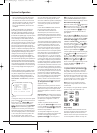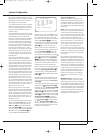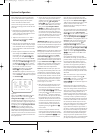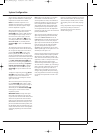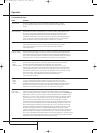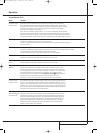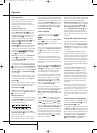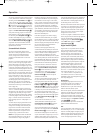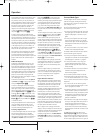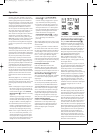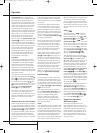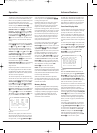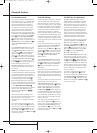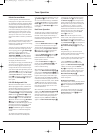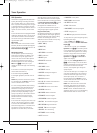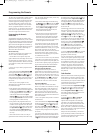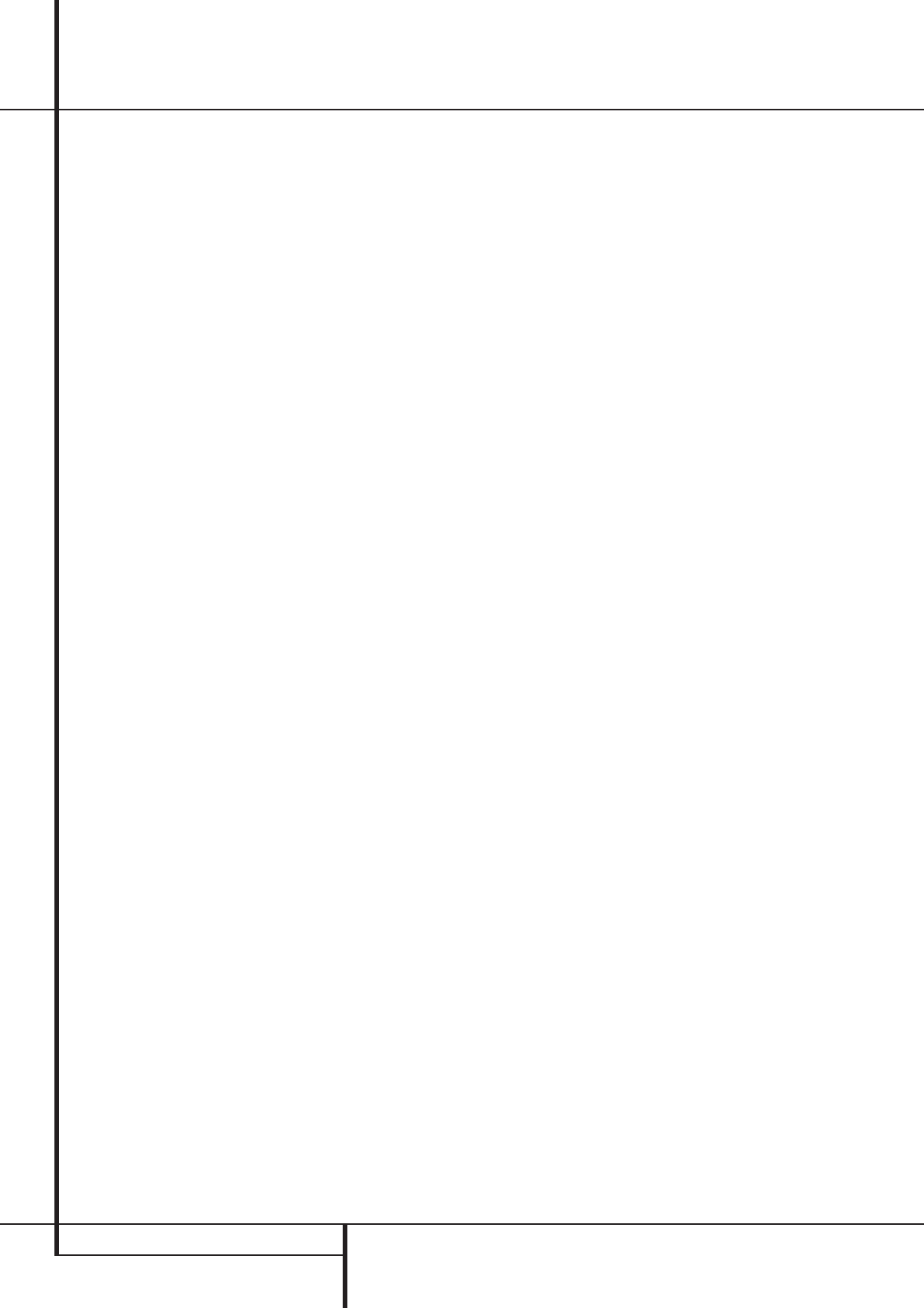
30 OPERATION
Operation
DTS-encoded sound tracks are available on select
DVD and LD discs, as well as on special audio-
only DTS CDs. You may use any LD, DVD or CD
player equipped with a digital output to play DTS-
encoded special audio-only CDs with the AVR,
but DTS-LDs can be played on LD players and
DTS-DVDs on DVD players only. All that is
required is to connect the player’s digital output
to either the Optical or Coaxial input on the
rear panel
NR
or front panel
*Ó
.
In order to listen to DVDs encoded with DTS
sound tracks, the DVD player must be compatible
with the DTS signal as indicated by a DTS logo on
the player’s front panel. Note that early DVD play-
ers may not be able to play DTS- encoded DVDs.
This does not indicate a problem with the AVR, as
some players cannot pass the DTS signal through
to the digital outputs. If you are in doubt as to
the capability of your DVD player to handle DTS
DVDs, consult the player’s owner’s manual.
Please note that some DVD players are shipped
with their output set for Dolby Digital only. To
insure that DTS data is being sent to the AVR,
please check the setup menu system on your DVD
player to make certain that DTS data output is
enabled.
PCM Audio Playback
PCM (Pulse Code Modulation) is the non- com-
pressed digital audio system used for compact
discs, Non-Dolby Digital/DTS Laserdiscs and some
special PCM encoded DVDs.The digital circuits in
the AVR are capable of high quality digital-to-ana-
log decoding, and they may be connected directly
to the digital audio output of your CD/DVD or LD
player (LD only for PCM or DTS programs, for
Dolby Digital laser discs an RF adapter is needed,
see ”Dolby Digital” above).
Connections may be made to either the Optical
or Coaxial inputs
NR
on the rear panel or the
front panel Digital Inputs
*Ó
.
To listen to a PCM digital source, first select the
input for the desired source (e.g., CD) to feed its
video signal (if any) to the TV monitor and to pro-
vide its analog audio signal for recording. Next
press the Digital Select button
Û
G
and then
use the
⁄
/
¤
buttons
D
on the remote, or the
Selector buttons
7
on the front panel, until the
desired choice appears in the Main Information
Display
Ò
, then press the Set button
@
F
to confirm the choice.
During PCM playback the unit automatically will
turn to the default surround mode or to the
LOGIC7 mode but you also may select any
surround mode except Dolby Digital or DTS.
Selecting a Digital Source
To utilize either digital mode you must have prop-
erly connected a digital source to the AVR.
Connect the digital outputs from DVD players,
HDTV receivers, satellite systems or CD players to
the Optical or Coaxial inputs on the rear or
front panel
NR*Ó
. In order to provide a
backup signal and a source for analog stereo
recording, the analog outputs provided on digital
source equipment should also be connected to
their appropriate inputs on the AVR rear panel
(e.g., connect the analog stereo audio output
from a DVD to the DVD Audio inputs
5
on the
rear panel when you connect the source’s digital
outputs).
To select a digital source such as DVD, first select
its input using the remote or front panel Input
Selector
4
%
as outlined in this manual in
order to feed its video signal (if any) to the TV
monitor and to provide its analog audio signal for
recording.When the digital input associated with
the input selected (e.g. “DVD”) is not selected
automatically (due to the input settings made
earlier during the system configuration, see page
18), select the digital source by pressing the
Digital Input Selector button
G
Û
and
then using the
⁄
/
¤
buttons
D
on the remote
or the Selector buttons
7
on the front panel to
choose any of the
OPTICAL
or
COAXIAL
inputs, as they appear in the Main Information
Display
Ò
or on-screen display.
When the digital source is playing, the AVR will
automatically detect whether it is a multichannel
Dolby Digital or DTS source or a conventional
PCM signal, which is the standard output from
CD players.
Note that a digital input (e.g. coaxial) remains
associated with any analog input (e.g. DVD) as
soon as it is selected, thus the digital input need
not be re-selected each time the appropriate
input choice (e.g. DVD) is made.
Digital Bitstream Indicators
When a digital source is playing, the AVR senses
the type of bitstream data that is present. Using
this information, the correct surround mode will
automatically be selected. For example, DTS bit-
streams will cause the unit to switch to DTS
decoding, and Dolby Digital bitstreams will enable
Dolby Digital decoding.When the unit senses
PCM data, from CDs and LDs and some music
DVDs or certain tracks on normal DVDs, it will
allow the appropriate surround mode to be select-
ed manually. Since the range of available surround
modes depends on the type of digital data that is
present, the AVR uses a variety of indicators to let
you know what type of signal is present.This will
help you to understand the choice of modes and
the input channels recorded on the disc.
When a digital source is playing, the AVR will
display a variety of messages to indicate the type
of bitstream received.These messages will appear
shortly after an input or surround mode is
changed, and will remain in the Main Informa-
tion Display
Ò
for about five seconds before
the display returns to the normal surround mode
indication.
Surround Mode Types
For Dolby Digital and DTS sources, a three digit
indication will appear, showing the number of
channels present in the data.An example of this
type of display is 3/2/.1.
The first number indicates how many discrete
front channel signals are present.
• A 3 tells you that separate front left, center and
front right signals are available.This will be dis-
played for Dolby Digital 5.1 and DTS 5.1 pro-
grams.
• A 2 tells you that separate front left and right
signals are available, but there is no discrete
center channel signal.This will be displayed for
Dolby Digital bit streams that have stereo pro-
gram material.
• A 1 tells you that there is only a mono channel
available in the Dolby Digital bitstream.
The middle number indicates how many discrete
surround channel signals are present.
• A 2 tells you that separate surround left and
right signals are available.This will be displayed
for Dolby Digital 5.1 and DTS 5.1 programs.
• A 1 tells you that there is only a single, sur-
round encoded surround channel.This will
appear for Dolby Digital bit streams that have
matrix encoding.
• A 0 indicates that there is no surround channel
information.This will be displayed for two-
channel stereo programs.
The last number indicates if there is a discrete
Low Frequency Effects (LFE) channel. This is the
“.1” in the common abbreviation of “5.1” sound
and it is a special channel that contains only bass
frequencies.
• A .1 tells you that an LFE channel is present.
This will be displayed for Dolby Digital 5.1 and
DTS 5.1 programs, as available.
• A 0 indicates that there is no LFE channel infor-
mation available. However, even when there is
no dedicated LFE channel, low frequency sound
will be present at the subwoofer output when
the speaker configuration is set to show the
presence of subwoofer.
• The information in the right side of the display
will tell you if the digital audio data contains a
special flag signal that will automatically
activate the appropriate 6.1 or 7.1 mode.This
will be shown as EX-ON or EX-OFF for Dolby
Digital bitstreams and ES-ON or ES-OFF for DTS
bitstreams.
An
UNLOCKmessage may appear in the
Lower Display Line
Ò
.This is your indication
that the digital audio data stream has been inter-
rupted or is no longer present.When that occurs,
the unit’s digital signal processor has no signal to
25339_AVR140_Eng_2 30/08/05 9:56 Side 30