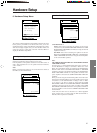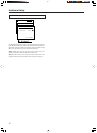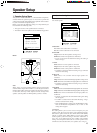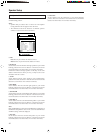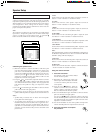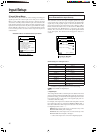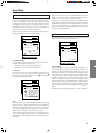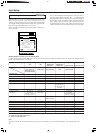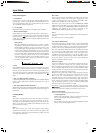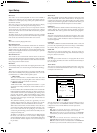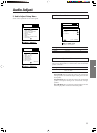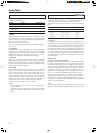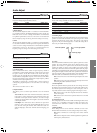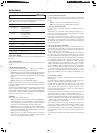49
Once 10 characters are entered, you will automatically return to the
previous screen. If the name is completed before you enter 10
characters, enter spaces until 10 characters are entered.
To change an existing character, move the cursor backward with the
Return button or forward with the Enter button to the location of the
mistaken character and then enter the desired character as explained
above. To erase a character, enter a blank space in its place. After
you have completed the name, press the Enter button until you return
to the Character Input Sub-menu.
2-5. IntelliVolume Sub-menu
This sub-menu allows you to adjust for the volume differences
between your various input source components.
a. IntelliVolume
When switching input sources, you may find that the output level for
different components or input sources connected to the DTR-7.3 is
different even though the main volume setting is the same. Under
normal circumstances, you would then have to change the volume
setting each time you change the input source. This Intelli Volume
setting allows you to preset a volume level for each input source
separately so that when you do switch from one input source to
another, the DTR-7.3 adjusts the volume accordingly and the
volume stays the same. To set the Intelli Volume, simply select an
input source at the front panel, and if that source is quieter than other
sources, increase its decibel level with the
cursor button, or if it is
louder than other sources, decrease its decibel level with the
cursor
button.
The Intelli Volume can be adjusted between –12 and +12 decibels.
2-4. Character Input Sub-menu
This sub-menu allows you to give names to the stations you have
preset for the AM/FM tuner, and to the input sources you have
connected (excluding the tuner itself). Up to 10 characters can be
entered for each name. For example, if you have a DVD connected to
the VIDEO4 jack, then you can give it the name “DVD2.” Or, if you
have multiple VCRs connected, you can enter the model names or
manufacturer names for each one so that you do not have to
remember which is connected to which input source.
If you want to enter a name for a preset broadcast radio station, select
the station that you want to name and enter the name.
a. Character Display
Use this setting to select whether or not to display a custom name
when the current input source is selected.
Yes: Select to have your custom name displayed.
No: Select to have the default name displayed.
b. Character
If you have selected “Yes” for the Character Display above, then
here you can enter the name that you want to display. Press the
cursor button to clear the current entry. Press the cursor button to
bring up the Character Input screen.
Note:
If you are using the front display and not the OSD Menu, press the
button when “Chr: ” appears in the front display. Then “ABCDEF..”
appears. This is the Character Input screen. The cursor buttons will
allow you to navigate through this screen just as they would if you
were using the OSD Menu so you will need to refer to the figure
below for the actual layout of the Character Input screen.
At the Character Input screen, press the cursor buttons to move the
cursor to the desired character and then press the ENTER button.
The characters entered will appear in order in the 10-character space
field above.
Advanced Menu
2.Input Setup
2-5.Character Input
a.Character Display
:No
b.Character
:
Press to edit.
to clear.
Quit:|SETUP|
Input:DVD
Input:DVD
Advanced Menu
2.Input Setup
2-5.Character Input
b.Character
:
ABCDEFGHIJKLM
NOPQRSTUVWXYZ
abcdefghijklm
nopqrstuvwxyz
|ENTER| 0123456789-.’
Back: ()+*/=,:;!?_
|RETURN|
Input:DVD
Input:DVD
Advanced Menu
2.Input Setup
2-6.IntelliVolume Setup
a.IntelliVolume
: 0dB
Quit:|SETUP|
Input:DVD
Input:DVD
Input Setup