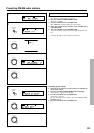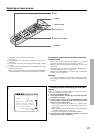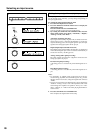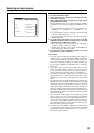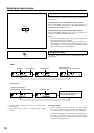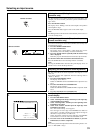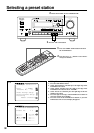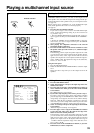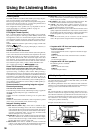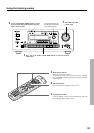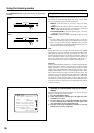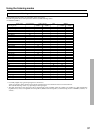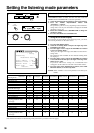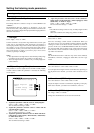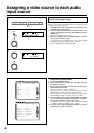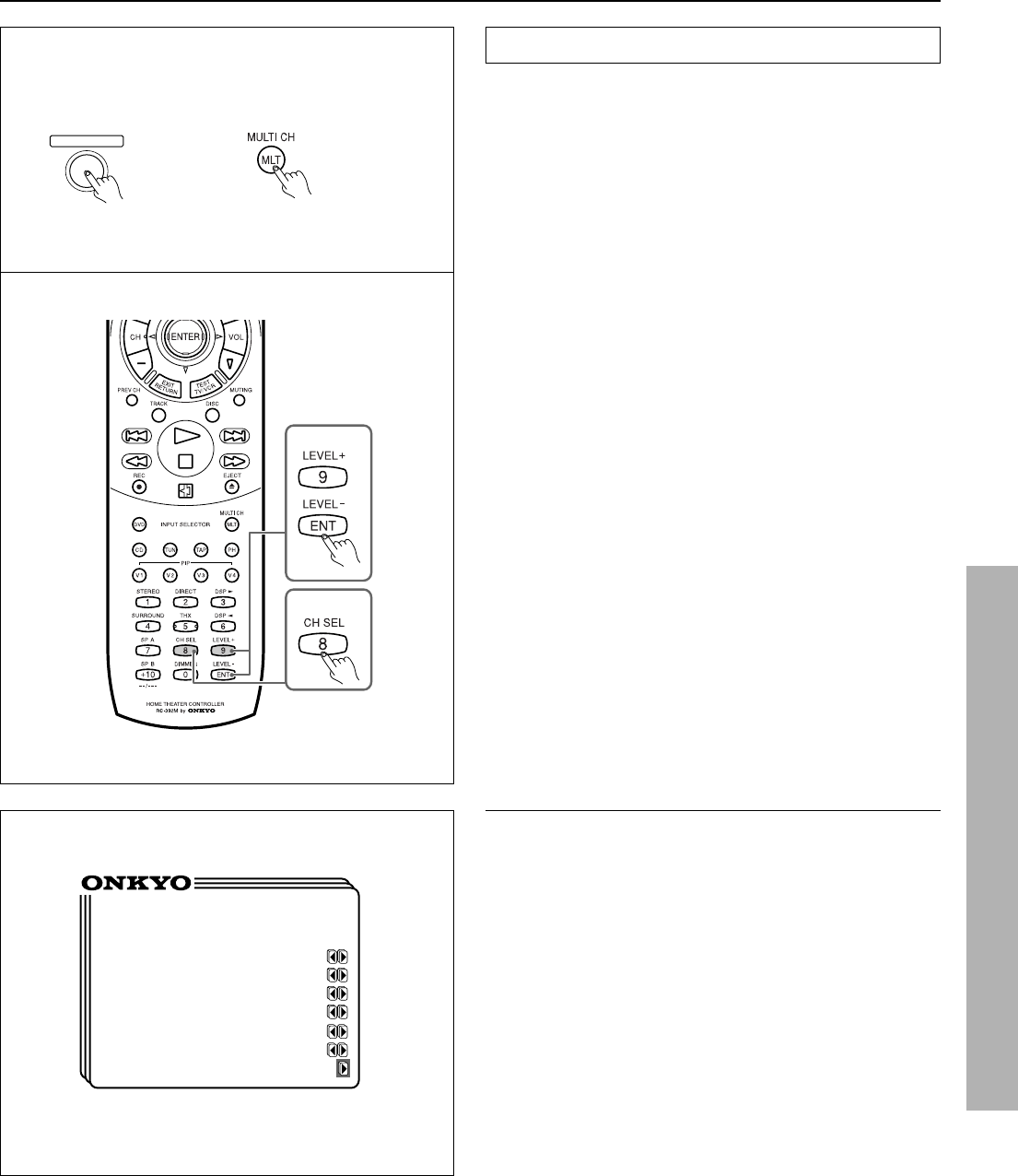
33
1
3
Playing a multichannel input source
• Using the on-screen display
1. Press the OSD MENU button.
2. Select “Input Selector” and press the right edge of the EN-
TER/Cursor button.
3. Press the right or left edge of the ENTER/Cursor button to
select “MULTI CH.” Then, press the center of the ENTER/
Cursor button.
The “Multi Ch Input” screen appears.
4.
If you wish to skip assigning a video source, proceed to step 5.
To assign a video source, select “Video Assign Setup” and then
press the right edge of the ENTER/Cursor button. When “Video
Assign Setup” screen appears, move the cursor (which is already
located at “MULTI CH”) rightward or leftward to select the
video source you wish to assign. When selected, press the center
of the ENTER/Cursor button to return to the previous screen.
5. Select “Level Setup” and press the right edge of the ENTER/
Cursor button.
"Multi Ch Input Level Setup" screen appears.
6. Press the upper or lower edge of the ENTER/Cursor button
to select the item. Then, press the right or left edge of the
button to select the desired parameter.
In the listening position, adjust the speaker output level so that
you can hear the same sound volume from all speakers. For the
right front, left front, center, right surround and left surround
speakers, the output levels can be adjusted within the range of
-12 dB/+12 dB. The adjustment range of the subwoofer, how-
ever, is -30 to +10 dB.
7. Press the center of the ENTER/Cursor button, or press the
EXIT button, to exit the setup mode.
MULTI CH
INPUT
** Multi Ch Input **
Level Setup
Left = 0dB
Center = +5dB
Right = 0dB
Left Sur = 0dB
Left Sur = 0dB
Subwoofer =+10dB
3
3
Remote controller
Setting the MULTI CHANNEL INPUT
To play back an input source you connected with the MULTI
CHANNEL INPUT connectors, you must set the output level of
each speaker. Also, note that this output level setting must be per-
formed independent of the speaker levels you set using the test tone
(see page 21).
Before playing movie soundtracks etc. in the multichannel input
mode, check again that the source is connected properly
(see page 9).
1. Press the MULTI CH INPUT button.
If you wish to assign a video source to the multichannel input
source, perform the following setting. If you do not wish to do
so, proceed to step 3.
1. Press the SP/SYS SETUP button repeatedly until “Video As-
sign?” appears and then press the SMART SCAN CONTROL-
LER.
2. Rotate the SMART SCAN CONTROLLER to select the
video source you wish to assign and then press the SMART
SCAN CONTROLLER.
2. Start playing the component connected to the MULTI
CHANNEL INPUT connectors.
3. Press the CH SEL button on the remote controller to select
the speaker. Then, press the LEVEL (+ or -) button to adjust
the output level.
In the listening position, adjust the speaker output level so that
you can hear the same sound volume from all speakers. For the
right front, left front, center, right surround and left surround
speakers, the output levels can be adjusted within the range be-
tween -12dB/+12 dB. The adjustment range of the subwoofer,
however, is -30 to +10 dB.
Using the front panel
1. Press the CH LEVEL button.
2. Rotate the SMART SCAN CONTROLLER to select the output
level.
Repeat the above steps until you set the output levels for all
speakers.
6