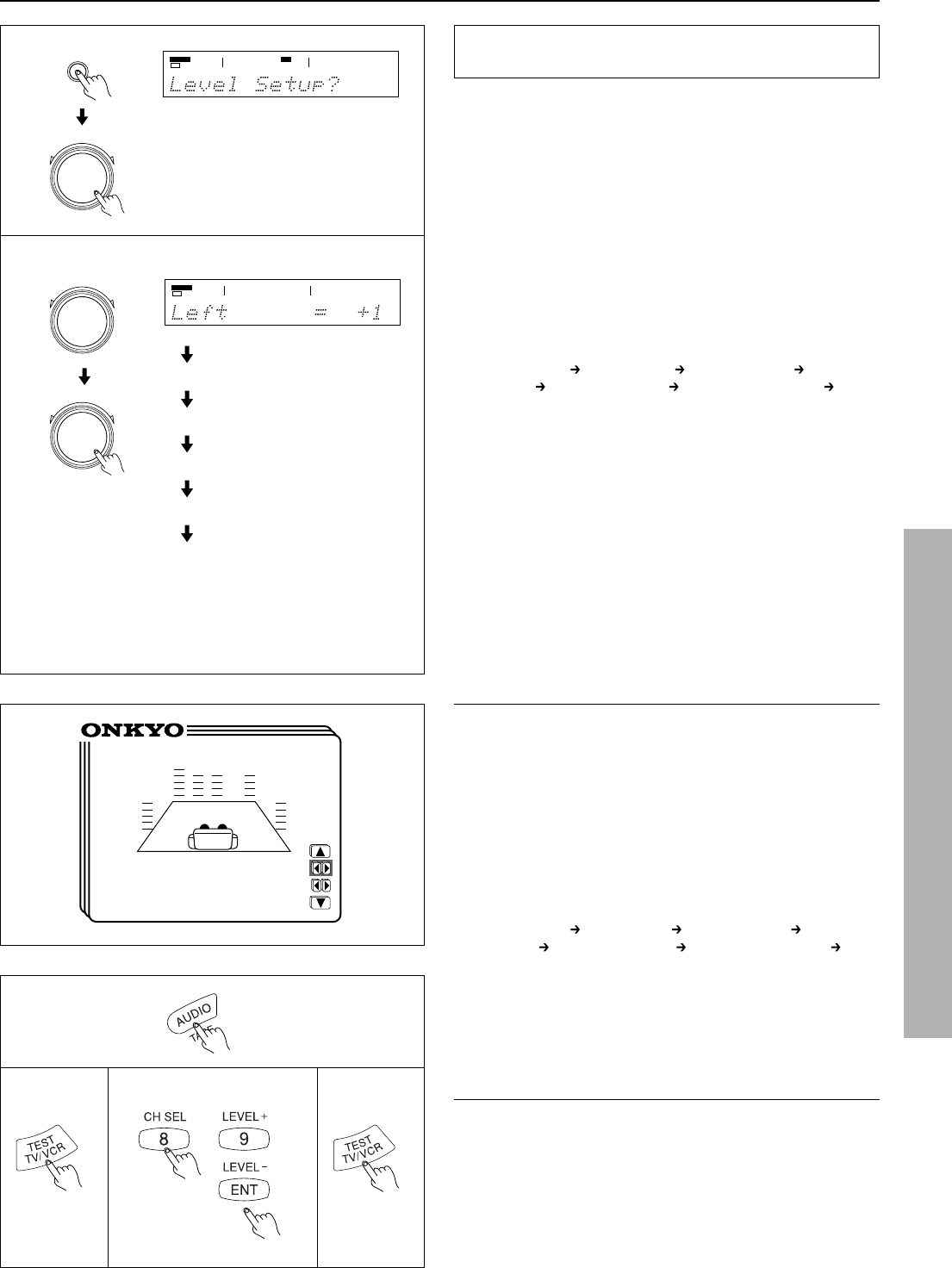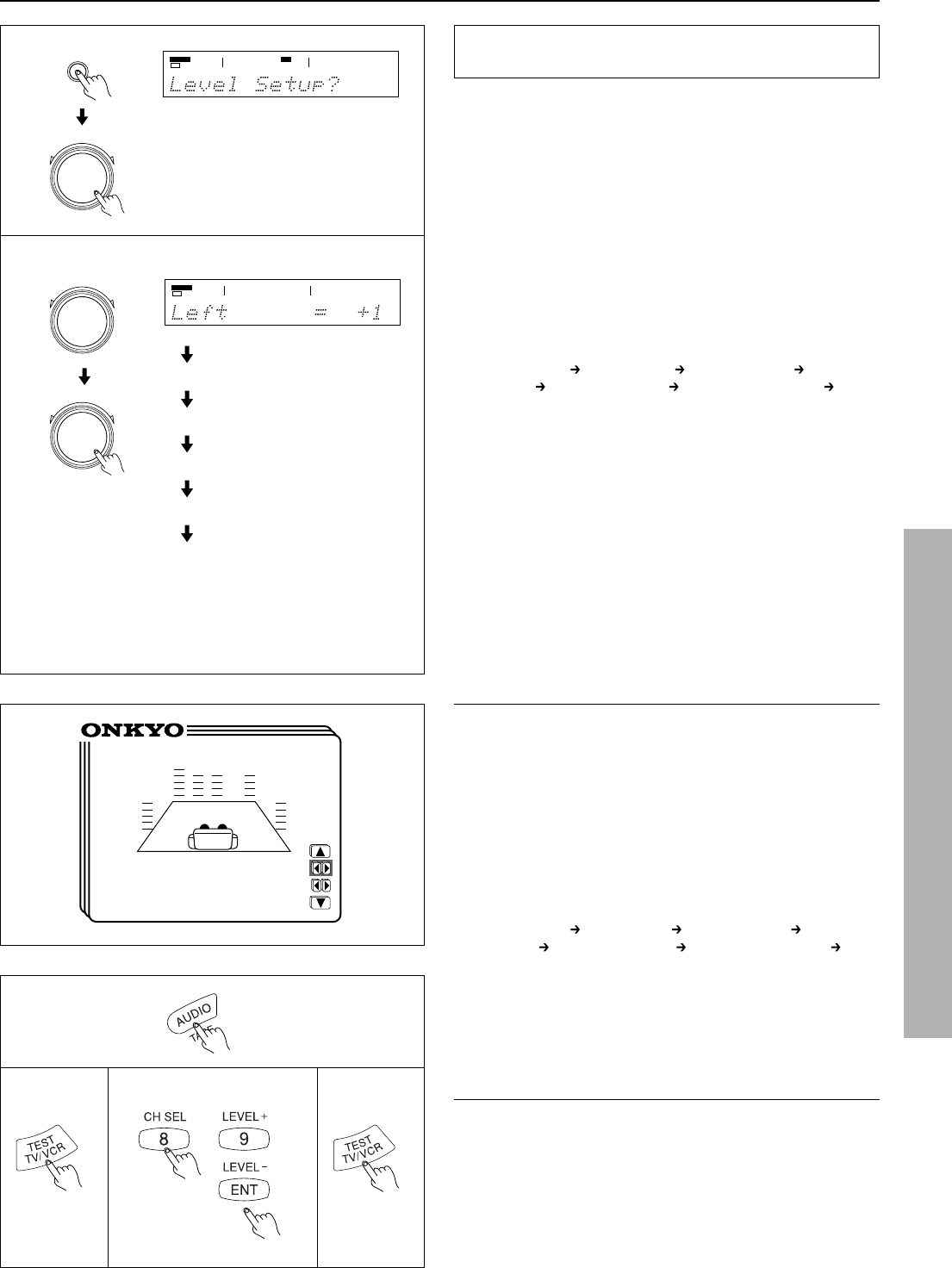
21
2
Using the test tone to adjust the speaker output
levels
1. Press the SP/SYS SETUP button repeatedly until
“Level Setup?” appears.
Press the SMART SCAN CONTROLLER.
The display shows “Left.”
2. Rotate clockwise or counterclockwise the SMART SCAN
CONTROLLER to adjust the speaker output level.
You can adjust the output level of each speaker in the range of
12 to +12 dB, except for the subwoofer whose adjustment range
is -30 to +10 dB.
Press the SMART SCAN CONTROLLER.
You hear a test tone (pink noise) from the left front speaker.
Each time you press the SMART SCAN CONTROLLER, the
speaker that produces a test tone changes as below. Set the out-
put level of each speaker by rotating the SMART SCAN CON-
TROLLER so that you can hear the same level of test tone at the
listening position.
Left (Left front) Center (Center) Right (Right front) R-Sur (Right
surround)
L-Sur(Left surround) Subwoofer (Subwoofer) Left
Notes:
• In order to correctly set the output levels, use a hand-held Sound
Pressure Level meter (SPL), set to C-Weighting and Slow aver-
aging. A Radio Shack
®
SPL meter (catalogue number 330-
2055) or equivalent can be used. Using the internal channel
noise generators, set each channel so that you read 75 dB SPL
from each channel.
• SPEAKER B, when selected, will be deselected automatically
as soon as the test tone starts sounding. The Test Tone function
is not available when the headphones are connected or when
MULTI CH INPUT is selected.
• The test tone will not be output from the speaker that has been set
to "No" in the configuration setup explained on the page 18,19.
• If the speaker level is set to +1dB or higher , the maximum level
indicated on the display will change if you raise the volume level.
Setting the speaker Level
• Using the on-screen display
1. Press the OSD MENU button.
2. Select “Speaker Setup” and then press the right edge of the
ENTER/Cursor button.
3. Select “Level Setup” and then press the right edge of the
ENTER/Cursor button.
The Level Setup screen appears and a test tone (pink noise) is
output from the left front speaker. You can change the speaker
that outputs the test tone in the following sequence.(When the
cursor is on “Center,” you can press the lower edge of the EN-
TER/Cursor button to display additional items.)
Left (Left front) Center (Center) Right (Right front) R-Sur (Right
surround)
L-Sur (Left surround) Subwoofer (Subwoofer) Left.
4. Set the output level of each speaker so that you can hear the
same level of test tone in the listening position.
You can adjust the output level of each speaker in the range of -
12 to +12 dB, except for the subwoofer whose adjustment range
is -30 to +10 dB.
5. Press the center of the ENTER/Cursor button, or press the
EXIT button, to exit the setup mode.
* Level Setup *
Left = +1dB
Center = 0dB
(Right = 0dB)
SP/SYS
SETUP
1
PRESET/MODE ADJ
PUSH TO ENTER
PRESET/MODE ADJ
PUSH TO ENTER
PRESET/MODE ADJ
PUSH TO ENTER
SPEAKERS
A
PCM DIGITAL
STEREO
db
Center
Right
R-Sur
L-Sur
SW
• Using Test button on the remote controller
1. Press the MODE AUDIO button.
2. Press the TEST button.
Left front speaker produces the test tone (pink noise).
3. To adjust the level of each speaker,press the CH SEL, but-
ton to select a speaker and press the LEVEL +/- buttons to
raise or lower the level.
4. Press rhe TEST button to complete adjustment.
1
23 4
SPEAKERS
A
DSP