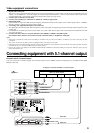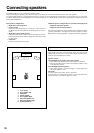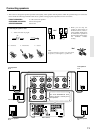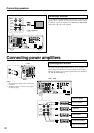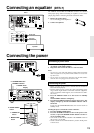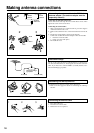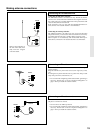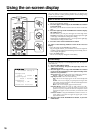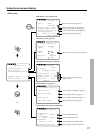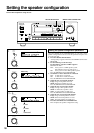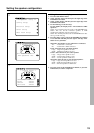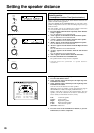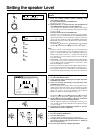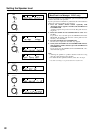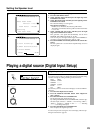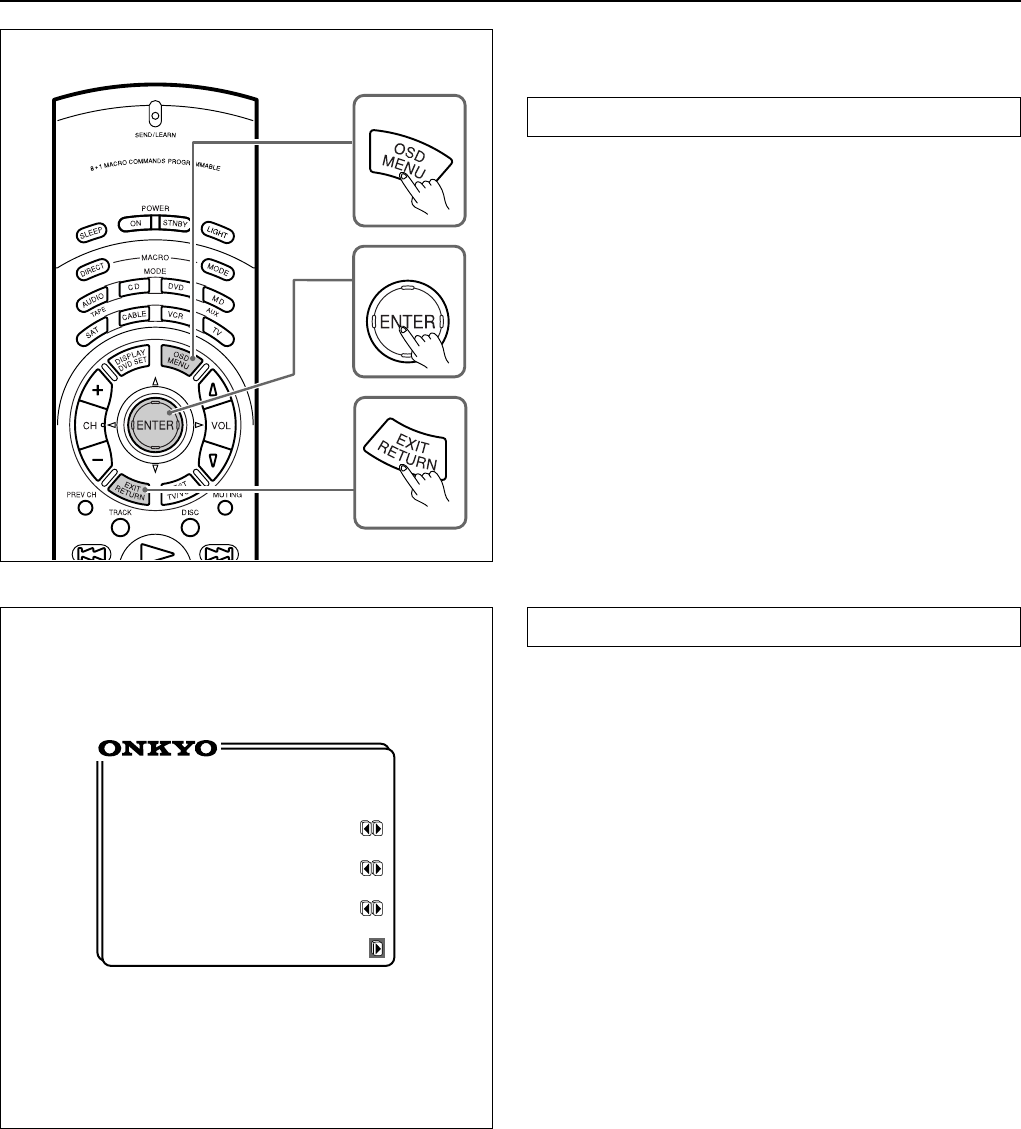
16
Using the on-screen display
Using the OSD (on-screen display) function lets you display each
screen on your TV so that you can perform various settings using
only the remote controller.
How to use the on-screen display
1. Press the OSD MENU button.
The on-screen display appears.
2. Press the upper or lower edge of the ENTER/Cursor button
to select the item.
The items you can select on each screen are shown on the next
page.
3. Press the right edge of the ENTER/Cursor button to display
the setting screen.
On each screen, you can press the upper or lower edge of the
ENTER/Cursor button to select an item and then press the right
or left edge of the button to change the setting.
If the item has an additional screen, you can press the right edge
of the button to change to that screen.
4. Press the center of the ENTER/Cursor button.
Use either of the following methods to turn off the on-screen
display.
• Press the center of the ENTER/Cursor button.
By pressing this button, you can follow in reverse the sequence
in which you have displayed each setting screen. Finally, the on-
screen display disappears.
• Press the EXIT button.
The on-screen display disappears immediately.
** Screen Setup **
Background
Color = Green 1
Superimpose
Mode = Normal
Immediate
Display = ON
Character Position
Screen Setup
Use the on-screen display to set the background color, the superim-
pose mode, etc.
1. Press the OSD MENU button.
2. Select “Screen Setup” and press the right edge of the EN-
TER/Cursor button.
3. Press the upper or lower edge of the ENTER/Cursor button
to select each item and then press the right or left edge of the
button to set a parameter.
Background Color : Select the desired color from BLUE-1, BLUE-2,
GREEN-1, GREEN-2, MAGENTA, RED-1, and RED-2.
Superimpose Mode : Select one of the following:
OFF : The on-screen display appears on the selected background
color.
Normal : The on-screen display is superimposed on images when
video signals are input and shown on the selected background color
when no video signal is input.
Black : The on-screen display appears on black screen.
Immediate Display : Select either “ON” or “OFF.” When set to “ON,”
the screen will show for 3 seconds the result (or process) of the
operation every time you operate the unit. For example, the volume
level indicator appears on the screen when you increase the sound
volume.
Character Position : Using the ENTER/Cursor button, move the on-
screen display to the lower left, upper left, upper right, or lower
right of the TV screen.
4. Press the center of the ENTER/Cursor button, or press the
EXIT button.
3
1
2~4