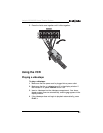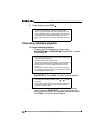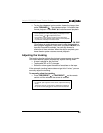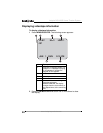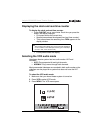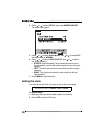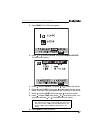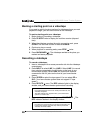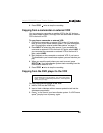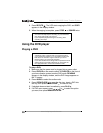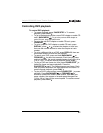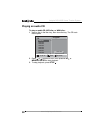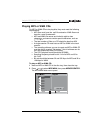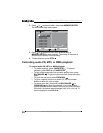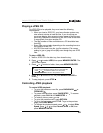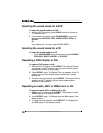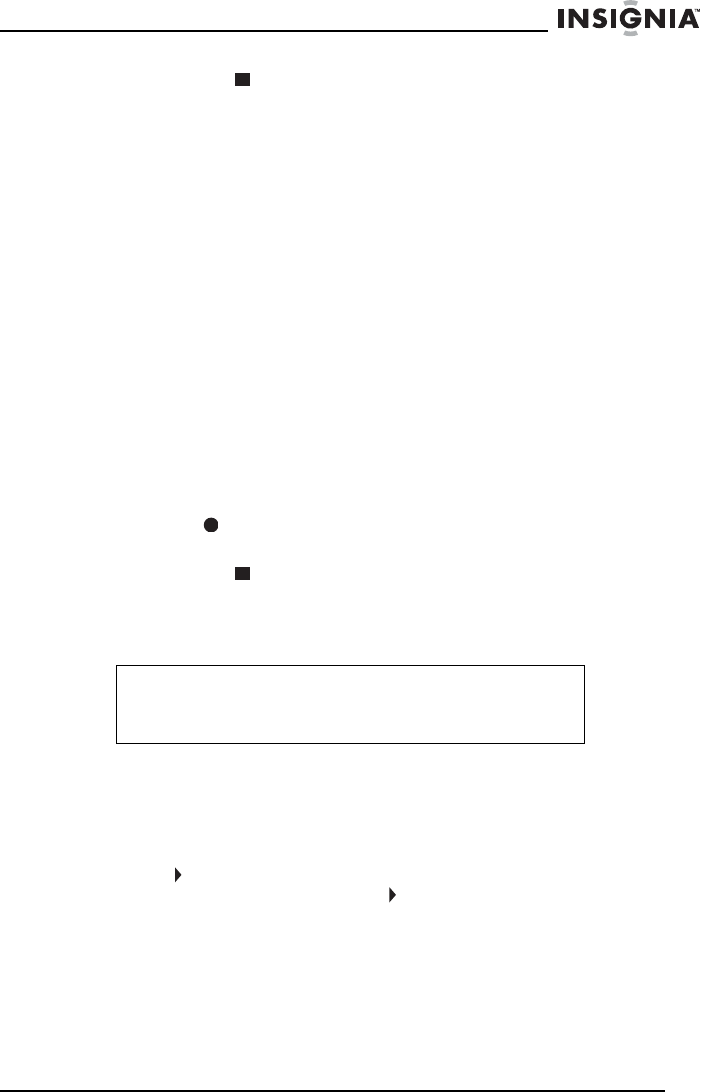
29
Insignia NS-H4005 Home Theater System
www.insignia-products.com
6 Press STOP twice to stop the recording.
Copying from a camcorder or external VCR
You can connect a camcorder or another VCR to the A/V jacks on
your home theater system, and copy from the camcorder or external
VCR to the built-in VCR.
To copy from a camcorder or external VCR:
1 Connect the camcorder or external VCR to the A/V jacks on the
back or front of your home theater system. For more information,
see “Connecting an external audio/video device” on page 17.
2 Press INPUT to select the video source. If you connected the
camcorder or external VCR to the back A/V jacks, select LINE1. If
you connected the camcorder or external VCR to the front A/V
jacks, select LINE2.
3 Start playback on the camcorder or external VCR. If you have a
TV connected to your home theater system, you can watch as you
play.
4 When you reach the point where you want to record, press
REC/ITR . Your home theater system starts recording from the
camcorder or external VCR.
5 Press STOP twice to stop the recording.
Copying from the DVD player to the VCR
To copy from the DVD player to the VCR:
1 Insert a DVD into the DVD tray.
2 Insert a blank videotape with an erasure-protection tab into the
videotape compartment.
3 Press on the front of your home theater system. If a DVD menu
opens, you play have to press again.
Note
Some DVDs have copy-protection. You cannot copy these
DVDs. If a DVD is protected by Macovision, LOCK appears
when you try to copy.