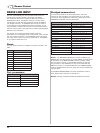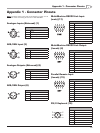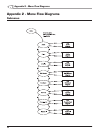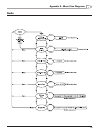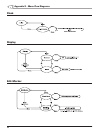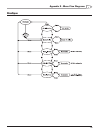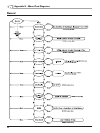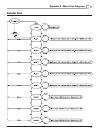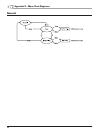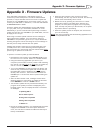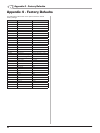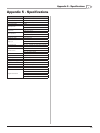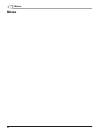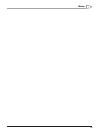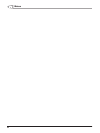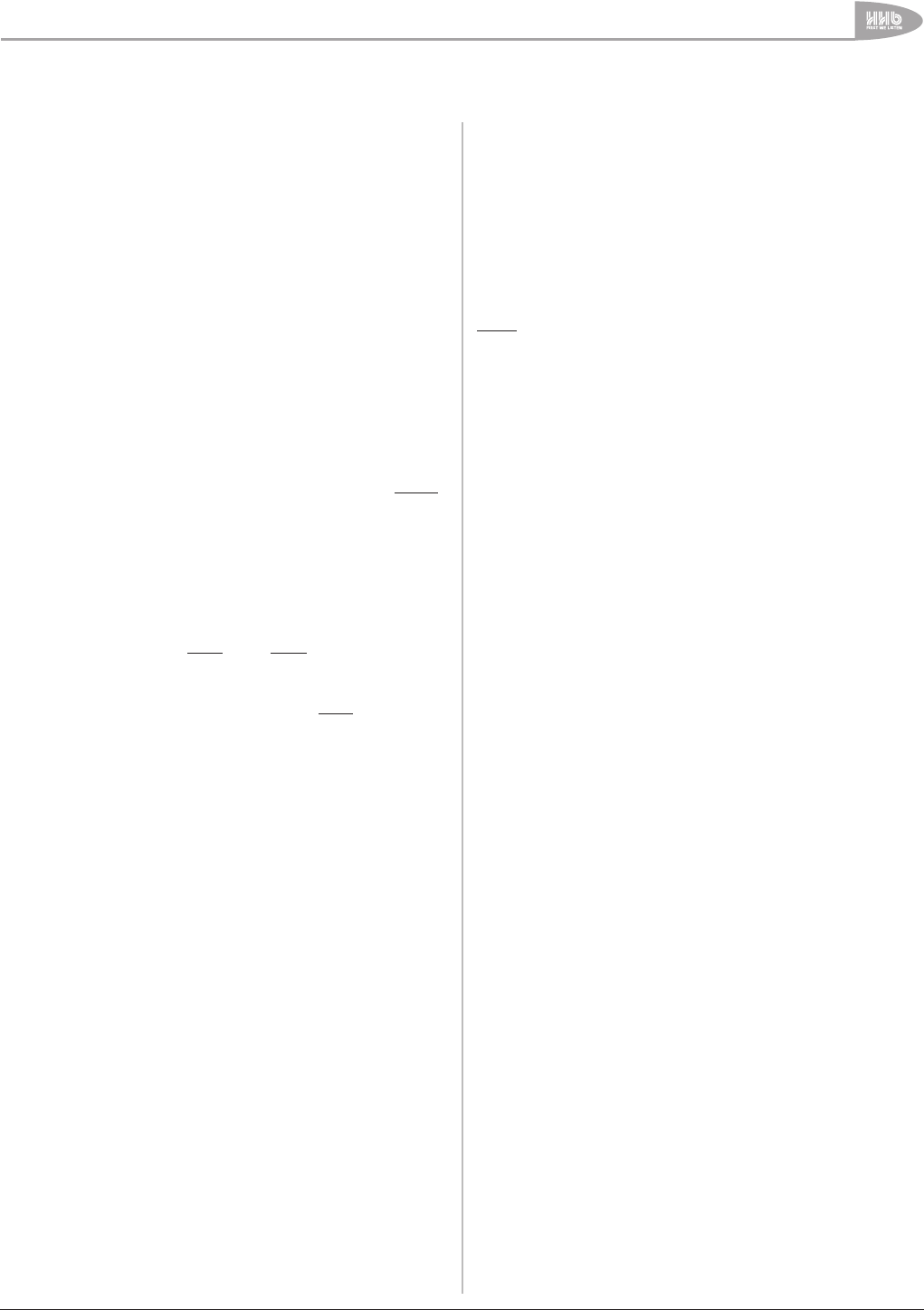
Appendix 3 - Firmware Updates
59
CDR-882 User Manual Version 1.0 www.hhb.co.uk
As a responsible manufacturer, HHB adopts a policy of
continuous product development. As with all software-based
products, it may be desirable from time to time to update the
firmware in your CDR-882 with a more recent version. You can
contact your HHB dealer or distributor, or visit the HHB website
at www.hhb.co.uk for details.
Firmware updates are downloadable from the HHB website,
or if you prefer, from your local dealer/distributor on a CD.
Alternatively, if you are uncertain about performing a firmware
update yourself, take your CDR-882 to your HHB dealer, who will
be happy to do it for you.
Performing a firmware update restores all menu settings to
their original factory defaults. If you are used to using your
CDR-882 for one particular type of work, it may be worthwhile
checking through the menus and noting the current settings so
that they can be easily restored after the update.
Updating the firmware requires a PC or Mac fitted with a CD-
(or DVD-) writer drive, and a CD-writing software application.
We recommend you read through the instructions below before
performing an update for the first time.
To perform a firmware update, proceed as follows:
Download the new firmware from www.hhb.co.uk. It will
be in the form of a .wav file. Save it to a suitable location
Using the CD burning application you have on your
computer (such as Nero or Roxio), create a CD containing
the .wav file. The CD must be an audio CD, not a data CD,
and the .wav file must be the only track on the CD
Turn on the CDR-882, put the burnt disc into Drive1 and
close the tray. Note that the update CD must be the first
CD loaded after power is applied to the unit; if there is
already a disc in Drive 1, remove it first and reboot the
CDR-882 (turn it off and then back on) before loading the
update CD
After the disc has been read, a dialogue screen will be
displayed asking for confirmation to update the firmware.
Press RECORD to continue or STOP to abort
The firmware update will now proceed automatically. The
progress of the update procedure is displayed by the L
bargraph meter. Also, the display will show a succession
of messages:
!!! Updating OS !!!
Do not disturb power
Erasing flash completed
Writing flash completed
!!! Reboot !!!
During the update procedure, it is essential that the power
supply to the CDR-882 is not interrupted. Should this
occur, the unit will be rendered unusable and will require
factory re-initialisation
•
•
•
•
•
•
When the disc has been read, the drive tray opens
automatically; the disc may now be removed. The disc tray
will not close automatically; this is normal
Reboot the unit by powering off, then back on. Further
internal file re-writing now takes place; while this is in
progress, the front panel may appear to be completely
dead. This step may take up to 30 seconds; do not press
any buttons while it is proceeding
When the update process is complete, the unit will boot
up in the normal way
NOTE: We cannot guarantee that all CD-writing applications will
create a compatible audio CD.
•
•
•
Appendix 3 - Firmware Updates