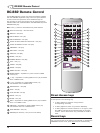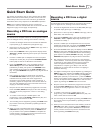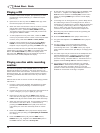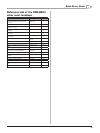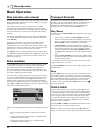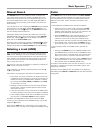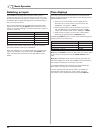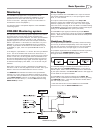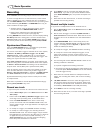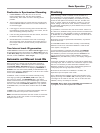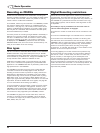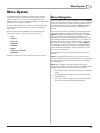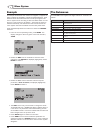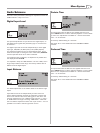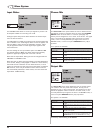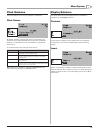Basic Operation
24
CDR-882 User Manual Version 1.0www.hhb.co.uk
Recording
In the CDR-882, CD recording may be carried out in either drive.
To record a single CD from an external source, insert a blank
CD-R or CD-RW into a drive, selecting that drive if necessary
with the DRIVE SELECT button. Ensure that the input being used
is that selected by I/P SELECT. The MONITOR button may be
used to audition the input signal.
Analogue inputs: using the bargraph meters, set the
record level with the ANALOG REC LEVEL control
Digital inputs: additional record level adjustment is
available via the menu system (see page 29)
Pressing RECORD will initialize the drive, with the display reading
Rec Setup while this is taking place. The drive will then enter
RECORD PAUSE mode, with the PLAY/PAUSE button flashing.
The record process is then started by pressing PLAY/PAUSE.
Synchronised Recording
Using the SYNC RECORD button, it is possible to synchronise
the start of a recording to an external trigger.
The source of the Start Trigger is selected via the menu system,
at Record > S/PDIF-i/p REC Start Trigger. With S/PDIF
subcode selected, a DAT or MD Start ID, or a CD track PQ
code in the S/PDIF input bitstream will provide the trigger. This
setting can only be used with an S/PDIF input.
With Audio Threshold selected, the trigger is generated by the
audio level rising above a threshold also set in the menu system,
at Record > Audio Threshold. This setting must be selected for
all inputs other than S/PDIF (and is optional with S/PDIF).
Track ID Triggers cause a new track to be created on the disc.
Their source is defined in a similar way to Start Triggers, at
Record > Auto Track ID Trigger; in addition to S/PDIF subcode
and Audio Threshold, there is a third option, Time Interval.
Synchronised Recording may be used to record just one track,
or multiple tracks.
Note that it is possible to override Synchronised Recording by
pressing PLAY/PAUSE at any time.
Record one track
To sync-record just one track at a time from an external source:
1. Set the Record Sync option in the Record submenu to Rec
Start/Stop.
2. Ensure that the S/PDIF-i/p REC Start Trigger option is set
according to the input being used, as described above.
3. Press the SYNC RECORD button. After a short setup
period, the recorder will enter RECORD PAUSE mode, and
wait for a Start Trigger of the type selected. The display will
show Sync-1.
4. On receipt of a trigger, the CDR-882 will start recording.
5. On receipt of a second trigger, the recording will enter
RECORD PAUSE mode. This second trigger may be another
DAT/MD Start ID, a CD track or End PQ code or 5 seconds
of digital silence (in the case of S/PDIF subcode), or, if
Audio Threshold was set, the input signal level dropping
below the preset threshold for 5 seconds.
•
•
6. Press STOP to end the recording (the display will show
Close Track). If you wish to sync record additional tracks,
press SYNC RECORD again; the process will repeat from
Step 3.
7. Note that if the disc becomes full, no further recording is
possible and recording will stop.
Record multiple tracks
To sync-record multiple tracks from an external source:
1. Set the Record Sync option in the Record submenu to Rec
Start/Stop + Track.
2. Set the Track ID trigger to be either S/PDIF subcode or
Audio Threshold as described above. Note that the Track
ID trigger source can be different from the selected Start
Trigger.
3. Press SYNC RECORD. After a short setup period, the
recorder will enter RECORD PAUSE, and wait for a Start
Trigger. The display will show Sync-All, or Sync-F if Auto-
Finalise is enabled (see below).
4. On receipt of a trigger, the CDR-882 will start recording.
5. On receipt of a second and subsequent triggers, a new
track will be created, the track number shown on the
display will increment by one and the track time will reset to
00:00.
6. The recording will re-enter RECORD PAUSE if either of the
following conditions is detected:
a) A period of digital silence lasting 5 seconds.
b) The audio input level drops below the audio threshold for
5 seconds (when Audio Threshold is set as the selected
Track ID trigger source).
7. Note that if the recorder detects a subsequent external
trigger, the recording will re-start, with a new track being
created.
8. If S/PDIF subcode is set as the Track ID Trigger source,
the recording will end and the drive will enter STOP mode
on receipt of a CD End PQ code. Finalisation will then start
immediately if Auto-Finalise is set to On (see below)
9. Press STOP to end the recording manually.
10. Note that if the disc is full, no further recording is possible
and recording will STOP.