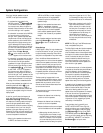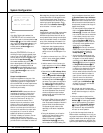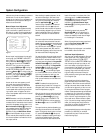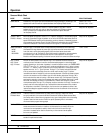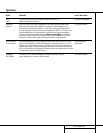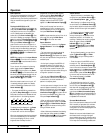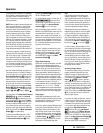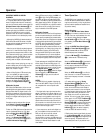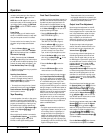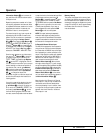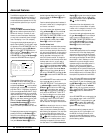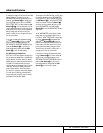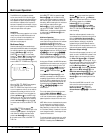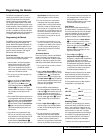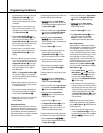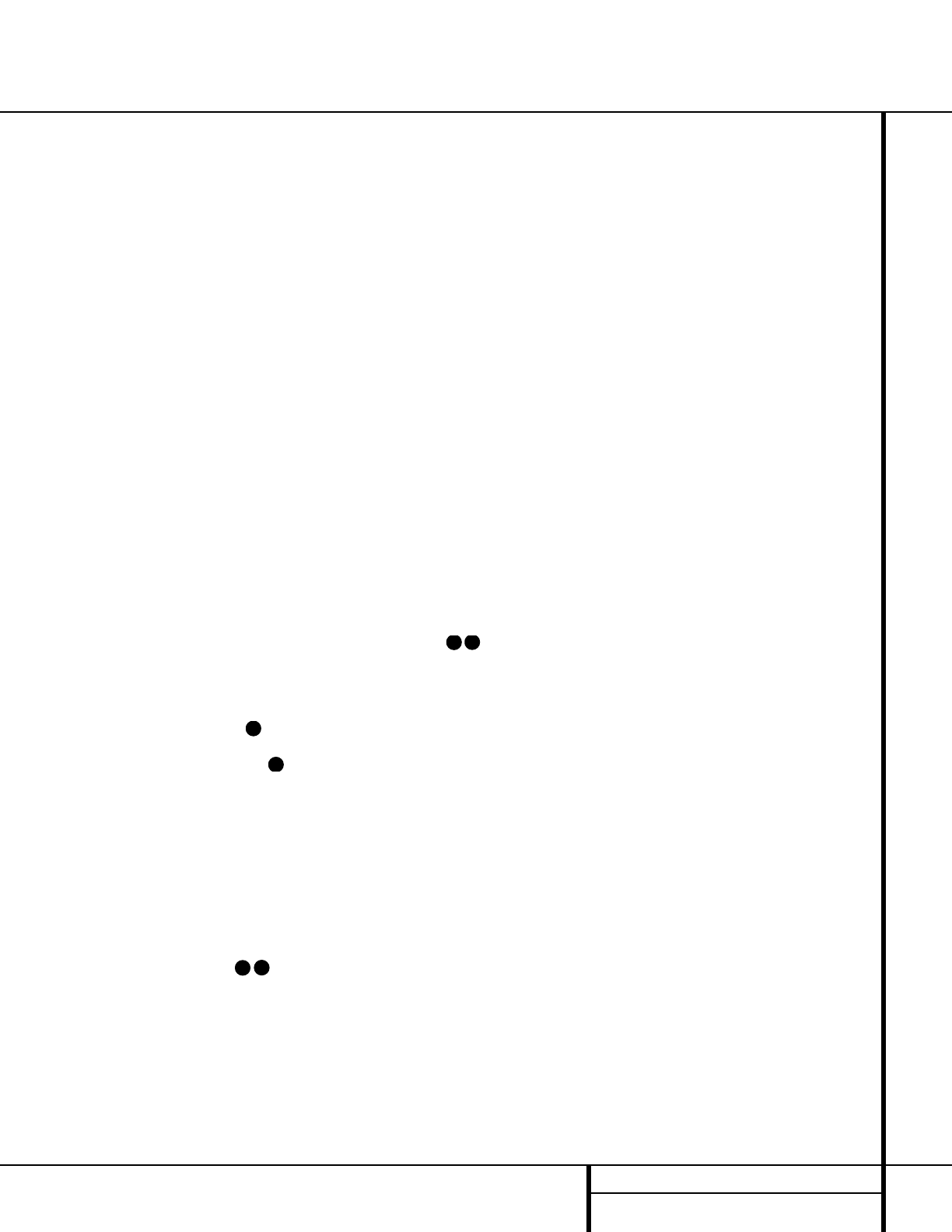
31 OPERATION
Operation
IMPORTANT NOTES ON DIGITAL
PLAYBACK:
• When the digital playback source is stopped,
or in a pause, fast forward or chapter search
mode, the digital audio data will momentarily
stop, and the channel position letters inside the
Speaker/Channel Input Indicators Q will
flash. This is normal and does not indicate a
problem with either the AVR 520 or the source
machine. The AVR 520 will return to digital
playback as soon as the data is available and
when the machine is in a standard play mode.
• Although the AVR 520 will decode virtually all
DVD movies, CDs and HDTV sources, it is possi-
ble that some future digital sources may not be
compatible with the AVR 520.
• Note that not all digitally encoded programs
contain full 5.1-channel audio. Consult the pro-
gram guide that accompanies the DVD or laser
disc to determine which type of audio has been
recorded on the disc. The AVR 520 will auto-
matically sense the type of digital surround
encoding used and adjust to accommodate it.
• When a digital source is playing, you may not
be able to select some of the analog surround
modes such as Dolby Pro Logic II, Dolby 3,
Stereo, Hall,Theater or Logic 7.
• When a Dolby Digital or DTS source is play-
ing, it is not possible to make an analog
recording using the Tape
™ and Video 1 or
Video 2 Record Outputs ∞gi .
However, the digital signals will be passed
through to the
Digital Audio Outputs .
PCM Audio Playback
PCM (Pulse Code Modulation) is the non-com-
pressed digital audio system used for compact
discs and laser discs. The digital circuits in the
AVR 520 are capable of high-quality digital-to-
analog decoding, and they may be connected
directly to the digital audio output of your CD
or LD player.
Connections may be made to either the rear
panel
Optical or Coaxial Inputs or
the front panel
Digital Inputs #%.
To listen to a PCM digital source, first select the
input for the desired source (e.g., CD). Next
press the
Digital Select Button Úqand
then use the
⁄
/
¤
Buttons n on the
remote, or the
Selector Buttons5 on the
front panel, until the desired choice appears in
the
Main Information Display Y.
When a PCM source is playing, the
PCM indi-
cator
A will light. During PCM playback, you
may select any Surround mode except Dolby
Digital or DTS. When an HDCD-encoded disc is
being played and the DVD or CD player is con-
nected to the AVR 520 via a digital connection,
select Surround Off as the Surround mode to
enjoy the benefits of the HDCD process.
MP3 Audio Playback
The AVR 520 is one of the first A/V receivers to
provide on-board decoding for the MP3 audio
format used by computers and portable audio
devices. Also, some new CD players are capable
of playing back optical discs that are recorded
with MP3, rather than standard CD audio infor-
mation. By offering MP3 decoding, the AVR
520 is able to deliver precise conversion of the
digital signals to an analog output, along with
the benefits of listening to the MP3 audio
through the AVR 520’s high-current amplifier
and the speakers from your surround system,
rather than the smaller speakers and low-pow-
ered amplifiers typically used with computers.
To take advantage of the AVR 520’s MP3 capa-
bilities, simply connect the PCM output of a
computer’s sound card or the PCM output of a
portable digital audio device to either the rear
panel
Digital Inputs or the front
panel
Digital Inputs *Ó.When the digital
signal is available, the
MP3 Bitstream
Indicator
A will light, and the audio will
begin playing.
NOTES:
• The AVR 520 is only capable of playing sig-
nals in the MP3 (MPEG 1/Layer 3) format. It is
not compatible with other computer audio
codecs.
• The digital audio input signal may be either
optical or coaxial, but the signal must be in the
PCM format. Direct connection of USB or serial
data outputs is not possible, even though the
signals are in the MP3 format. If you have any
questions about the data output format from
your computer or a sound card, check with the
device’s owner’s manual or contact the manu-
facturer’s technical support area.
• If your computer or sound card’s digital out-
put is not capable of direct connection to the
AVR, you may use an optional, external
transcoder, such as those available from
Harman Kardon to convert the USB output of a
computer to a format compatible with the AVR.
Contact your Harman Kardon dealer for addi-
tional details.
Tuner Operation
The AVR 520’s tuner is capable of tuning AM,
FM and FM Stereo broadcast stations. Stations
may be tuned manually, or they may be stored
as favorite station presets and recalled from a
30-position memory.
Station Selection
1. Press the AM/FM Tuner Select Button
g
ç
on the remote to select the tuner as
an input. The tuner may be selected from the
front panel by either pressing the
Input
Source Selector
% until the tuner is active
or by pressing the
Tuner Band Selector !
at any time.
2. Press the
AM/FM Tuner Select Button
g
ç
or Tuner Band Selector ! again
to switch between AM and FM so that the
desired frequency band is selected.
3. Press the
FM Mode
^
or Tun-M Button
s to select manual or automatic tuning.
When the
AUTO Indicator X is illuminated in
the
Main Information Display Y the tuner
will only stop at those stations that have a
strong enough signal to be received with
acceptable quality.
When the
AUTO Indicator X is not illumin-
ated, the tuner is in a manual mode and will
stop at each frequency increment in the select-
ed band.
4. To select stations, press the
Tuning
Selector Button
)
u
é
. When the
AUTO Indicator X is illuminated, press the
button for two seconds and then release to
cause the tuner to search for the next highest
or lowest frequency station that has an accept-
able signal. When tuning FM stations in the
Auto mode, the tuner will only select stereo
stations. To tune to the next station, press the
button again. If the
STEREO Indicator V
is not illuminated, tap the Tuning Selector
Button
)
u
é
to advance one frequency
increment at a time, or press and hold it to
locate a specific station. When the
TUNED
Indicator W lights, the station is properly
tuned and should be heard with clarity.
5. Stations may also be tuned directly by press-
ing the
Direct Button t, and then pressing
the
Numeric Keys
r
that correspond to the
station’s frequency. The desired station will
automatically be tuned. If you press an incor-
32
31
34
33
35
36