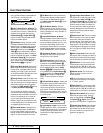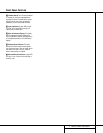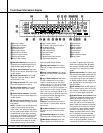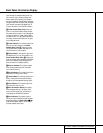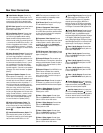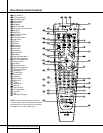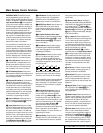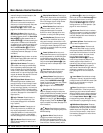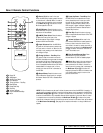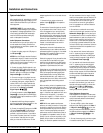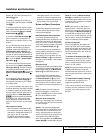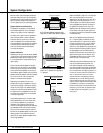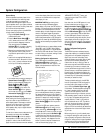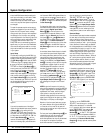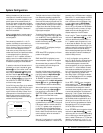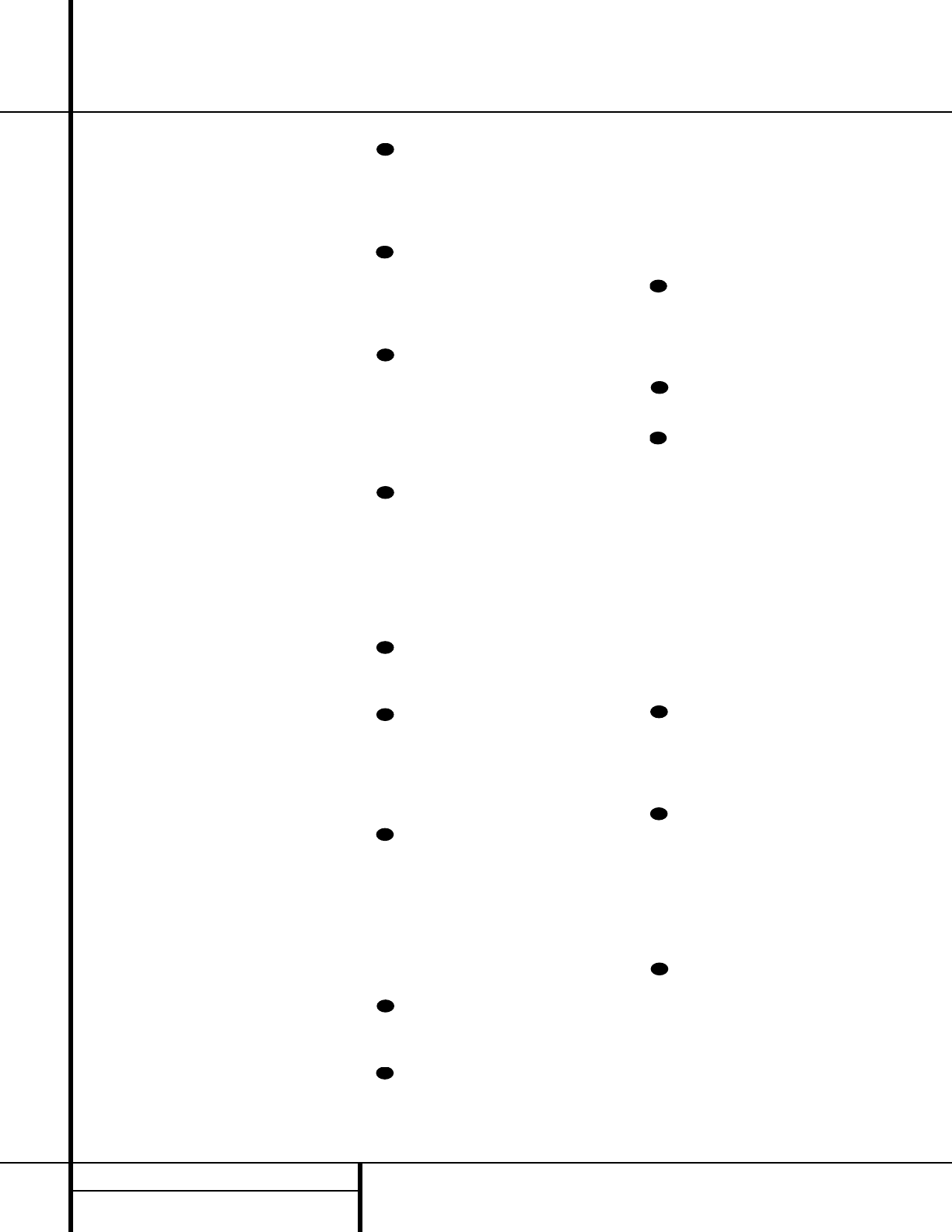
weak will change to monaural reception. (See
page 31 for more information.)
t Direct Button: Press this button when
the tuner is in use to start the sequence for
direct entry of a station’s frequency. After press-
ing the button, simply press the proper
Numeric Keys r to select a station. (See
page 32 for more information on the tuner.)
u Tuning Up/Down: When the tuner is in
use, these buttons will tune up or down through
the selected frequency band. If the
Tuner Mode
Button
s^ has been pressed so that the
AUTO Indicator X is illuminated, pressing and
holding either of the buttons for three seconds
will cause the tuner to seek the next station with
acceptable signal strength for quality reception.
When the
AUTO Indicator X is NOT illumi-
nated, pressing these buttons will tune stations
in single-step increments. (See page 31 for more
information.)
v OSD Button: Press this button to activate
the On-Screen Display (OSD) system used to set
up or adjust the AVR 520’s parameters.
w Dolby Mode Selector: This button is
used to select from among the available Dolby
Surround processing modes. Each press of this
button will select one of the Dolby Pro Logic II
modes or Dolby 3 Stereo. When a Dolby Digital
encoded source is in use, the Dolby Digital mode
may also be selected. (See page 26 for the avail-
able Dolby surround mode options.)
x DTS Digital Mode Selector: When a
DTS-encoded digital source is selected, each
press of this button will scroll thorugh the avail-
able DTS modes. The specific choice of modes
will vary according to whether or not the source
material contains DTS-ES 6.1 Discrete encoding.
When a DTS source is not in use, this button has
no function. (See page 40 for the available DTS
Digital options.)
y Logic 7 Selector: Press this button to
select from among the available Logic 7 sur-
round modes. (See page 26 for the available
Logic 7 options.)
z Transport Controls: These buttons do
not have any functions for the AVR 520, but
they may be programmed for the forward/
reverse play operation of a wide variety of CD
or DVD players, and audio or video cassette
recorders. (See page 40 for more information.)
` Light Button: Press this button to acti-
vate the remote’s backlight for ease of use in
darkened rooms.
Skip Up/Down Buttons: These buttons
do not have a direct function with the AVR 520,
but when used with a compatibly programmed
CD or DVD changer they will change the disc
currently being played in the changer.
Macro Buttons: Press these buttons
to store or recall a “Macro”, which is a
preprogrammed sequence of commands
stored in the remote. (See page 38 for more
information on storing and recalling macros.)
Disc Skip Buttons: This button has no
direct function for the AVR 520 but is most
often used to change to the next disc in a CD
or DVD player when the remote is programmed
for that type of device. (See page 37 for more
information on using the remote with products
other than the AVR 520.)
Preset Up/Down: When the tuner is
in use, press these buttons to scroll through the
stations programmed into the AVR 520’s mem-
ory. When some source devices, such as CD
players, VCRs and cassette decks, are selected
using the device
Input Selectors e, these
buttons may function as Chapter Step or Track
Advance.
Clear Button: Press this button to clear
incorrect entries when using the remote to
directly enter a radio station’s frequency.
Memory Button: Press this button to
enter a radio station into the AVR 520’s preset
memory. Once the
MEMORY Indicator U
flashes, you have five seconds to enter a preset
memory location using the
Numeric Keys
r. (See page 31 for more information.)
Delay/Prev Ch.: Press this button to
begin the process for setting the delay times
used by the AVR 520 when processing surround
sound. After pressing this button, the delay
times are entered by pressing the
Set Button
p and then using the
⁄
/
¤
Buttons n to
change the setting. Press the
Set Button p
again to complete the process. (See page 23 for
more information.)
›
Button: Press this button to change a
setting or selection when configuring many of the
AVR 520’s settings.
Speaker Select: Press this button
to begin the process of configuring the
AVR 520’s bass management system for use
with the type of speakers used in your system.
Once the button has been pressed, use the
⁄
/
¤
Buttons n to select the channel you
wish to set up. Press the
Set Button p and
then select another channel to configure.
When all adjustments have been completed,
press the
Set Button p twice to exit the
settings and return to normal operation. (See
page 22 for more information.)
Multiroom: Press this button to activate
the multiroom system or to begin the process of
changing the input or volume level for the sec-
ond zone. (See page 36 for more information on
the Multiroom system.)
Volume Up/Down: Press these buttons to
raise or lower the system volume.
SPL Indicator Select:This button acti-
vates the AVR 520’s EzSet function to quickly
and accurately calibrate the AVR 520’s output
levels. Press and hold the button for three sec-
onds and then release it. Note that the test
tone will begin circulating, and the
Program/SPL Indicator c will change
colors. During this sequence, EzSet will auto-
matically adjust the output levels for all
channels until they are equal, as shown by the
Program/SPL Indicator lighting green for
each channel. Press this button again when the
adjustment is complete to turn off the test
tone. (See page 24 for more information on
EzSet.)
Learn Button: Press this button to begin
the process of “learning” the codes from another
product’s remote into the AVR 520’s remote. (See
page 37 for more information on using the
remote’s learning function.)
Mute: Press this button to momentarily
silence the AVR 520 or TV set being controlled,
depending on which device has been selected.
When the AVR 520 remote is being programmed
to operate another device, this button is pressed
with the
Input Selector Button e to begin
the programming process. (See page 37 for
more information on programming the remote.)
EzSetSensor Microphone: The sensor
microphone for the EzSet microphone is behind
these slots. When using the remote to calibrate
speaker output levels using EzSet, be sure that
you do not hold the remote in a way that cov-
ers these slots. (See page 24 for more informa-
tion on using EzSet.)
44
43
42
41
40
39
38
37
36
35
34
33
32
31
28
14 MAIN REMOTE CONTROL FUNCTIONS
Main Remote Control Functions