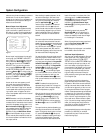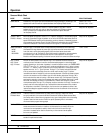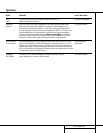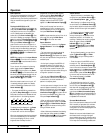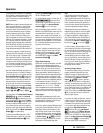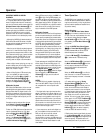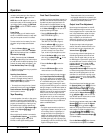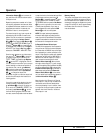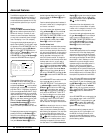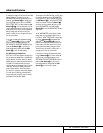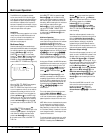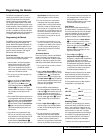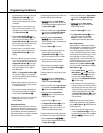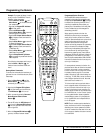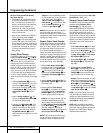33 OPERATION
Operation
Information Display Y and on-screen dis-
play, and follow the instructions shown earlier
to adjust the level.
Repeat the procedure as needed until all chan-
nels requiring adjustment have been set. When
all adjustments have been made and no further
adjustments are made for five seconds, the
AVR 520 will return to normal operation.
The channel output for any input may also be
adjusted using the full-OSD on-screen menu
system. First, set the volume to a comfortable
listening level using the
Volume Control
Ù
î
. Then, press the OSD Button v
to bring up the MASTER MENU (Figure 1).
Press the
¤
Button n four times until the
on-screen
›
cursor is next to the CHANNEL
ADJUST
line. Press the Set Button p to
activate the
CHANNEL ADJUST menu.
Once the menu appears on your video screen,
first use the
⁄
/
¤
Buttons n to move the
on-screen
›
cursor so that it is next to the
TEST TONE line. Press the ‹/› Buttons
o so that OFF is highlighted. This will
turn off the test tone and allow you to use your
external test disc or other source material as
the reference. Then, use the
⁄
/
¤
Buttons
n to select the channels to be adjusted. At
each channel position use the
‹/› Buttons
o to change the output level.
Remember, the goal is to have the output level
at each channel be equal when heard at the
listening position.
If you wish to reset all the levels to their origi-
nal factory default of 0dB offset, press the
⁄
/
¤
Buttons n so that the on-screen cur-
sor is next to the
CHANNEL RESET line
and press the
‹/› Buttons o so that
the word
ON is highlighted. After the levels
are reset, resume the procedure outlined above
to reset the levels to the desired settings. When
all adjustments are done, press the
⁄
/
¤
Buttons n to move the on-screen
›
cursor
so that it is next to
RETURN TO MAS-
TER MENU
and then press the Set Button
p if you wish to go back to the main menu
to make other adjustments. If you have no
other adjustments to make, press the
OSD
Button
v to exit the menu system.
NOTE: The output levels may be separately
trimmed for each digital and analog surround
mode. If you wish to have different trim levels for
a specific mode, select that mode and then follow
the instructions in the steps shown earlier.
6-Channel/8-Channel Direct Input
The AVR 520 is equipped for future expansion
through the use of optional, external adapters
for formats that the AVR 520 may not be capa-
ble of processing or to allow connection to the
output of high-resolution optical audio playback
systems such as DVD-Audio or SACD. When a
device with six-channel outputs (5.1 audio) is
used, connect the source device to the
6-
Channel Direct Inputs
ª.When a device
with eight-channel outputs (7.1) audio is used,
connect the additional Surround Back Left (SBL)
and Surround Back Right (SBR) outputs to the
8-Channel Direct Inputs ‚ on the AVR.To
select these inputs, press the
6-Channel/8-
Channel Direct Button
h on the remote
until the desired input configuration appears in
the
Main Information Display Y.
Note that when the 6-Channel or 8-Channel
Direct Input is in use, you may not select a sur-
round mode, as the external decoder deter-
mines the processing in use. In addition, there
is no signal at the record outputs or bass man-
agement when the 6-Channel or 8-Channel
Direct Input is in use.
Memory Backup
This product is equipped with a memory back-
up system that preserves the system configura-
tion information and tuner presets if the unit is
accidentally unplugged or subjected to a power
outage. This memory will last for approximately
two weeks, after which time all information
must be reentered.
37
37
37
40