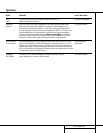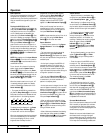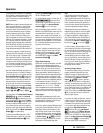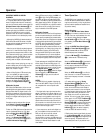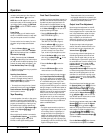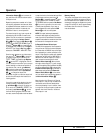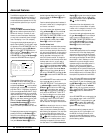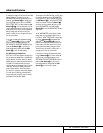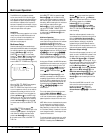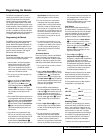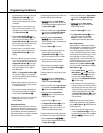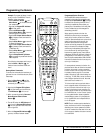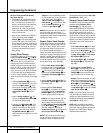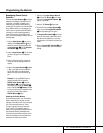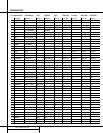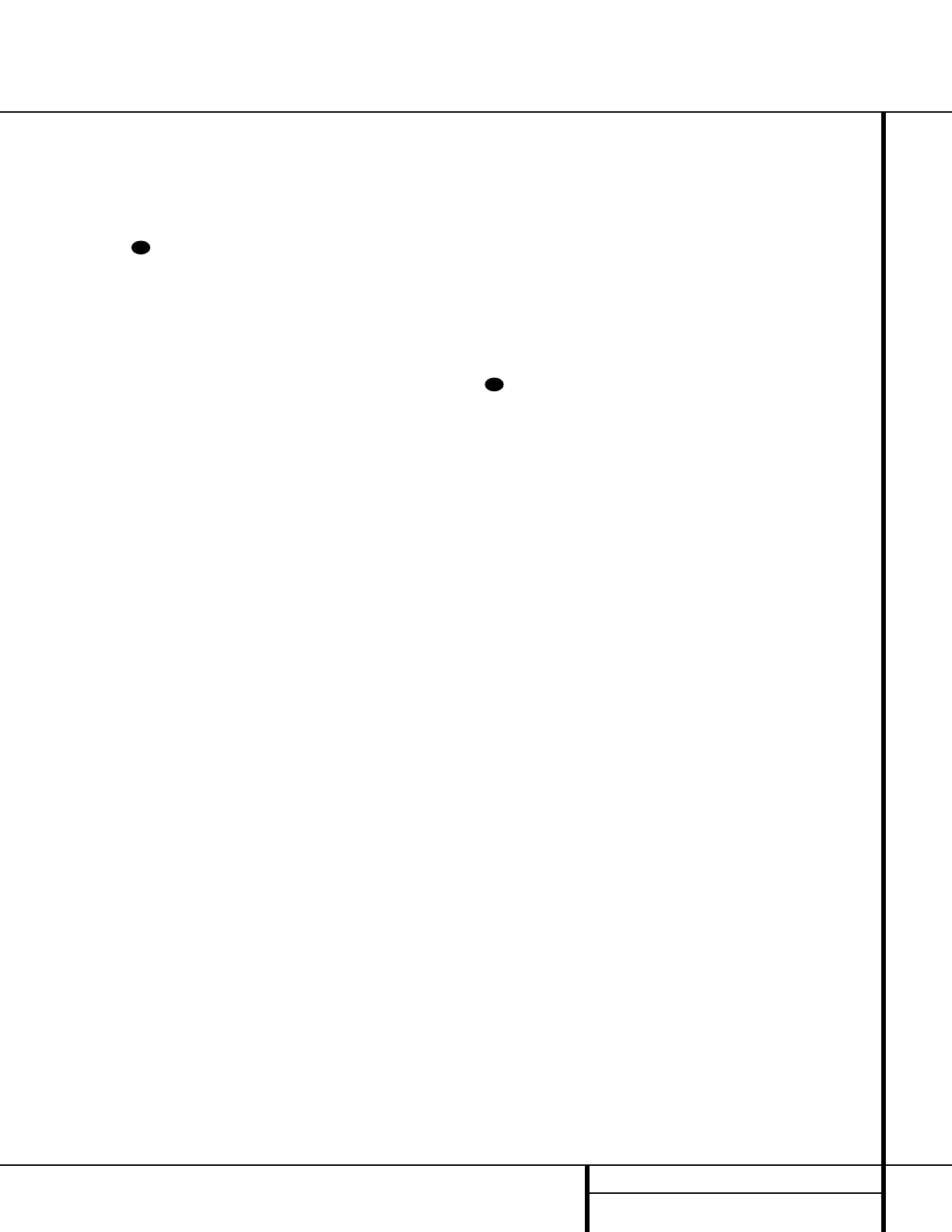
35 ADVANCED FEATURES
Advanced Features
To change the length of time that the semi-OSD
displays remain on the screen, go to the
ADVANCED menu as outlined earlier, and
press the
⁄
/
¤
Buttons n as needed, until
the on-screen
›
cursor is next to the SEMI
OSD TIME OUT
line. Next, press the
‹
/
›
Buttons o until the desired time in sec-
onds is displayed. Note that unlike most of the
other options in this menu, this is a permanent
setting change, and the time-out entry will
remain in effect until it is changed, even when
the unit is turned off.
If you wish to make other adjustments, press
the
⁄
/
¤
Buttons n until the on-screen
›
cursor is next to the desired setting or the
RETURN TO MASTER MENU line and
press the
Set Button p. If you have no
other adjustments to make, press the
OSD
Button
v to exit the menu system.
Full-OSD Time-Out Adjustment
The FULL OSD menu system is used to sim-
plify the setup and adjustment of the AVR 520,
using a series of on-screen menus. The factory
default setting for these menus leaves them on
the screen for 20 seconds after a period of
inactivity before they disappear from the screen
(Time-Out). Time-Out is a safety measure to
prevent image retention of the menu text in
your monitor or projector, which might happen
if it were left on indefinitely. However, some
viewers may prefer a slightly longer or shorter
period before the Time Out display.
To change the Full-OSD Time-Out, you will need
to make an adjustment in the
ADVANCED
menu (Figure 9). To start the adjustment, press
the
OSD Button v to bring the MASTER
menu to the screen. Press the ¤ Button n
six times, until the on-screen ¤ cursor is next
to the
ADVANCED line. Press the Set
Button
p to enter the ADVANCED menu
(Figure 9).
At the
ADVANCED menu (Figure 9) make
certain that the on-screen
› cursor is next to
the
FULL OSD TIME OUT line by press-
ing the
⁄
/
¤
Buttons n as needed. Next,
press the
‹
/
›
Buttons o/ until the
desired time is displayed in seconds. Note that
unlike most of the other options in this menu,
this is a permanent setting change, and the
Time-Out entry will remain in effect until it is
changed, even if the unit is turned off.
If you wish to make other adjustments, press
the
⁄
/
¤
Buttons n until the on-screen
›
cursor is next to the desired setting or the
RETURN TO MASTER MENU line and
press the
Set Button p. If you have no
other adjustments to make, press the
OSD
Button
v to exit the menu system.
37
37