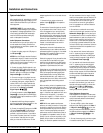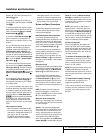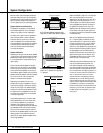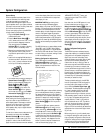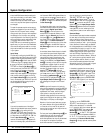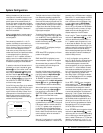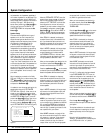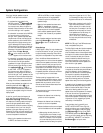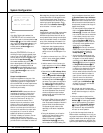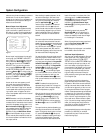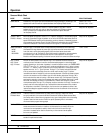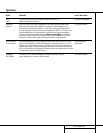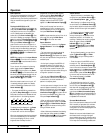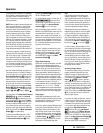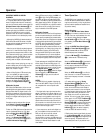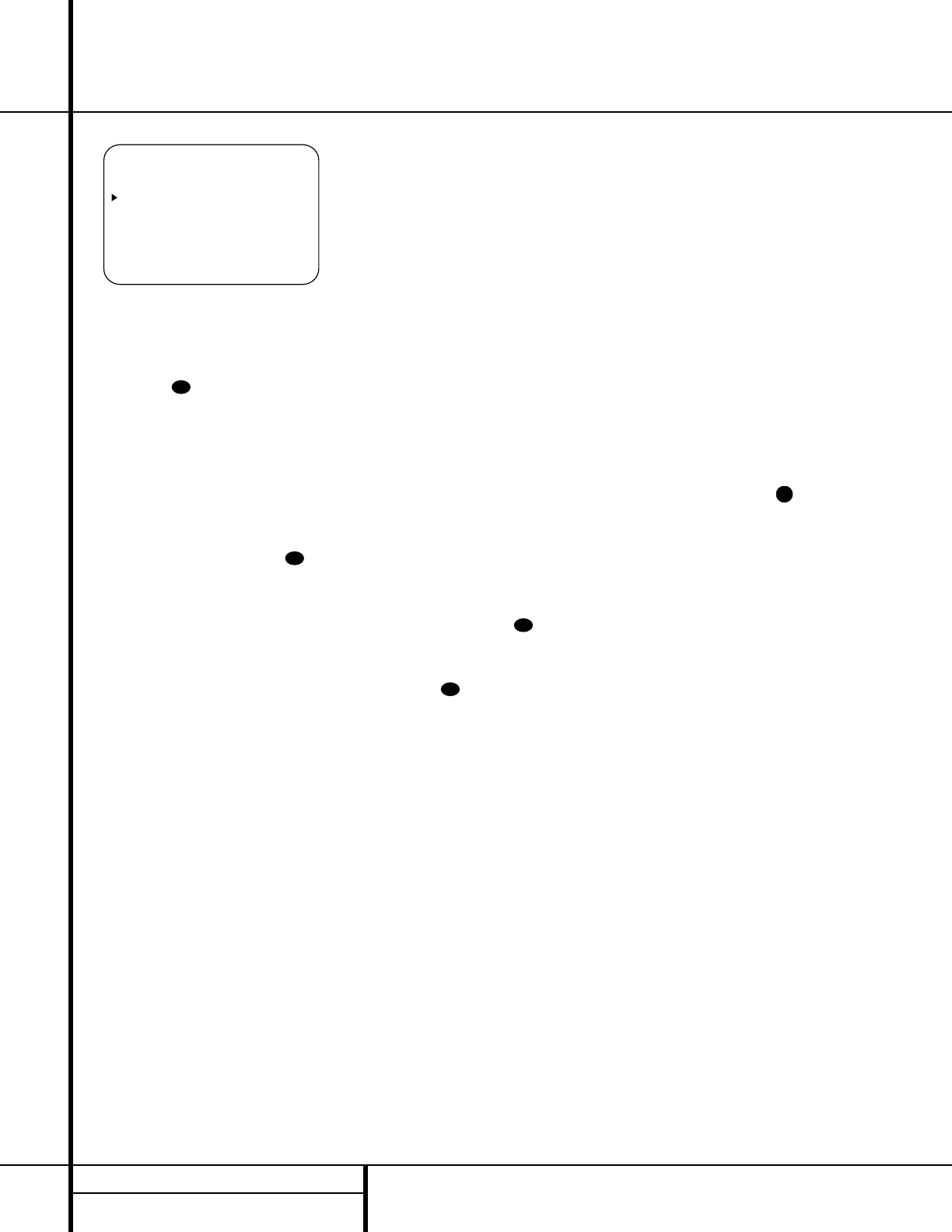
Figure 6
If the Dolby Digital mode is selected, the
CENTER DELAY line is where the first
adjustment is made. In that case, press the
‹
/
›
Buttons o until the number calculated
using the formula shown above appears in the
display. When the
CENTER DELAY is
entered, press the
¤
Button n once to
move to the next line.
When the
CENTER DELAY is set, or if
the Dolby Pro Logic II mode is selected, the
›
cursor will be at the SURR DELAY line so
that the delay for the surround speakers may
be set. Press the
‹
/
›
Buttons o until
the number calculated using the formula
shown above appears in the display. When the
delay settings are complete, press the
¤
Button n once so that the cursor is next to
the
BACK TO MASTER MENU line and
press the
Set Button p to return to the
MASTER menu.
Output Level Adjustment
Output level adjustment is a key part of the
configuration of any surround-sound product. It
is particularly important for a digital receiver
such as the AVR 520, as correct outputs ensure
that you hear sound tracks with the proper
directionality and intensity.
IMPORTANT NOTE: Listeners are often con-
fused about the operation of the surround
channels. While some assume that sound
should always be coming from each speaker,
most of the time there will be little or no
sound in the surround channels. This is
because they are only used when a movie
director or sound mixer specifically places
sound there to create ambience, a special
effect or to continue action from the front of
the room to the rear.When the output levels
are properly set, it is normal for surround
speakers to operate only occasionally.
Artificially increasing the volume to the rear
speakers may destroy the illusion of an
enveloping sound field that duplicates the way
you hear sound in a movie theater or concert hall.
Before beginning the output level adjustment
process, make certain that all speaker connec-
tions have been properly made. The system
volume should be set to the level that you will
use during a typical listening session. Finally,
make certain that the
Balance Control Ò is
set to the center “12 o’clock” position.
Using EzSet
Harman Kardon’s exclusive EzSet remote makes
it possible to quickly and accurately set the
AVR 520’s output levels without the use of a
sound pressure meter, although manual adjust-
ment is also available. However, for the easiest
set-up, follow these steps while seated in the
listening position that will be used most often:
1. Make certain that all speaker positions
have been properly configured for their
“large” or “small” settings (as outlined
above) and turn off the OSD system if it is
in use.
2. Adjust the volume so that it is at
-15,as
shown in the on-screen display or
Main
Information Display
Y.
3. Hold the remote in front of you at arm’s
length, being sure not to cover the
EzSet
Sensor Microphone
at the top of
the remote.
4. Press and hold the
SPL Indicator Select
Button
for three seconds. Release it
when the
Program/SPL Indicator c
stops flashing and and remains lit. Within
five seconds, press the
5 Button r on
the remote if your system is configured for
5.1 operation with standard speakers or
the
7 Button r on the remote if your
system is configured for 6.1/7.1 operation
with a full speaker complement including
rear surround speakers. Once the correct
channel configuration button has been
pressed the test noise will be heard from
the front left speaker.
5. At this point, EzSet will take over, adjusting
the output level of each channel so that
when the process is complete all levels will
be equal and at the set reference point.
This process may take a few minutes,
depending on the extent of adjustment
required.
6. During the adjustment, you will see the
location of the channel position being
adjusted appear in the on-screen
display (if connected) in the
Main
Information Display
Y, alternating
with a readout of the output setting, rela-
tive to the reference volume level, and in
the
Speaker/Channel Input Indicators
Q where the letters for the channel being
adjusted will flash to indicate from which
channel the test tone should be heard. As
the adjustment proceeds, a few things will
happen simultaneously:
• The channel position being adjusted will
flash in the
Speaker/Channel Input
Indicators
Q. If the test noise is heard
from a channel other than the one shown
in the Indicator, there is an error in the
speaker connections. If this is the case,
press the
Test Button i TWICE to
stop the adjustment. Then, turn the unit
off and verify that all speakers are con-
nected to the proper
Outputs
nop and that any connections
made to rear surround speakers powered
by optional amplifiers through the
Preamp Outputs are correct.
• As the individual channels are set, the
channel name and the adjustment offset
will appear in the on-screen display (if
connected) and the
Main Information
Display
Y. While the level is changing,
the
Program/SPL Indicator c will
change colors to reflect the output level
in relation to the reference. A red indica-
tion shows that the level is too high,
while an amber indication shows that the
level is too low. When the indicator is
green, the level is correct, and the test
noise will move to the next channel.
• While adjustments are being made, the
red LED under the
AVR Selector f
will flash. This is normal, and indicates
that EzSet is operating.
7. After the test noise has circulated once
through each channel, it will send the tone
to each channel once again, to verify the
settings.
8. After two complete circulations of the
tone, the levels are set.The
Program/SPL
Indicator
c will remain green at each
channel. Upon completion of the second
circulation, the
Program/SPL Indicator
c will flash green twice and then go
out. The tone will stop and the AVR 520
will return to normal operation.
If you find that the output levels chosen by
EzSet are either uncomfortably low or high, you
may repeat the procedure. Return to Step 2 and
adjust the master volume either slightly higher
or lower to accommodate your particular room
layout and your tastes. You may repeat this pro-
38
41
44
37
37
** DELAY ADJUST **
CENTER DELAY: 5MS
SURR DELAY: 10MS
BACK TO MASTER MENU
24 SYSTEM CONFIGURATION
System Configuration