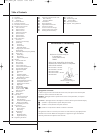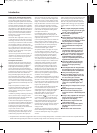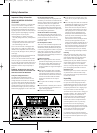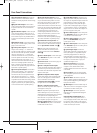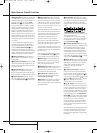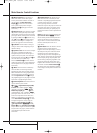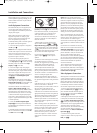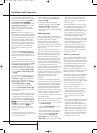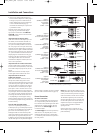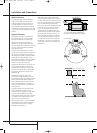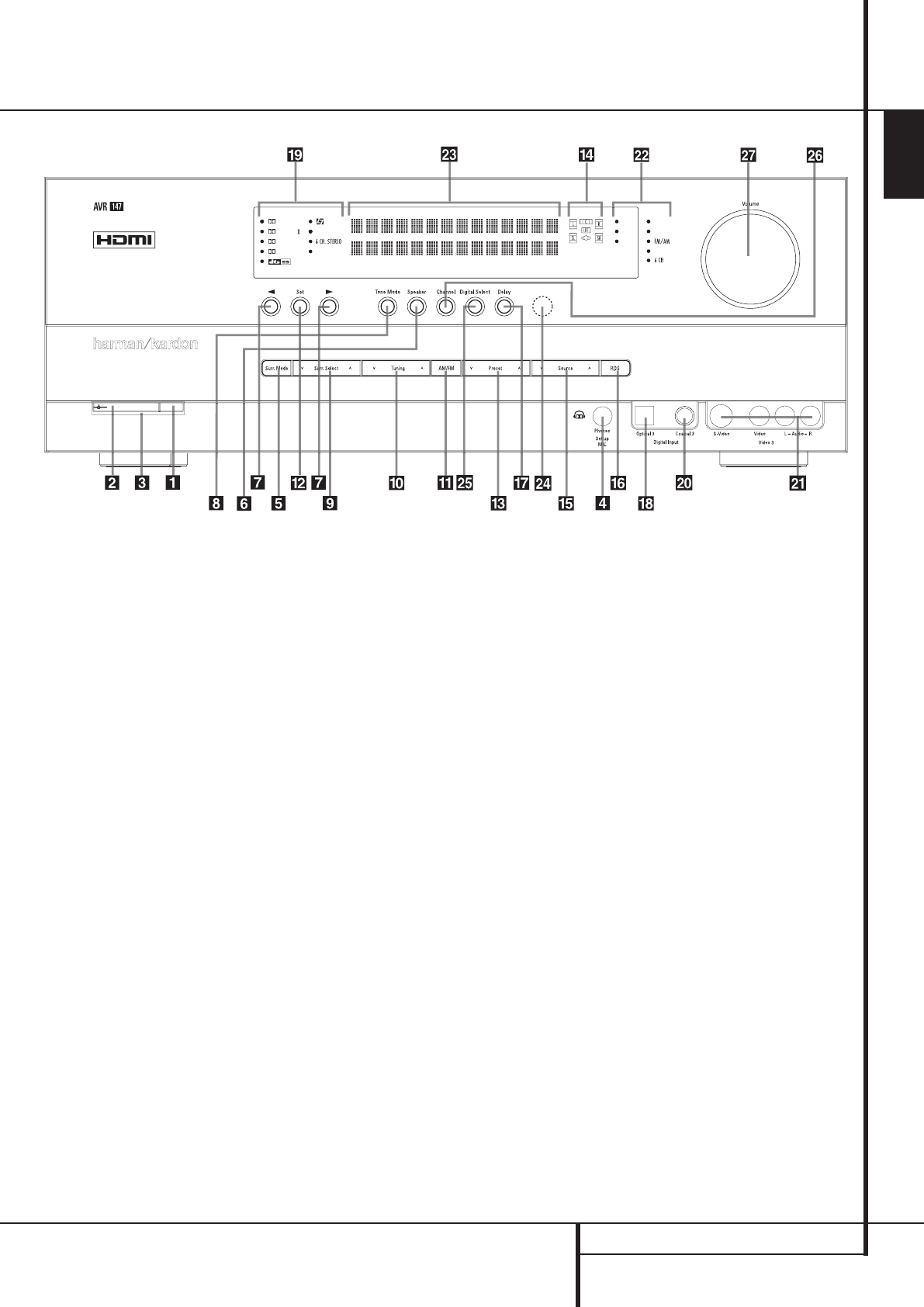
FRONT PANEL CONTROLS 5
ENGLISH
1
Main Power Switch: Press this button to
apply power to the AVR. When the switch is
pressed in, the unit is placed in a Standby
mode, as indicated by the orange LED
3
.This
button MUST be pressed in to operate the unit.
To turn the unit off completely and prevent the
use of the remote control, this switch should be
pressed until it pops out from the front panel so
that the word “OFF” may be read at the top of
the switch.
NOTE: This switch is normally left in the “ON”
position.
2
System Power Control: When the Main
Power Switch
1
is “ON,” press this button to
turn on the AVR; press it again to turn the unit
off (to Standby). Note that the Power Indicator
3
will turn blue when the unit is on.
3
Power Indicator: This LED will be illuminated
in orange when the unit is in the Standby mode
to signal that the unit is ready to be turned on.
When the unit is in operation, the indicator will
turn blue.
4
Headphone Jack: This jack may be used to
listen to the AVR’s output through a pair of head-
phones. Be certain that the headphones have a
standard 6.3 mm stereo phone plug. Note that
the speakers will automatically be turned off
when the headphones are connected.
When configuring your system using EzSet/EQ,
the calibration microphone should be plugged
into this jack
4
using the supplied adaptor that
converts the small mini-plug at the end of the
microphone’s cord to a 1/4" plug.
5
Surround Mode Group Selector: Press
this button to select the top-level group of
surround modes. Each press of the button will
select a major mode grouping in the following
order:
Dolby Modes ➜ DTS Digital Modes ➜ DSP
Modes ➜ Stereo Modes ➜ Logic 7 Modes
Once the button is pressed so that the name of
the desired surround mode group appears in the
Main Information Display
Ò
, press the
Surround Mode Selector
9
to cycle through
the individual modes available. For example, press
this button to select Dolby modes, and then press
the Surround Mode Selector
9
to choose
from the various mode options.
6
Speaker Select Button: Press this button
to begin the process of selecting the speaker
positions that are used in your listening room.
(See page 17 for more information on setup and
configuration.)
Front Panel Controls
1
2
3
4
5
6
7
8
9
)
!
@
#
$
%
^
&
*
(
Ó
Ô
Ò
Ú
Û
Ù
ı
Main Power Switch
System Power Control
Power Indicator
Headphone Jack
Surround Mode Group Selector
Speaker Select Button
Selector Buttons
Tone Mode
Surround Mode Selector
Tuning
Tuner Band Selector
Set Button
Preset Stations Selector
Speaker/Channel Input Indicator
Input Source Selector
RDS Select Button
Delay
Digital Optical 3 Input
Surround Mode Indicators
Digital Coax 3 Input
Video 3 input jacks
Input Indicators
Main Information Display
Remote Sensor Window
Digital Input Selector
Channel Select Button
Volume Control
DIGITAL LOGIC 7
VID 1
DVD
CD
TAPE
VID 2
VID 3
PRO LOGIC
3 STEREO
HEADPHONE
DSP
SURR. OFF
33639_AVR147_ENG 10/07/07 13:45 Side 5