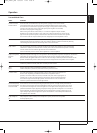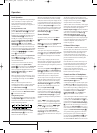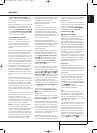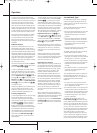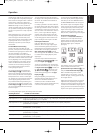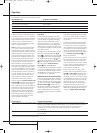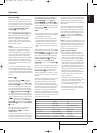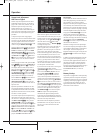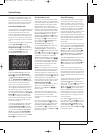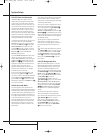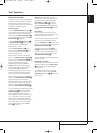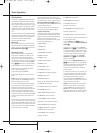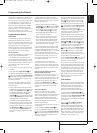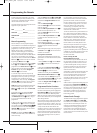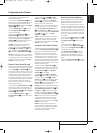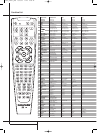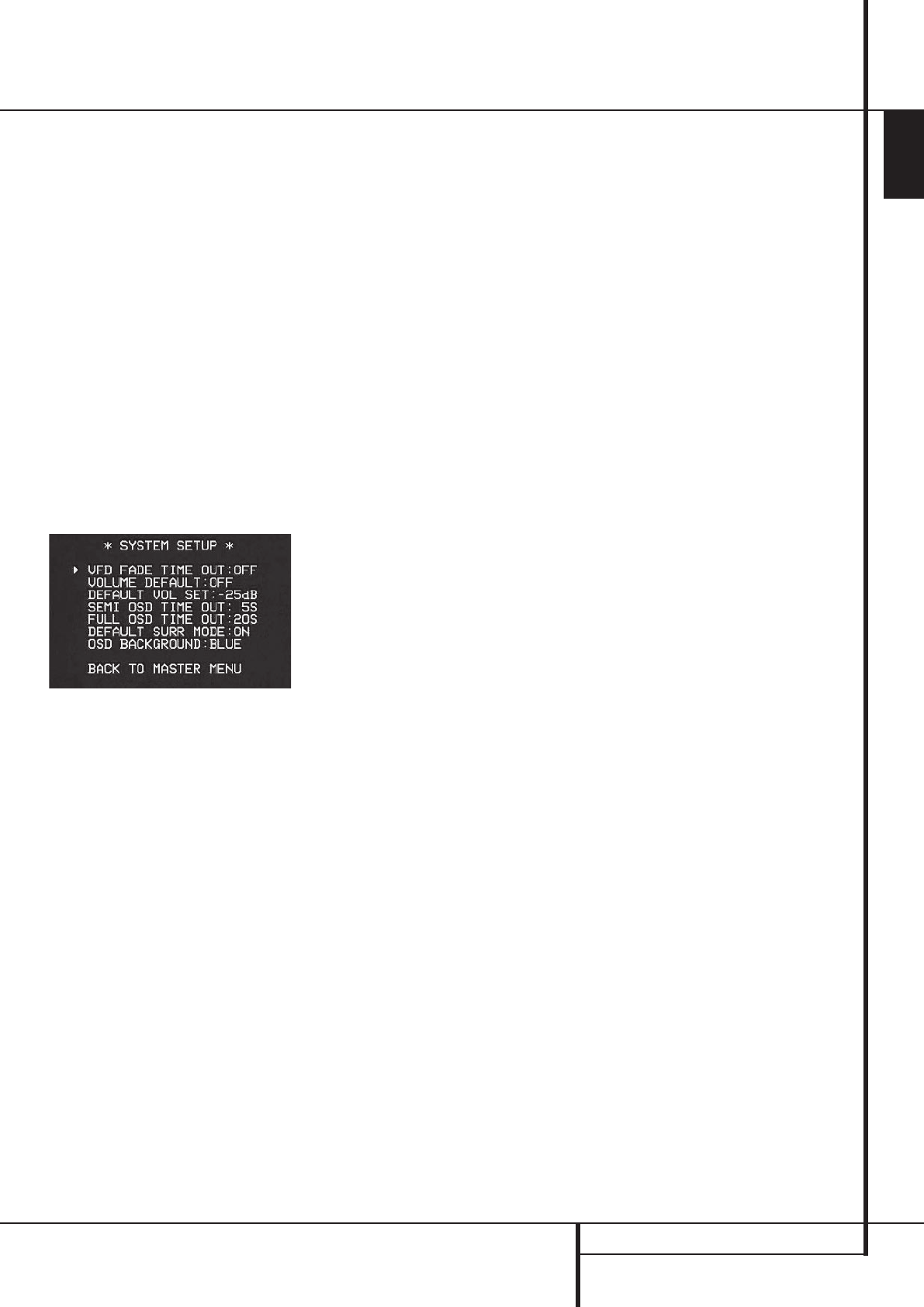
SYSTEM SETUP 39
ENGLISH
System Setup
The AVR 147 is equipped with a number of ad-
vanced features that add extra flexibility to the
unit’s operation.While it is not necessary to use
these features to operate the unit, they provide
additional options that you may wish to use.
Front-Panel-Display Fade
In normal operation, the front-panel displays and
indicators remain on at full brightness, although
you may also dim them or turn them off as
shown on page 38.As an additional option, you
may also set the AVR so that the displays are on
whenever a button is pressed on the front panel
or remote, but then fade out after a set period of
time.
To set the front-panel displays to the Fade mode,
press the OSD Button
L
to bring the
Master Menu to the screen. Press the
⁄
/
¤
Navigation Button
D
so that the ➞ cursor
is pointed to the
SYSTEMSETUP line, and
press the Set Button
F
to enter the
SYSTEMSETUP menu (Figure 13).
Figure 13
With the SYSTEMSETUP menu on your
video display, press the
⁄
/
¤
Navigation
Button
D
so that the ➞ cursor is pointed to
the
VFD FADETIMEOUT line. Next, press
the
‹
/
›
Navigation Button
Ea
so that
the amount of time that you wish the displays to
fade out after a button is pressed is shown.
Once this time is set and the unit returned to
normal operation, the displays will remain on for
the time period selected whenever a button is
pressed on the front panel or remote. After that
time they will gradually fade out, with the excep-
tion of the lighting surrounding the Standby/On
Switch
3
, which remains on to remind you
that the AVR is turned on. Note that if the dis-
plays have been turned completely off using the
Dim Button, as shown on page 38, the Fade
function will not operate.
If you wish to make adjustments to other items
on the
SYSTEMSETUP menu, press the
⁄
/
¤
Navigation Button
D
to place the
➞ cursor next to the desired item, or place the
➞ cursor next to the
BACK TOMASTER
MENUline and press the Set Button
F
to
make an adjustment to another menu. If you
have completed all adjustments, press the OSD
Button
L
to exit the menu system.
Turn On Volume Level
As is the case with most audio/video receivers,
when the AVR is turned on, it will always return
to the volume setting in effect when the unit was
turned off. However, you may prefer to always
have the AVR turn on at a specific setting,
regardless of what was last in use when the unit
was turned off.To change the default condition
so that the same volume level is always used at
turn-on, you will need to make an adjustment in
the
SYSTEMSETUP menu.To start the
adjustment, press the OSD button
L
to bring
the
MASTERMENU (Figure 1) to the screen.
Press the
⁄
button
D
, until the on-screen ➞
cursor is next to the
SYSTEMSETUP line.
Press the Set button
F
to enter the
SYSTEMSETUP menu (Figure 13).
At the
SYSTEMSETUP menu make certain
that the on-screen ➞ cursor is next to the
VOLUMEDEFAULT line by pressing the
⁄
/
¤
buttons
D
as needed. Next, press the
›
button
a
so that the word ONis shown in the
video display. Next, press the
¤
button
D
once
so that the on-screen
›
cursor is next to the
DEFAULTVOLSETline.To set the desired
turn-on volume, press the
‹
/
›
buttons
Ea
or hold them pressed until the desired volume
level is shown on the
DEFAULTVOLSET
line. Note that this setting may NOT be made
with the regular volume controls.
NOTE: Since the setting for the turn-on volume
cannot be heard while the setting is being made,
you may wish to determine the setting before
making the adjustment.To do this, listen to any
source and adjust the volume to the desired level
using the regular volume controls
d
.When the
desired volume level to be used at turn-on is
reached, make a note of the setting as it appears
in the lower third of the video screen or in the
Main Information Display
Ò
.
A typical volume level will appear as a negative
number such as -25dB. When making the
adjustment, use the
‹
/
›
buttons
Ea
to
enter this setting.
Unlike some of the other adjustments in this
menu, the turn-on volume default will remain in
effect even when the unit is turned off
completely, unless it is changed or turned off in
this menu.
If you wish to make other adjustments in the
menu, press the
⁄
/
¤
Buttons
D
until the on-
screen ➞ cursor is next to the desired setting or
the
BACKTOMASTERMENU line and
press the Set button
F
. If you have no other
adjustments to make, press the OSD Button
L
to exit the menu system.
Semi-OSD Settings
The semi-OSD system places one line messages
at the lower third of the video display screen
whenever the Volume, Input Source, Surround
mode or tuner frequency of any of the configura-
tion settings are changed.The semi-OSD system
is helpful in that enables you to have feedback
on any control changes or remote commands
using the video display when it is difficult to view
the front-panel displays. However, you may
occasionally prefer to turn these displays off for a
particular listening session.You may also want to
adjust the length of time the displays remain on
the screen. Both of those options are possible
with the AVR.
To turn off the semi-OSD system, you will need to
make an adjustment in the
SYSTEMSETUP
menu (Figure 13).To start the adjustment, press
the OSD button
L
to bring the MASTER
MENUto the screen. Press the
⁄
Button
D
,
until the on-screen ➞ cursor is next to the
SYSTEMSETUP line. Press the Set Button
F
to enter the SYSTEMSETUP menu.
At the
SYSTEMSETUP menu make certain
that the on-screen ➞ cursor is next to the
SEMIOSDline by pressing the
⁄
/
¤
buttons
D
as needed. Next, press the
›
button
a
so
that the word
OFFis shown in the video
display.
Note that this setting is temporary and will
remain active only until it is changed or until the
AVR is turned off. Once the unit is turned off, the
semi-OSD displays will remain activated, even if
they were switched off for the previous listening
session.
To change the length of time that the semi-OSD
displays remain on the screen, go to the
SYSTEMSETUP Menu as outlined earlier,
and press the
⁄
/
¤
buttons
D
as needed, until
the on-screen ➞ cursor is next to the
SEMI-OSDTIME OUTline. Next, press the
‹
/
›
Buttons
Ea
until the desired time in
seconds is displayed. Note that unlike most of
the other options in this menu, this is a perma-
nent setting change, and the time-out entry will
remain in effect until it is changed, even when
the unit is turned off.
If you wish to make other adjustments in the
menu, press the
⁄
/
¤
Buttons
D
until the on-
screen ➞ cursor is next to the desired setting or
the
BACKTOMASTERMENU line and
press the Set button
F
. If you have no other
adjustments to make, press the OSD Button
L
to exit the menu system.
33639_AVR147_ENG 10/07/07 13:45 Side 39